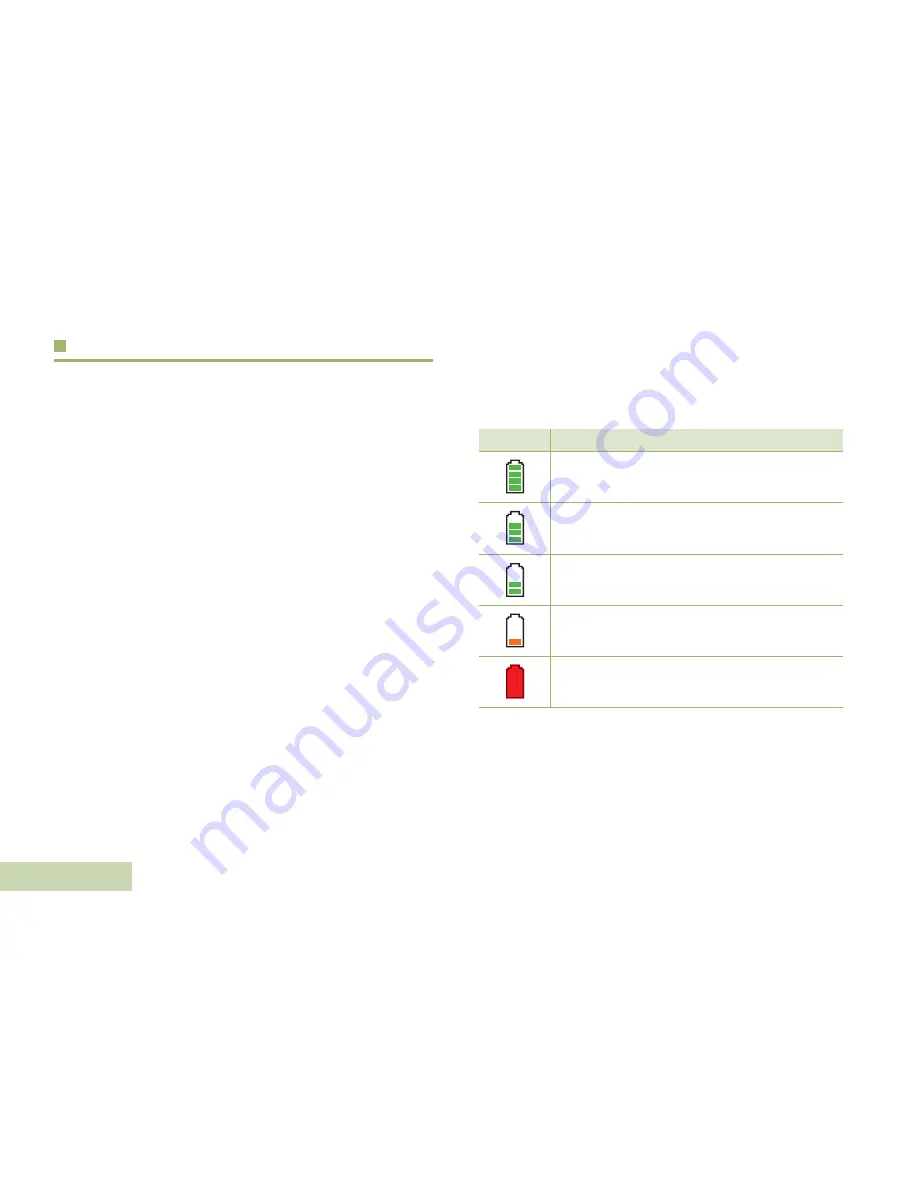
Help
ful T
ip
s
English
52
Taking Care of the Battery
Checking the Battery Charge Status
Your radio can indicate the battery’s charge status through:
•
the LED and sounds.
•
the fuel gauge icon on the display.
LED and Sounds
When your battery is low:
•
the LED blinks red when the
PTT
button is pressed.
•
you hear a low-battery “chirp” (short, high-pitched tone).
Fuel Gauge Icon
A blinking fuel gauge icon (
) is displayed only when the
battery voltage drops to low level. In this case, replace with a
fully charged battery.
*These are for IMPRES battery operation only.
Gauge
Battery Charge
76% to 100% full*
51% to 75%*
26% to 50%*
11% to 25%*
10% or less (at 10%, the gauge begins blinking.)
0
Содержание 1.5
Страница 1: ...APX 1000 APX TWO WAY RADIOS APX 1000 MODEL 1 5 USER GUIDE ...
Страница 2: ......
Страница 83: ......






























