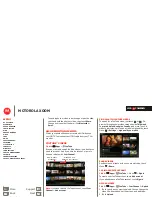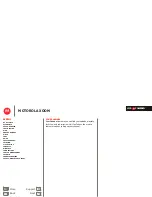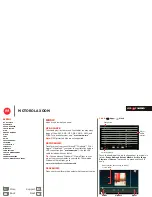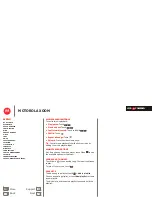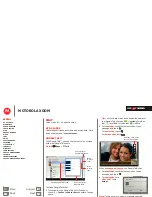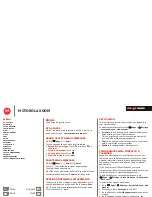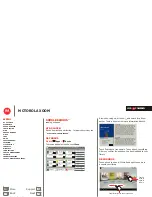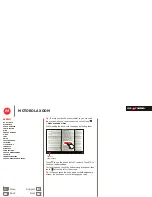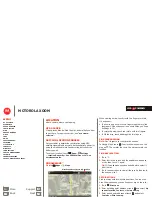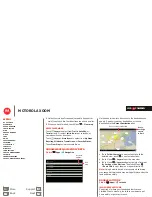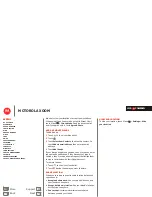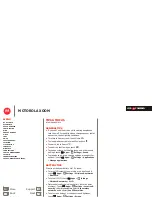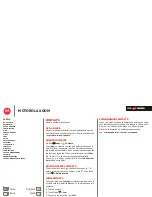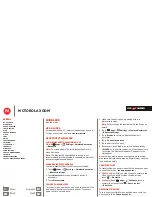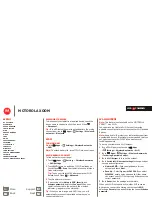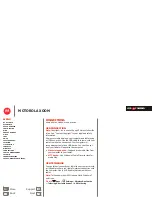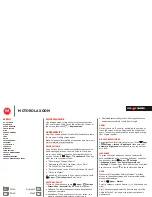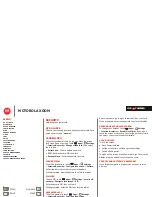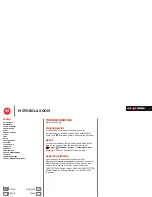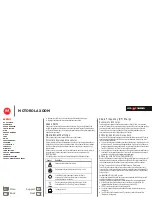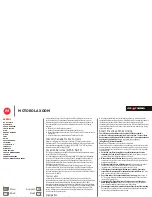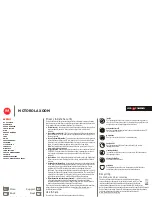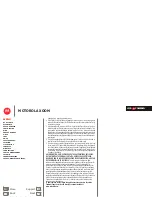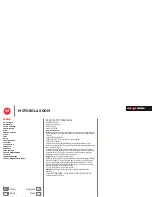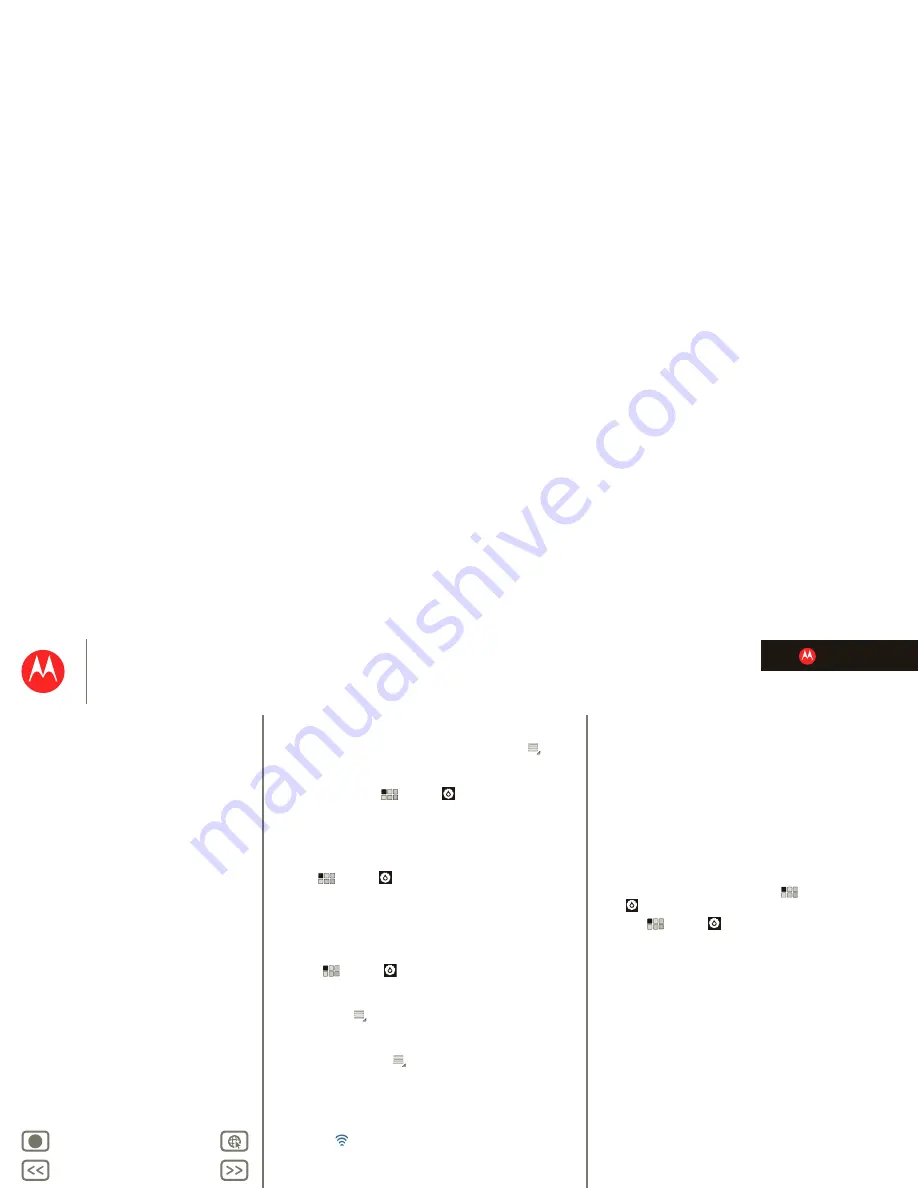
LIFE. POWERED.
Back
Next
More
Support
+
MOTOROLA XOOM
Menu
At a glance
Essentials
Apps & updates
Touch typing
Web
Photos & videos
Music
Chat
Google eBooks™
Location
Tips & tricks
Contacts
Wireless
Connections
Tools & management
Security
Troubleshooting
Safety, Regulatory & Legal
Wireless
Disconnect devices
To disconnect your tablet from a paired device, touch the
device name in the devices list, then touch Menu
>
Disconnect
.
Tip:
Turn off Bluetooth power to extend battery life or stop
connections—touch
Apps
>
Settings
>
Wireless &
networks
>
Bluetooth
.
Wi-Fi
Turn on & off
Find it:
Apps
>
Settings
>
Wireless & networks
>
Wi-Fi
Note:
To extend battery life, turn off Wi-Fi when not in use.
Wi-Fi search & connect
To find networks in your range:
1
Touch
Apps
>
Settings
>
Wireless & networks
>
Wi-Fi Settings
.
2
Touch
Wi-Fi
to turn on and scan. If Wi-Fi is already on,
touch Menu
>
Scan
. Your tablet lists the networks it
finds within range.
Tip:
To see your tablet’s MAC address or other Wi-Fi
details, touch Menu
>
Advanced
.
3
Touch a network to connect.
4
If necessary, enter
Network SSID
,
Security
, and
Wireless password
, and touch
Connect
. When your
tablet is connected to the network, the wireless
indicator
appears in the status bar.
Tip:
When you are in range and Wi-Fi is on, you will
automatically reconnect to available networks you’ve
connected to before.
Wi-Fi hotspot
Note:
This feature is not available on the MOTOROLA
XOOM™ with Wi-Fi.
You can make your tablet a Wi-Fi hotspot to provide
portable, convenient internet access to other Wi-Fi enabled
devices.
Note:
Keep it safe. To protect your tablet and hotspot from
unauthorized access, it is strongly recommended that you
set up hotspot security (WPA2 is the most secure),
including password.
To set up your tablet as a Wi-Fi hotspot:
1
Turn off Wi-Fi power by touching
Apps
>
Settings
>
Wireless & networks
>
Wi-Fi
.
2
Touch
Apps
>
Settings
>
Wireless & networks
>
Tethering & portable hotspot
.
3
Touch
Wi-Fi hotspot
to turn on the hotspot.
4
Touch
Portable Wi-Fi hotspot settings
to change hotspot
security and configuration:
• Network SSID
—Enter a unique name for your
hotspot and touch
Next
.
• Security
—Select
Open
or
WPA2 PSK
. If you select
WPA2 PSK
, enter a unique password. Other users
can access your Wi-Fi hotspot only if they enter the
correct password.
5
Touch
Save
when the settings are complete.
When your Wi-Fi hotspot is active, other Wi-Fi enabled
devices can connect by entering your hotspot’s
SSID
,
selecting a
Security
type, and entering the correct
Wireless
password
.
14770001a.fm Page 44 Friday, March 25, 2011 9:05 AM