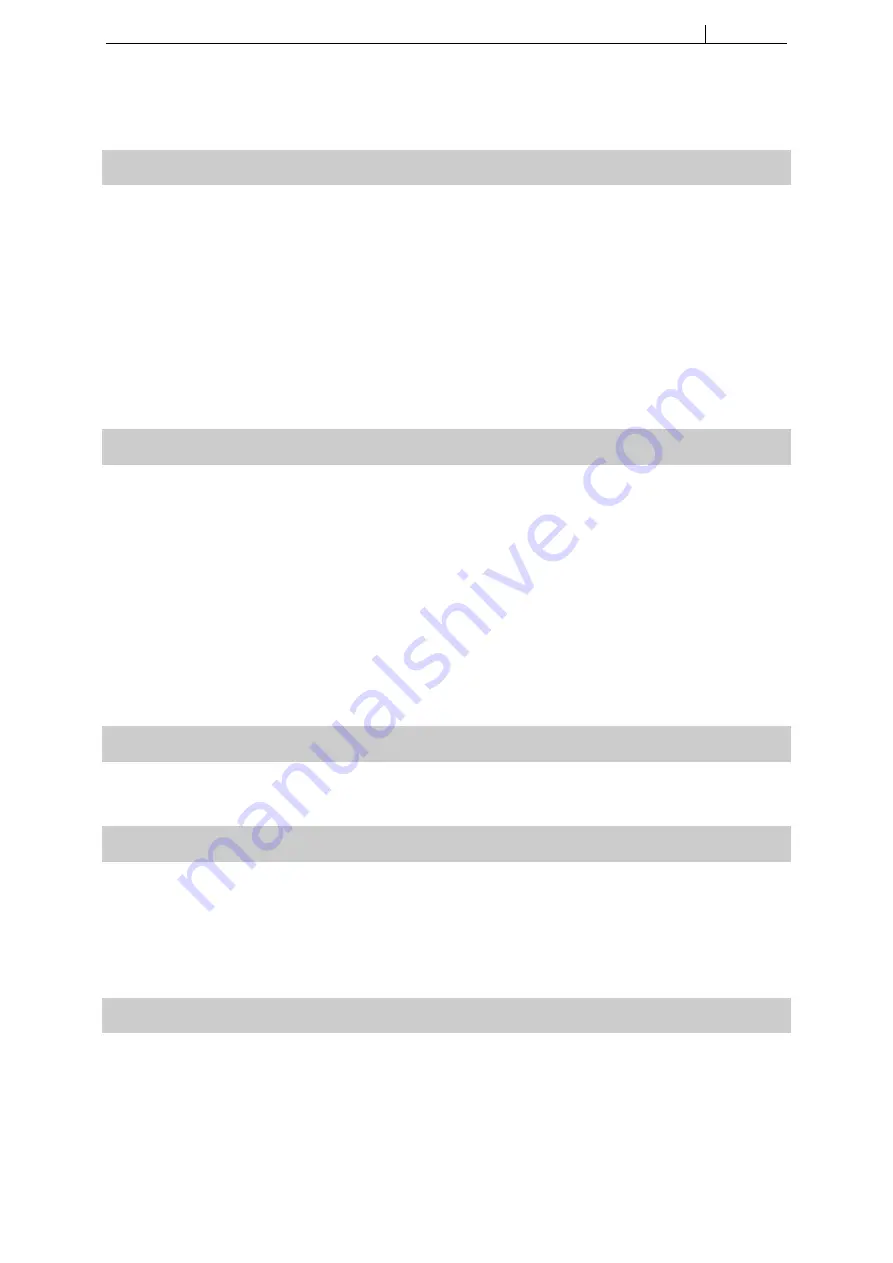
Troubleshooting
EXPLORER
User Manual
Troubleshooting
Drone Is Not Arming
There are several reasons that could prevent your drone from arming. Here are the most common ones:
•
Drone angle:
Your drone will not arm if his angle is higher than 25
◦
. Make sure that your drone is on a flat
horizontal surface when arming.
•
Calibration:
Just like Vector, the drone needs to calibrate before flight. Place the drone on a stable surface
before flight for it to perform a calibration.
•
Throttle too high:
When arming, the throttle needs to be at the minimum. Make sure you don’t press the
trigger when arming.
If you are still not able to arm your drone, please contact MotionPilot’s customer support.
Poor Goggles Video Range
You should have about 700m of range with your video link. There are several reasons that may lead to a poor
video range. Here are the most common ones:
•
Wrong Video Channel:
Make sure that your goggles are on the same video band and channel as your
drone.
•
Antenna not Properly Installed:
Make sure that both the antenna on your drone and your goggles are
properly installed.
•
Video Transmitter Damaged:
Your video transmitter might have been damaged during a crash or if it got
in contact with water.
If you were not able to fix the range of your video transmitter, please contact MotionPilot’s customer support.
Charger Is Not Functioning Properly
If your charger is not functioning properly, please contact customer support.
Resetting your Controller
If your controller is stuck and you can not turn it off, you can perform a hard reset by pressing on the two buttons
at the same time for about four seconds. The controller will turn off and on again and should work properly
again.
If the controller is not turning on, it is likely that the battery is discharged. Simply plug the controller through
USB and it should turn on again.
Contacting Customer Support
To get some help from us, you can contact us directly at the email address: [email protected]
c
2019 MotionPilot SA. All rights reserved.
13
Содержание EXPLORER
Страница 1: ...EXPLORER User Manual v 1 3 ...































