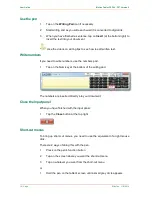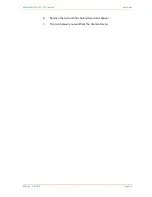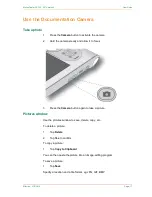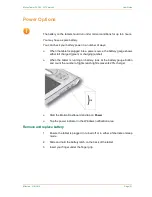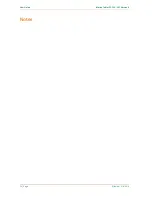User Guide
Motion Tablet F5, F5V, F5T Version 5
10 | Page
Effective: 31/3/2014
Set tablet to double tab mode
Change settings for left-handed use
Rotate the screen
Adjust the brightness
Calibrate touch
The digitizer detects the position of your finger or the pen. You need to calibrate
it the first time you use it and then again whenever the pointer does not align
with your finger or the pen.
1
Tap
Pen & Tablet
2
Tap
Calibrate Digitizer
3
Tap the
Calibrate
button on the
Display
tab
4
Choose
Touch
input or
Pen
input from the pop-up display
5
Provide calibration samples by tapping the crosshairs with your finger or
pen as directed
6
Tap
Yes
or
No
in response to saving the calibration data
Double tap mode
This will prevent your hand from activating features if you rest it on the tablet’s
screen as you work.
1
Tap
Pen & Tablet
2
Tap
Touch Settings
3
Tap
Double Tap Mode
This means that you can use the pen at any time at all. But, when you want to
use touch after you have been using the pen, you will have to double tap
anywhere on the screen. Then touch on what it is you want.
Left-handed settings
1
Tap
Pen & Tablet
2
Tap
Tablet PC Settings
3
Tap
Other
4
Tap
Left-Handed
Rotate the display
1
Tap on
Display