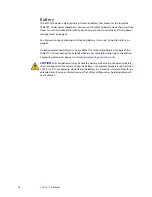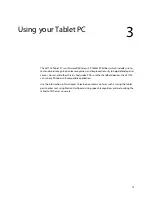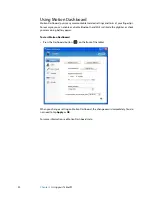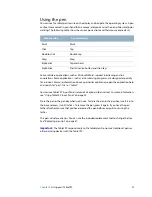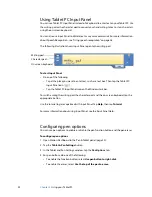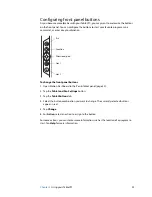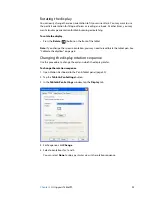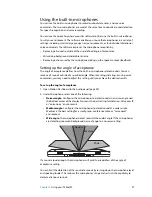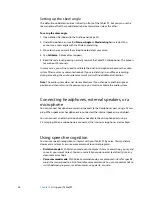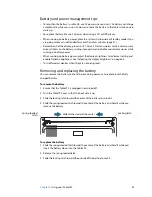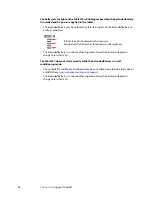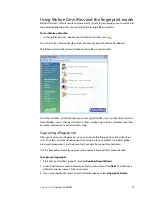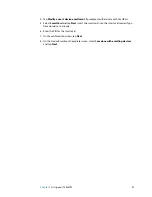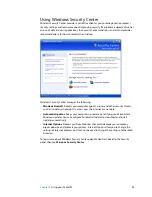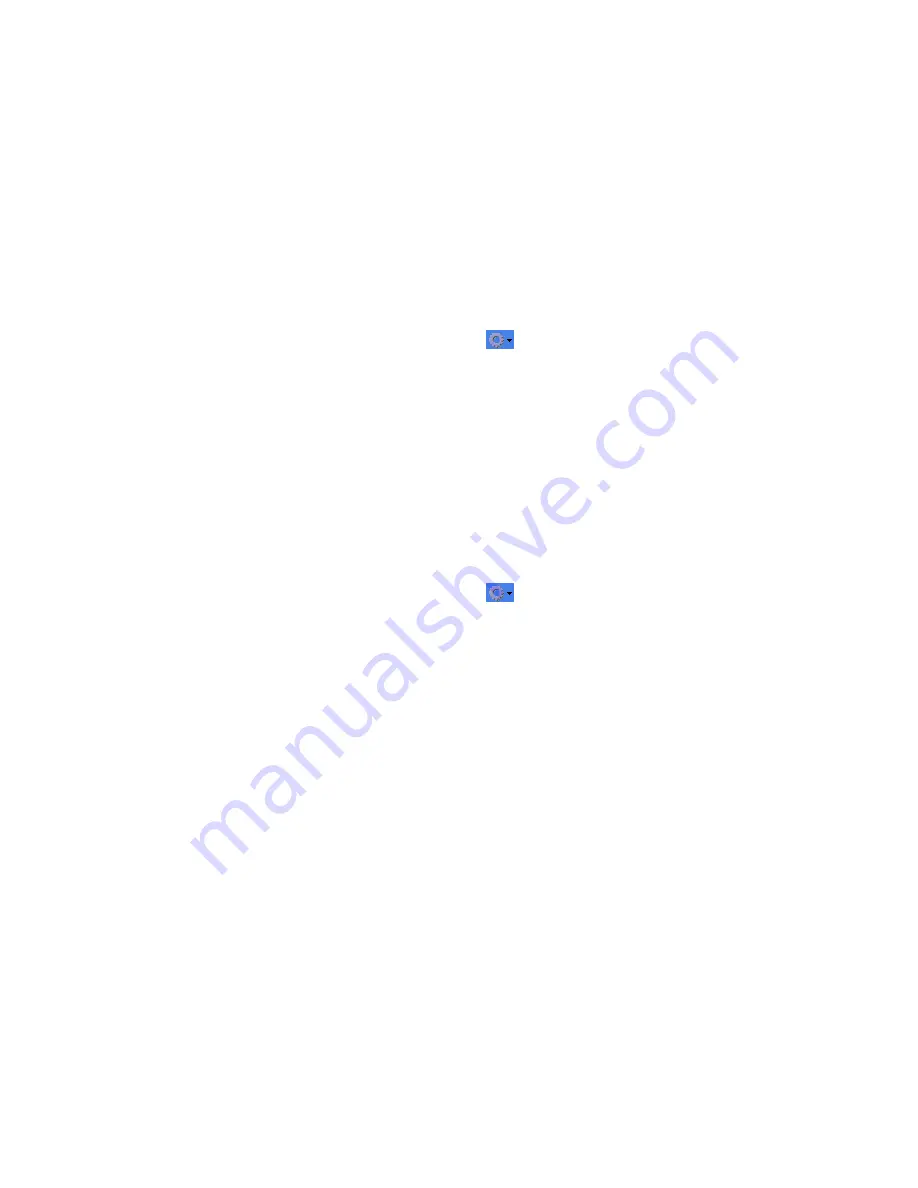
Chapter 3
Using your Tablet PC
29
Setting up speech recognition
Before you can use speech recognition, you must configure the microphones and train the
system for the characteristics of your voice. The entire process takes about 10 minutes. You
should move to a quiet environment before starting this procedure.
To set up speech recognition
1. Open Motion Dashboard to the Audio panel (page 20).
2. Ensure that the speakers and microphone are set to appropriate levels.
3. Start Input Panel (page 22).
4. Tap the
Tools and Options
button (
), then tap
Speech
.
5. Tap
Next
and follow the instructions in the setup program.
You can improve speech recognition by running additional speech training sessions. In
Control Panel, open Speech.
Starting speech recognition
After you have set up speech recognition, you can start it from Input Panel.
To start speech recognition
1. Start Input Panel (page 22).
2. Tap the
Tools and Options
button (
), then tap
Speech
.
3. Select
Dictation
or
Commands
.
For more information about Dictation and Commands, see the Input Panel Help and the
Tablet PC Tutorials.
Using power management
The LE1700 includes a comprehensive suite of power management functions. By using
Motion Dashboard, you can control the following:
•
Power schemes
•
Alarms for low and critical battery
•
Power meter readings for up to two batteries
•
Advanced power settings
•
Hibernation settings
Power Schemes
Use the Power Schemes tab to select from a set of pre-defined power schemes that are
appropriate for various computing environments. You can also define your own scheme, or
save one to another name that makes more sense to you.
Содержание LE1700 Series
Страница 1: ...Motion LE1700 Tablet PC User s Guide Windows XP Tablet PC Edition 2005 ...
Страница 6: ...vi Contents ...
Страница 58: ...52 Chapter 3 Using your Tablet PC ...
Страница 68: ...62 Chapter 4 Care and Maintenance ...
Страница 76: ...70 Appendix A Troubleshooting and Support ...
Страница 82: ...76 Index ...