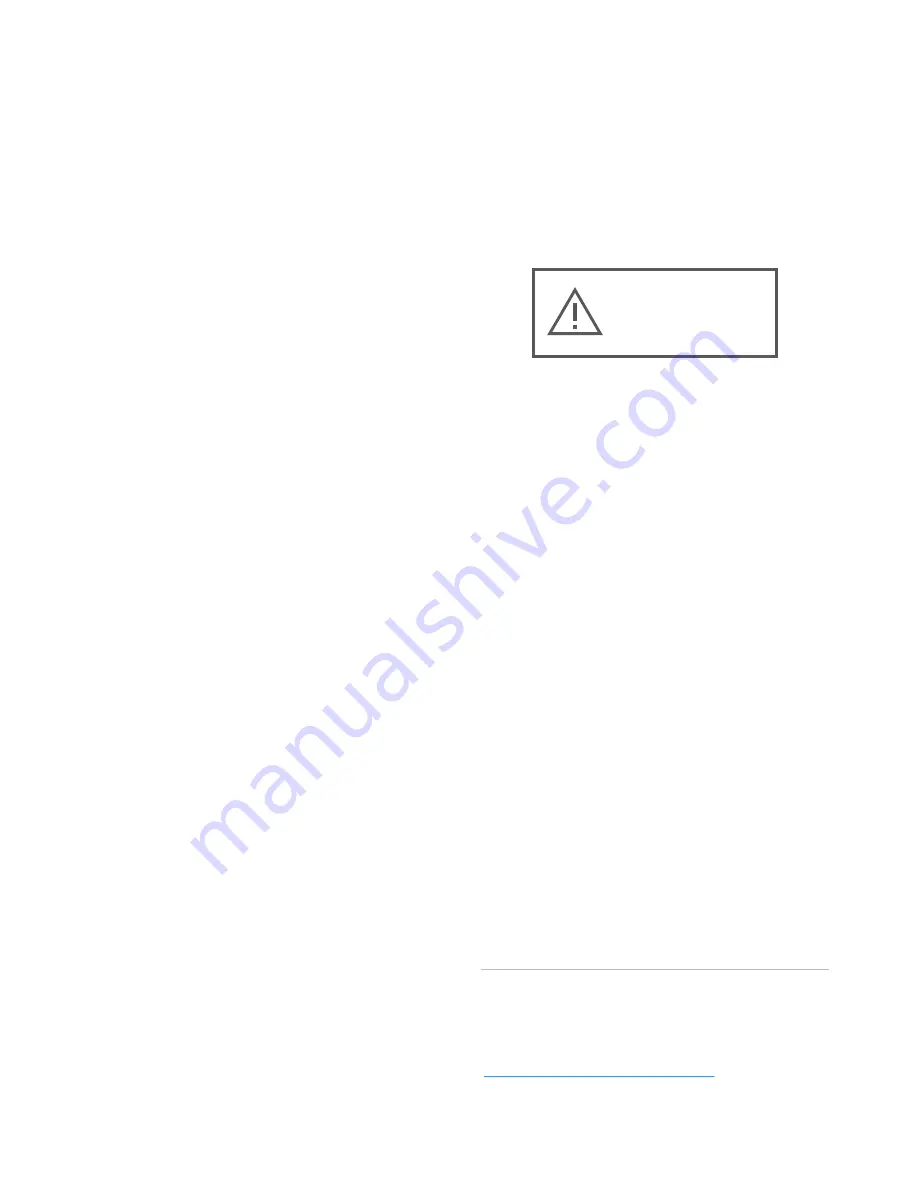
NEVER plug into a
computer (USB) while
is powered on.
The only time you
need to connect with your
computer is to update firmware.
Don’t touch ’s hot tool
when it’s hot.
It hurts!
is only compatible with
1.75mm filament.
Do not perform any
maintenance on ’s
internal systems while
is powered on
(or risk electrical
shock or injury, and potentially
damage to ).
In the rare instance that you
hear ’s drives skipping
(or any other unusual clicking
noises), do not force filament
into .
Cancel the print,
unload filament, and unplug
, then remove the top
cover to check for jams or
blockages.
For detailed safety warnings and
instructions, please go to:
http://mm3d.co/support
Critical Warnings
SERIOUSLY, THESE ONES ARE REALLY IMPORTANT
1
2
3
4
5
6
7
To unload filament from ,
select Utilities > Unload Inputs.
If you must unload filament
manually, pull the filament
slowly
(or risk electrical damage to
).
If your printing environment is
staticky,
’s LCD screen can
occasionally go blank
or display
random characters due to static
discharge. If this occurs, simply allow
the print to finish. The static only
affects the screen;
the print should
be unaffected.
Never place on its
screen.
Doing so can damage the
screen.
8
3
UNPLUG POWER
SUPPLY BEFORE
CONNECTING USB
Содержание PALETTE PLUS
Страница 1: ... QUICK START GUIDE ...
Страница 5: ...Set Up Your Palette 5 ...
Страница 6: ...1 2 Set Up Your Spool Holder 6 ...
Страница 7: ...Splice Mode On Palette s screen select Splice Demo Select Without Printer 7 ...






























