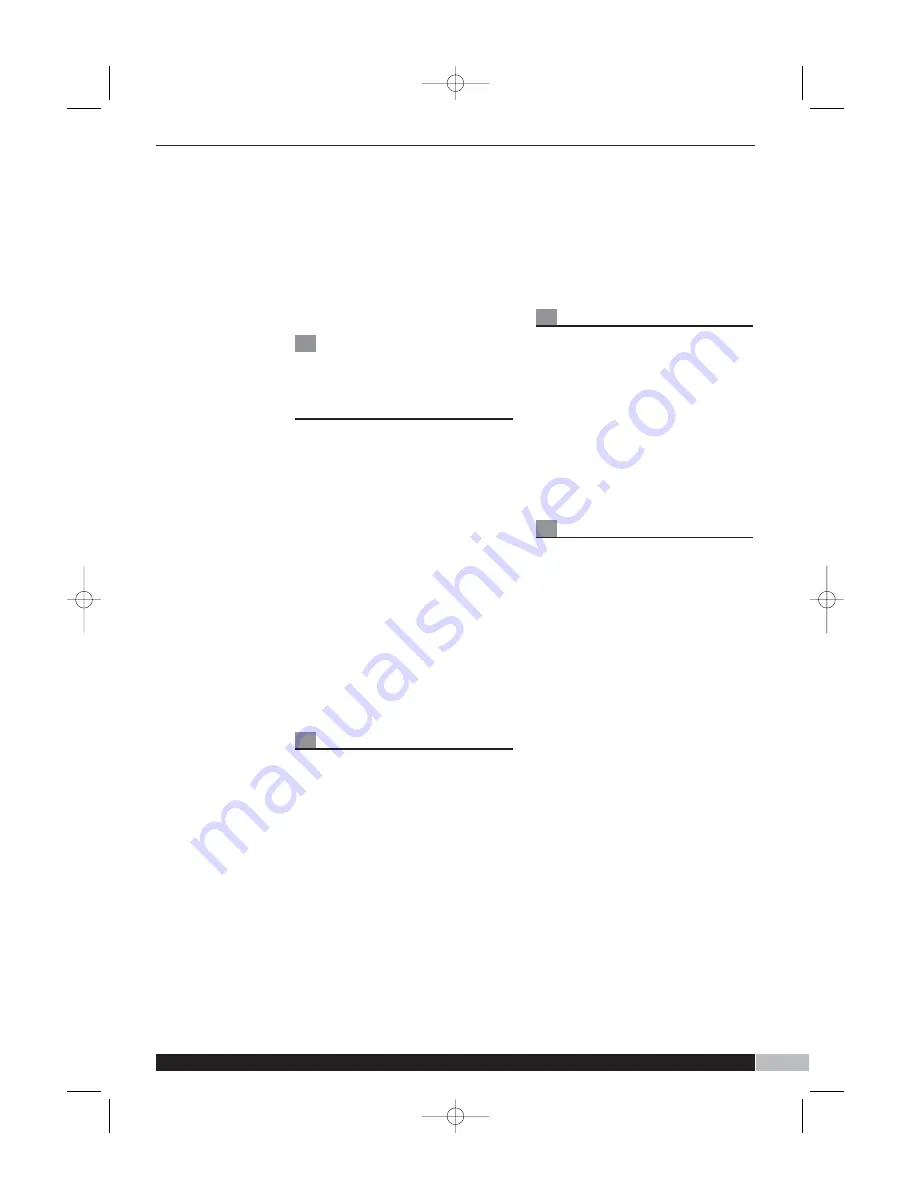
1
12
2
w
ww
ww
w..m
mo
orrp
ph
hyyrriic
ch
ha
arrd
ds
sa
au
ud
diio
o..c
co
om
m
Press INTRO button once in play
or stop mode to activate
introscan playback immediately.
The player will pick up tracks for
playback of the first 10 seconds
of each track in a sequential
order. You may press this button
once again to exit introscan play
mode and return to normal
playback from the track it’s
arrived at.
Prepare the Micro
System connected
with External
Memory media for
recording operation
Insert a MP3 Player or MMC/SD
card into the USB or card slot
and turn on the Micro system.
Select recording device by
MENU mode (Menu-Record-REC
to USB or REC to card).
Press FUNCTION button to
select the desired source from
which you would like to record to
the Storage media while being
aware that it is not possible to
record files from USB data
traveller to MMC card or from
MMC card to USB data traveller.
NOTE: Audio from the various
sources is recorded and stored
in the Storage media as Mp3
format.
Deleting files
You may delete any files that is
correctly recorded or stored in
either of storage media (USB or
MMC/SD card). Follow the steps
specified below to delete files:
In USB/MMC card play mode:
1
1
Press STOP button to stop
playback and enter Browser
mode.
2
2
Locate the file that is needed to
be deleted via the SKIP buttons.
3
3
Press DELETE button to delete
the chosen file, then press
PLAY/PAUSE button to confirm.
Repeat the steps above to delete
more files.
NOTE: In playback mode, press
DELETE button, the LCD will
display ‘DELETE FILE?’ press
DELETE button again, the file will
be deleted..
NOTE: Pressing and holding
DELETE button in browse mode
to delete all music files.
Formatting
Press MENU button to enter
main menu display interface.
Press SKIP +/- buttons to locate
the item FORMAT and press
PLAY/PAUSE button to confirm.
Utilise SKIP +/- buttons to select
YES/NO setting, select ON item
and press PLAY/PAUSE button
to format the flash memory (only
for SD/MMC card)
Recording process
1
1
Insert the devise that is to be
recorded to: into its correct slot
(SD card or USB device).
2
2
Select the recording destination
3
3
Use the function button to select
the function button to select the
function that is to be recorded
from 3. If TUNER or AUX are
selected, the record button can
be pressed straight away to
record directly form the radio or
AUX resource.
4
4
If CD is selected, choose the
track that is to be recorded.
Using the SKIP +/- buttons press
PLAY/PAUSE button and then
REC button.
5
5
Press the STOP button at any
stage to stop the recording.
6
6
Use the FUNCTION button to
select Card or USB mode and
press PLAY/PAUSE to play the
track/radio program that has just
been recorded.
NOTE: If the Radio recording
performance is not ideal, try to
find another place with better
reception. If the performance is
still not acceptable, switch the
29112 rev1 1/9/06 09:40 Page 13
SD card or USB device. (Menu -
Record - Rec to card or Rec to USB).






































