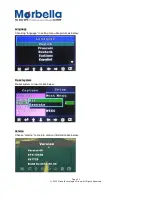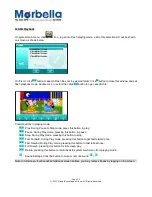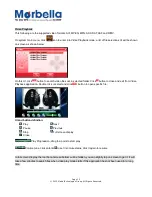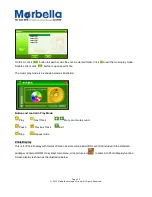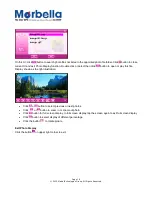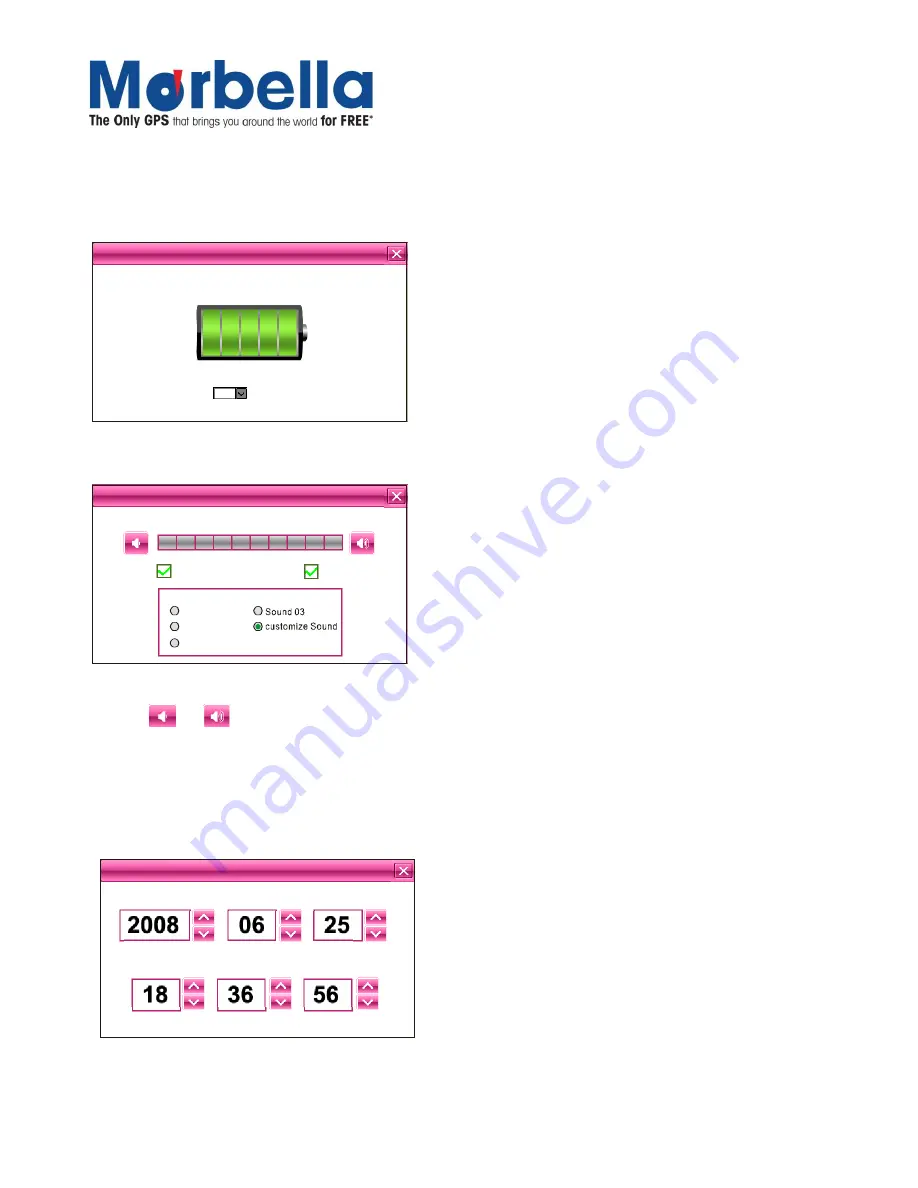
Page 25
© 2012 Maka Technologies Group. All Rights Reserved.
Power Management
You may set a specific time to activate the power saving mode. Device will automatically turn off at the specific
time when device is not in operation.
Under the dropdown list, you may select “No” for disabling this feature.
N
O
Pow
er
C
urrent Pow
er:
Auto Sleep
sleep autom
atically
Sound Setting
Sound
Screen S
ound
V lum
e Sound
o
Sound 01
Sound 02
N
o Sound
O
pen TTS
Volume Adjustment
Click on
or
button to adjust the volume
Activate Screen Sound
C
lick “Screen sound” in this interface to enable or disable the sound of screen operations
Time Setting
Tim
e
Y
ear
M
on
D
ay
H
our
M
in
Second