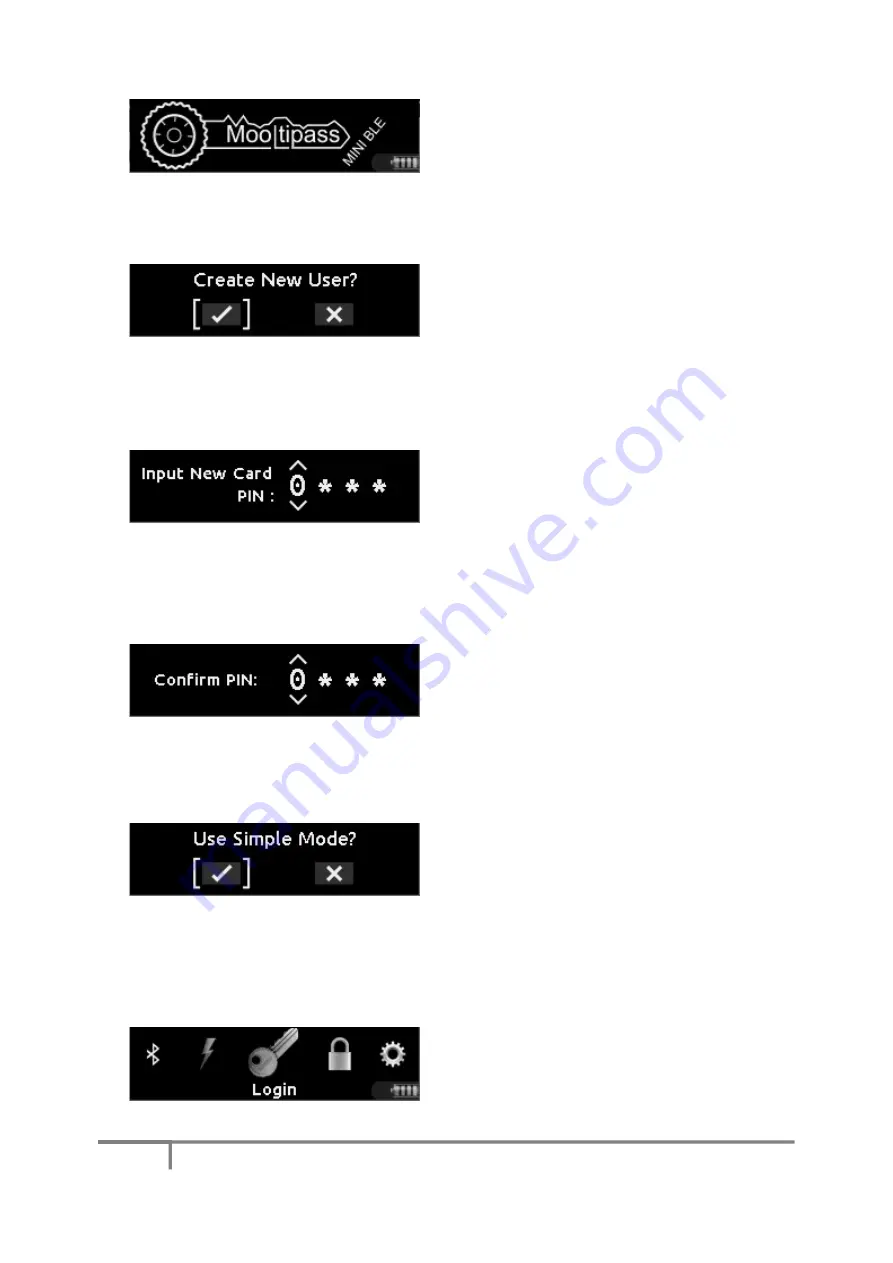
4
Mooltipass Mini BLE User Manual – 2021/01/13
To get started, you need to set up a new
Mooltipass user.
Simply insert one of the cards that came with
the device into the Mooltipass Mini BLE.
The Mooltipass Mini BLE will prompt you to
create a new user.
Click the wheel to accept the request. Scrolling
to the cross icon and clicking, or holding the
wheel button (a “long click”) will deny the
request.
Next, setup your Personal Identification Number
(PIN). Each of the four PIN characters can be one
of the digits 0-9 or one of the letters A-F.
Scroll the wheel to select the desired character
and click to move to the next position. A long
click will go back one position to let you change
the previous character.
Re-enter the same PIN you selected in the
previous step to confirm it.
If you’re a novice user and prefer your device to
be as automatic as possible, by, for example,
automatically approving credential requests for
you, approve the “Simple Mode” prompt.
You can still change your choice later.
Congratulations, your Mooltipass Mini BLE and
the smart card are set up and ready for use!
The Mooltipass Mini BLE now displays the main
menu.

































