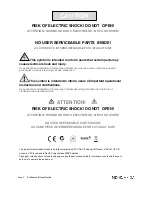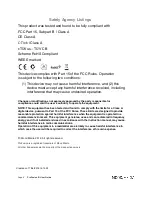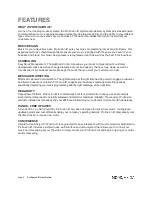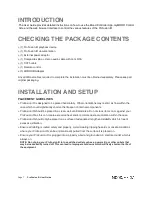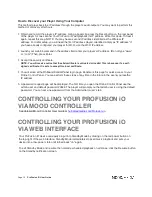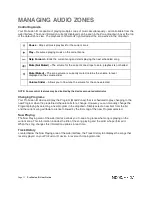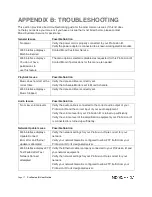ProFusion iO User Guide
Page 14
Updating the Content & Configuration
The Update Content & Configuration button allows you at any time to connect and check for configuration
changes and software updates, as well as new music content. ProFusion iO will download any available
configuration changes, software updates and new music content.
Note: If new content is available for download, your ProFusion iO may be updating for a long period of time.
It is advisable to check with your network administrator before selecting this menu option.
Stop Update
The Stop Update button allows you to terminate an active update. ProFusion iO will resume the
download where it left off the next time it connects for an update.
Test Connection
The Test Connection button will test to make sure that your ProFusion iO device can successfully
connect to the FTP server. After pressing the button, the status of the test will be displayed in the box
provided. If successful, “Test Successful” and the Install PIN is displayed. If the connection fails, “Test
Connection Failed” is displayed along with a brief reason for the failure. If this problem persists, please
contact Mood Support.
Settings (Date/Time)
The settings tab displays the current date and time on your ProFusion iO device. To change the date/
time, click the edit button. After you have modified the date and time click the save button to commit
your changes.
Users Tab
The users tab lists the four users/logins that can have access to the [device control app]. By default, only
the Administrator and Remote Control logins are enabled.
Edit Settings:
When logged in as Administrator, you may use the Edit Settings button to set up a
password and enable or disable the User, Operator and Remote Control accounts.
Edit Permissions:
Use this button to adjust what access the account logins have to the web interface.
Accounts Administrator:
This is the master login that can control all of the device functions. You
cannot disable this login or any of its permissions. It is advised that you keep this login information
private and set up the Operator and User accounts for general use.
Remote Control:
By adjusting the settings and permissions for this account, you can control what
functions on the remote control are enabled. For example, by taking away “Change Channel” access, the
channel up and down arrows on the remote control will no longer change channels on the device.
User:
This is another login that can be used as a generic device control account.
Operator:
This can be used as the generic device control account.
You may wish to give managers more device control access and set up another login for all employees. If
so, then set Operator account to have the level of permissions that your managers should have and use
the User account for the rest of the employees.
Содержание ProFusion iO
Страница 1: ...ProFusion iO User Guide...