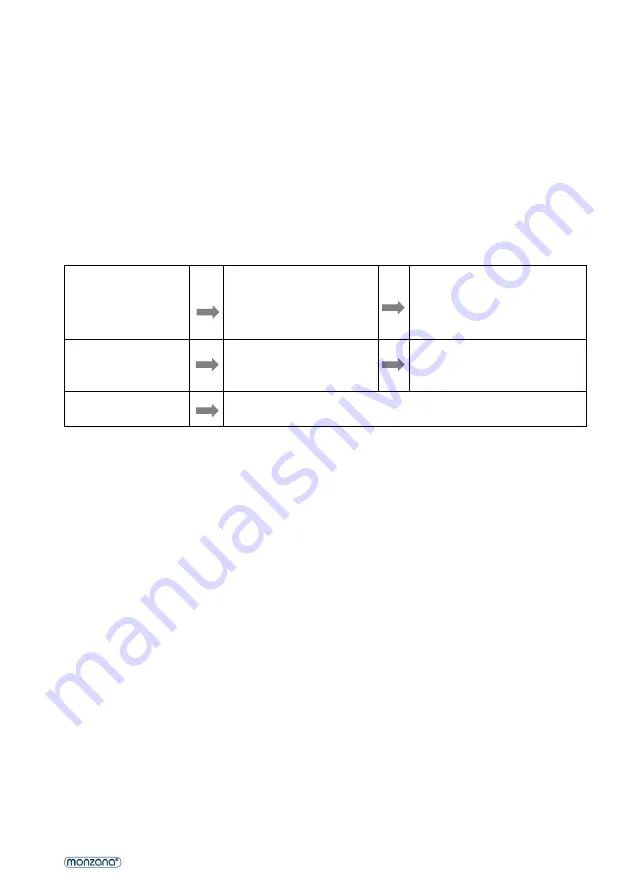
33
www.
DEUBAXXL
.de
In cooling mode:
After 1 hour, the preset temperature is increased by 1
℃
, and by a further 1
℃
an hour later.
In heating mode
(Optional only for the MZKA1000 function unit):
After 1 hour, the preset temperature is decreased by 1
℃
, and by a further 1
℃
an hour later. The
temperature is then kept constant for 10 hours. And all the indicator lights are slowly dimmed until
they turn dark. The fan will switch to a low speed to ensure quiet operation. This function cannot be
changed.
4.2.3 TIMER SETTING (1 HOUR
–
24 HOURS)
The timer can be operated in two different ways:
To switch off
(When the power is
switched on)
Press the Timer button to
switch on the timer
function
Press Up/Down repeatedly to
set the delay until the switch-
off time
To switch on
(When the power is
switched off)
Press the Timer button to
switch on the timer
function
Press Up/Down repeatedly to
set the delay until the switch-
on time
Cancel the timer
Repeatedly press Up/Down
until the LED shows ‘00’.
Note: Pressing the
POWER button will also end the timer setting
4.2.4 AUTOMATIC DEFROSTING
Ice can form on the evaporator during operation at low room temperatures. The unit starts
defrosting automatically and the POWER LED flashes. The defrost function is controlled as follows:
This process can take up to 30 minutes depending on environmental conditions.
4.2.5 CONTROLLING THE UNIT USING THE TUYA APP (OPTIONAL ONLY FOR THE
MZKA1000 FUNCTION UNIT)
Use is subject to a separate license agreement with the developer. This requires a device that can
run the app and supports Bluetooth 4.0, as well as an internet connection over 2.4 GHz or 5 GHz
WLAN or mobile data. To find out if the app is compatible, search for ‘TUYA’ in the iOS App Store
or Google Play Store. Standard rates for data and messaging services may apply.
The Bluetooth® word mark and logos are registered trademarks of Bluetooth SIG, Inc., and any use
of such marks by DEUBA is under license.
Preparation:
download the Tuya Smart Life app from the Playstore
Keep the WiFi password ready
The smartphone/tablet and the air conditioner must be within range of the WiFi in use
Open the app and register.
Link:
Open the app
Select “add device”
Select “manual” - “large household device” - “air conditioner”
















































