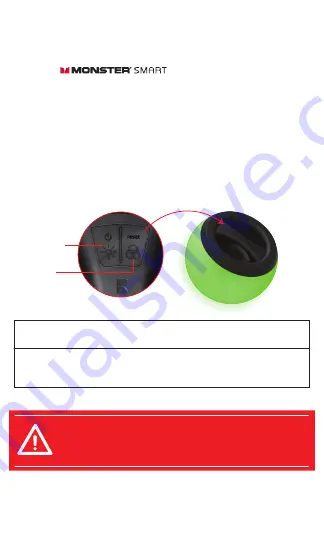
STEP 4
It is recommended to 1. Charge the Orb before setup and
2. First pair the Orb in a location indoors and close to your router.
Pairing Modes:
Press and hold RESET button for 6 seconds to change between pairing modes.
NOTE:
At any point during pairing mode you can press and hold
the power button twice to turn the Orb off and back on to cancel
pairing and operate the product without Wi-Fi. Advanced features
will not be available.
brightness
(POWER)
scene
(RESET)
STEP 3
Make sure your phone or tablet is successfully connected to the
2.4GHz Wi-Fi network
that your Orb will be placed on.
Open the app and create an
account by following the on-screen instructions.
EZ MODE
- RAPIDLY BLINKING LED (default)
EZ Mode is the default mode for quick and easy pairing setup.
AP MODE
- SLOWLY BLINKING LED
Access Point Mode is a secondary setup that can help connect to
mixed networks.
Follow the on-screen step by step instructions.
Monster Smart devices only work on a
2.4GHz Wi-Fi network.
Many newer home Wi-Fi networks are mixed networks that are set
to 5GHz by default (ex: AT&T, Verizon) and you may need to use
AP pairing mode to connect. If you still have difficulty, contact your
Internet Service Provider for assistance with 2.4GHz network setup.
Press and hold the POWER button for 3 seconds to turn the unit on.
Press and hold the RESET button for 6 seconds to enter pairing
mode (or change between pairing modes). The Orb will begin
blinking green to indicate it has entered pairing mode.
2
3














