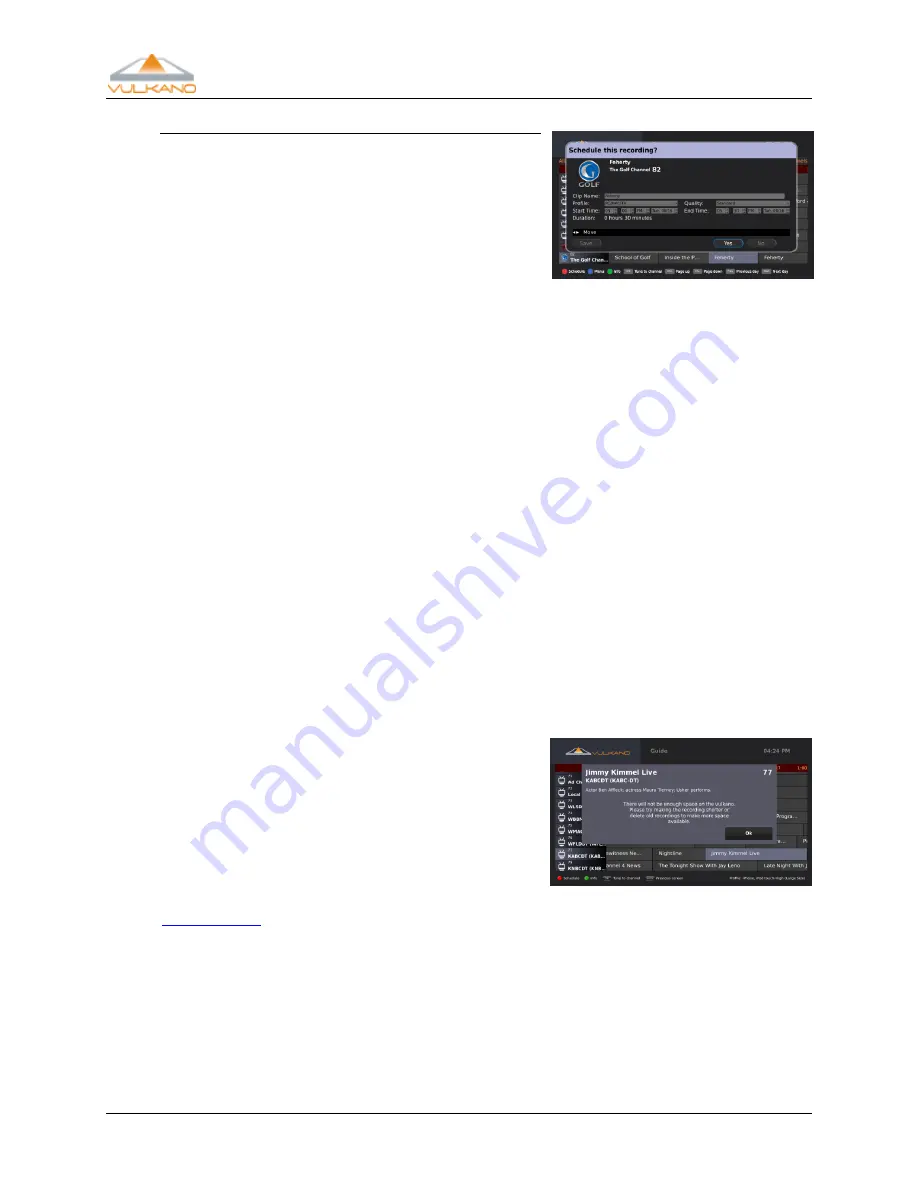
User Guide
21
Modify settings
In the Modify Settings dialog box, you can perform any
of the following options:
Use the left and right Arrow buttons on your
Vulkano remote to navigate to the
Clip Name
,
Profile
,
Quality
,
Start Time
and
End Time
setting
options
Use the alpha numeric key pad to edit the
Clip Name
Use the up and down Arrow buttons on your Vulkano remote to adjust the
Profile
,
Quality
,
Start Time
and
End Time
settings options
Profile options are used to specify the type of video format for a recording. The higher
resolution and quality formats provide a better video quality, but uses more disk space and
takes longer to transfer to your tablet, smartphone or PC. Choose the best profile from the list.
Profile options include the following:
PC/Mac/TV
;
iPhone
,
iPod touch
;
iPad
;
Droid
,
Milestone
;
Cliq, Devour; General-high(640x480)
;
General-medium(480x320)
;
General-small(320x240)
;
Google Nexus;
and
BlackBerry
.
Quality options include the following:
Standard
and
High
(Large Size)
.
Using the Arrow buttons on your Vulkano remote:
Select
Save
to make the
Profile
and
Quality
settings the default settings for future
recordings. This will return you to the previous screen
Select
Yes
to manually schedule a recording
Select
No
to cancel the scheduling option
If the amount of space required for a recording exceeds
your available space, an information dialog box will be
displayed.
Press
OK
Note:
If you wish to free up available space, you can
delete existing or scheduled recordings from the
storage. For additional information, please refer to the
My Recordings
section on page 25.






























