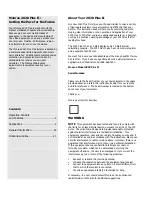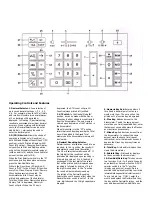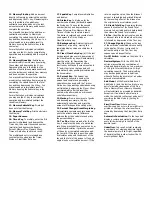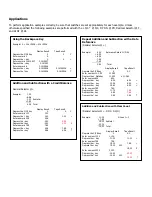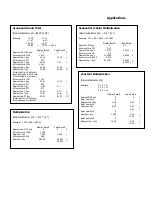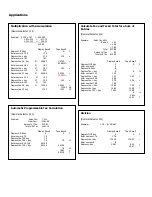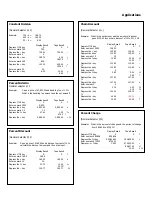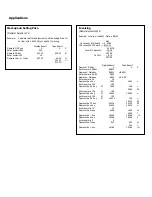11. Memory Plus Key.
Add an amount
directly to Memory by entering the number
and depressing the M+ key. Depressing this
key in the middle of an addition or
subtraction operation adds only the last
amount entered to Memory and does not
complete the operation.
You may add the result of an addition or
subtraction calculation to Memory by
completing the calculation with the total
key and then depressing the M+ key. You
may also add an intermediate result to
Memory by using the Subtotal key in the
same way.
For multiplication or division calculations,
you may use the M+ key to complete the
operation and immediately add the result to
Memory.
12. Memory Minus Key.
Subtracts an
amount directly from Memory by entering
the number and depressing the M- key.
Depressing this key in the middle of an
addition or subtraction operation subtracts
only the last amount entered from memory
and does not clear the operation
You may subtract the result of an addition
or subtraction calculation from memory by
completing the calculation with the Total
key and then depressing the M- key. You
may also add an intermediate result to
Memory by using the Subtotal key in the
same way.
For multiplication or division calculations,
you may use the M- key to complete the
operation and immediately subtract the
result from Memory.
13. Memory Subtotal Key.
Prints but
does not clear the Memory.
14. Memory Total Key.
Prints and clears
the Memory.
15. Paper Advance
.
16. Times Key.
To multiply, enter the first
number (multiplicand) and depress the
Times key; then enter the second number
(multiplier) and depress the Equals,
Percent, Memory Plus, Memory Minus,
Times or Divide key to obtain a result.
The multiplicand entry is retained as a
constant until you depress the Times,
Divide or Clear/Clear Entry key.
17. Equals Key.
Completes multiplication
and division.
18. Divide Key.
To divide, enter the
number to be divided (dividend) depress
the Divide key. Then enter the second
number (divisor) and depress Equals,
Percent, Memory Plus, Memory Minus,
Times or Divide key to obtain a result.
The divisor is retained as a constant until
you depress the Times, Divide or
Clear/Clear Entry key.
19. Backspace Key.
Deletes right most
character of a live entry, moving the
remaining display value one character to
the right.
20. Clear/Clear Entry Key.
(a) If the last
key depressed was numeric, depression of
the Clear/Clear Entry key will automatically
clear the entry. (b) Depressing the
Clear/Clear Entry key again or after a
function key will cause a zero amount and
“C” audit to print on the tape and will
automatically clear pending calculation and
the Accumulator.
21. Percent Key.
The Percent key
automatically converts a number to a
percent and completes a percentage
calculation when used with the Times or
Divide key. In percentage calculations using
multiplication, depressing the Plus or Minus
key immediately after the result has
printed, will perform add-on or discount
calculation respectively.
22. Markup.
From a known cost of goods
and desired gross margin, this key
automatically calculates and prints the
amount of Markup and the selling price.
23. Percent Change/Gross Margin Key.
Automatically compares any two amounts,
prints the actual numerical difference
between them, then calculates and prints
the percent change.
24. Tax Plus.
When pressed after the Tax
key, it completes the entry of a stored tax
rate. When pressed after a numeric entry or
completed calculation it prints the amount
of the entry or completed calculation and
the tax rate. If the rate is a positive value,
it calculates and prints the amount of the
tax and the total of the amount of tax and
original entry or calculation amount. If the
rate is a negative value, then the discount
amount is calculated and printed followed
by the resulting effect of the discount on
the original entry or calculation result.
25. Grand Total Key.
Depressing this key
causes the contents of the Grand Total
memory to be printed and/or displayed and
then clears the Grand Total memory.
26. Tax.
Identifies the entry value as a tax
or discount rate to be stored when this key
is followed by depression of the Tax+ key.
27. Change Sign Key.
Changes the sign
of the entered or calculated value currently
in the display. This key is also used to
define the entry in the Tax, Tax+ key
sequence as a discount factor.
On-Off Switch.
Located on the side of the
calculator.
Decimal System.
With the 2020 Plus II,
entries may contain any combination of
whole and decimal digits, up to a maximum
of 12 digits. Internally there is a 12-digit
calculating capacity. The decimal setting
may be changed between calculations
without affecting the accuracy of a number
entered or accumulated.
Add Mode.
Set the Decimal Selector at
Add Mode (+) and the last two digits in any
entry followed by depression of the Plus,
Minus, Memory Plus or Memory Minus key
will automatically be accepted as decimals.
Exception: if an actual decimal entry is
made, the calculator will accept and print it,
overriding the Add Mode (+) setting for
that entry.
Error/Overflow.
When an error or
overflow condition occurs, the word Error is
printed on the tape. the error/overflow is
cleared by depressing the Clear/Clear Entry
key.
Automatic Punctuation.
On the tape and
display a comma automatically punctuates
every third whole digit to the left of the
decimal point.
Underflow.
In a result or total containing
a combination of whole and decimal digits,
the decimal point will shift right, regardless
of decimal setting in order to show the 12
most significant digits.
Содержание 2020 Plus III
Страница 1: ...2020 Plus II Instruction Manual...
Страница 13: ......