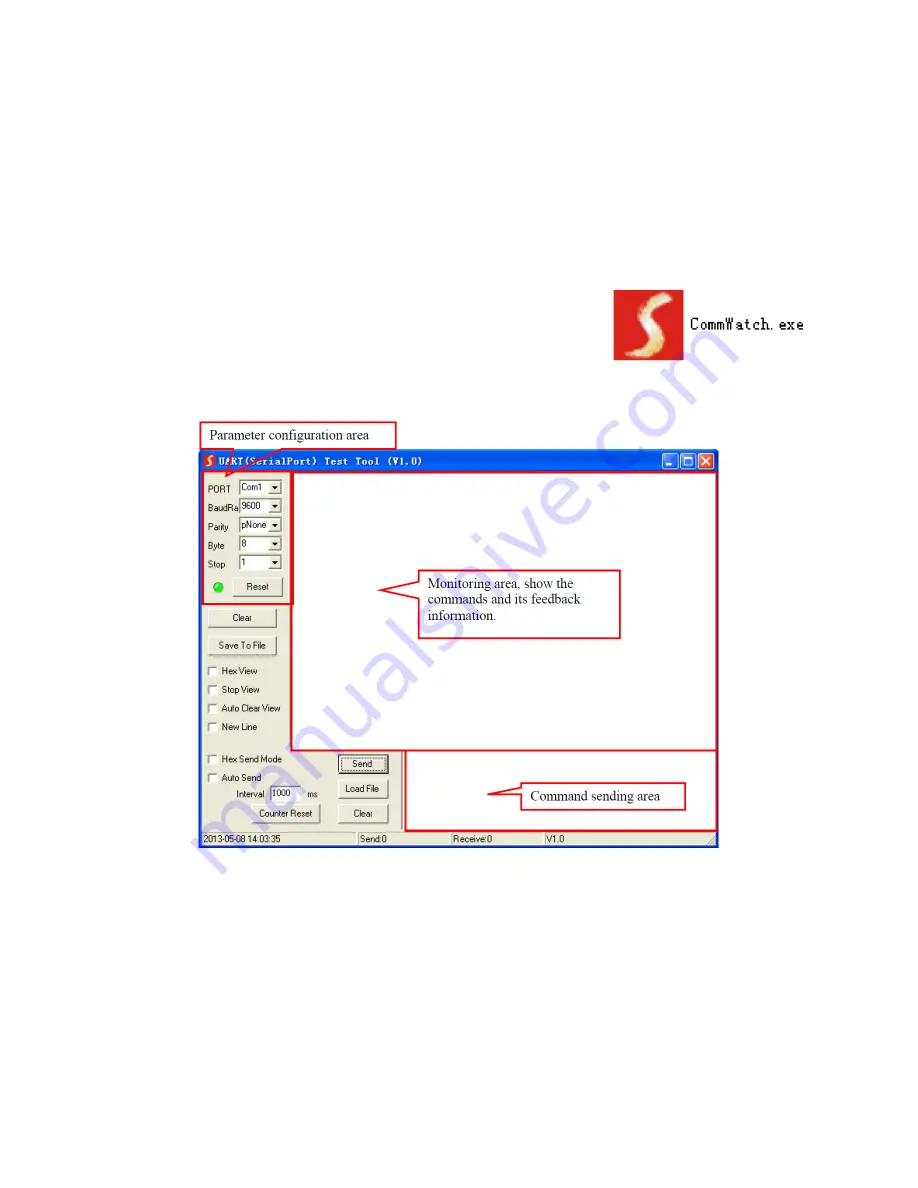
27
RS-232 CONTROL
The matrix can be controlled using RS-232 commands issued from RS-232 control software.
Before you can issue RS-232 commands, you must plug one end of the included RS-232
Cable into the RS232 terminal block on the matrix rear panel, then plug the other end into
an available serial port on your computer.
Next, you need to download and install RS-232 control
software. A common freeware RS-232 control software is
CommWatch.exe, which this section will use as an example,
but other software can be used instead.
The default communications parameters are:
Baud Rate:
9600
Data Bits:
8
Stop Bits:
1
Parity:
None














































