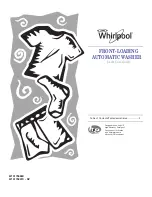Содержание 41730
Страница 1: ...Mini Wi Fi 10A Smart Outlet P N 41730 41731 41732 User s Manual ...
Страница 11: ...11 5 Type STITCH by Monoprice in the search field then tap the STITCH entry to select it ...
Страница 12: ...12 6 Tap the ENABLE TO USE button then sign in to your STITCH account to complete the account linking ...
Страница 14: ...14 8 Tap Devices to control your Smart Outlet add it to Groups or Routines and more ...