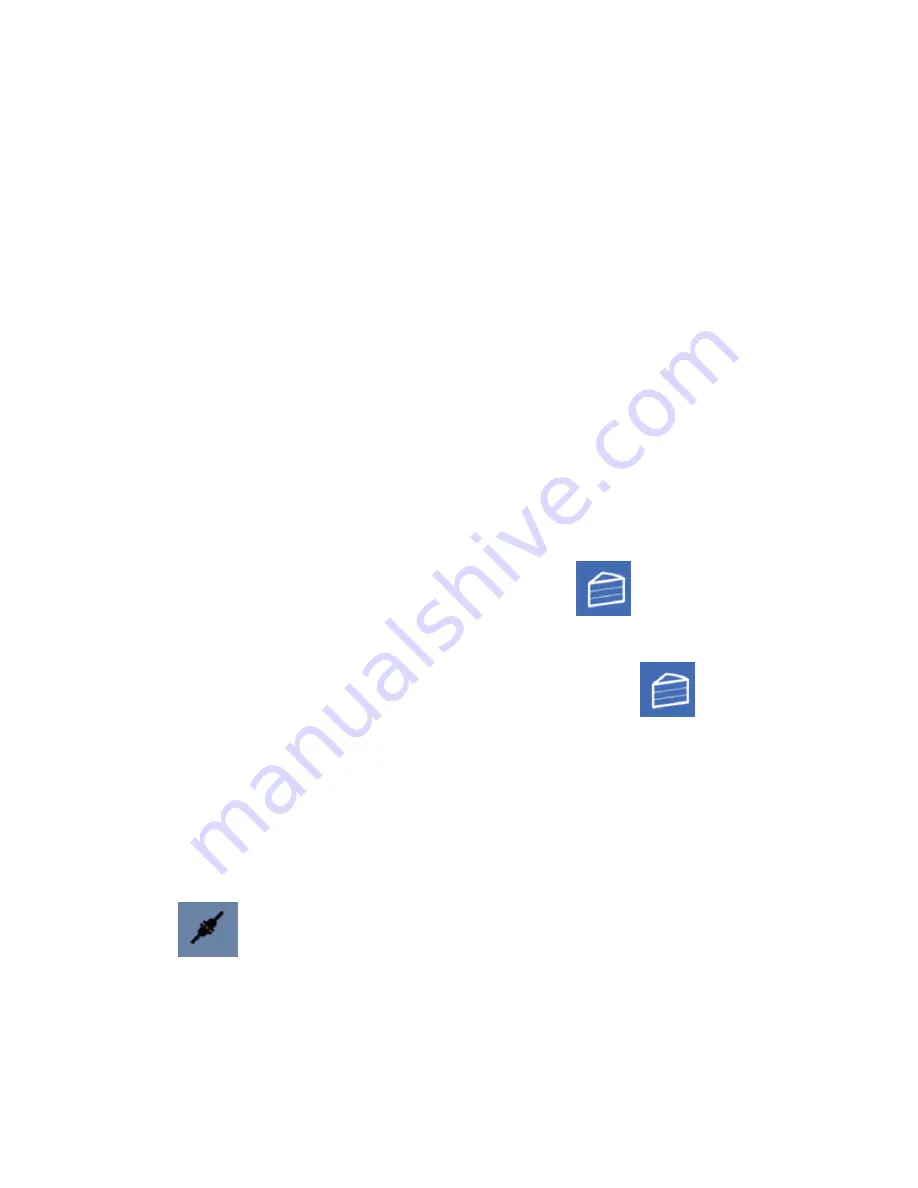
26
X/Y Pixel Offset: This X/Y value allows you to offset the rendered image by a pixel
amount.
Build Direction: This allows you to specify if the machine builds the model from the
Top Down or from the Bottom Up. For a Bottom Up type machine, this is used to
peel the model from the bottom of the build vat, sometimes in conjunction with a
tilt/slide. For a Top Down type machine, this makes the lift operation dip into the
resin.
Image Slice Export Options: This allows you to control how the generated image
slices and GCode files are saved. You have the option of exporting to .ZIP file or to a
subdirectory when the Export Images and GCode button is checked. If this is left
unchecked, slices and GCode will still be generated, but not saved to disk.
Slicing a Model
Once you have loaded one or models, configured your machine profile, and configured
your build and slicing profile, you can slice a model. Click the
button to access the
Slicing Screen.
You can change the currently selected slicing profile to use. Click the
button to
being slicing. You can stop slicing by clicking the Cancel button. If your slicing profile is
configured to export images, a progress bar will appear here. Otherwise, just the GCode for
the scene will be generated and the images will be rendered during build time.
Connecting the Software to the Printer
Click the
button to connect the MP Created Workshop software to the printer.
Ensure that you have properly configured your machine profile, as well as setting the
correct COM port before connecting.


















