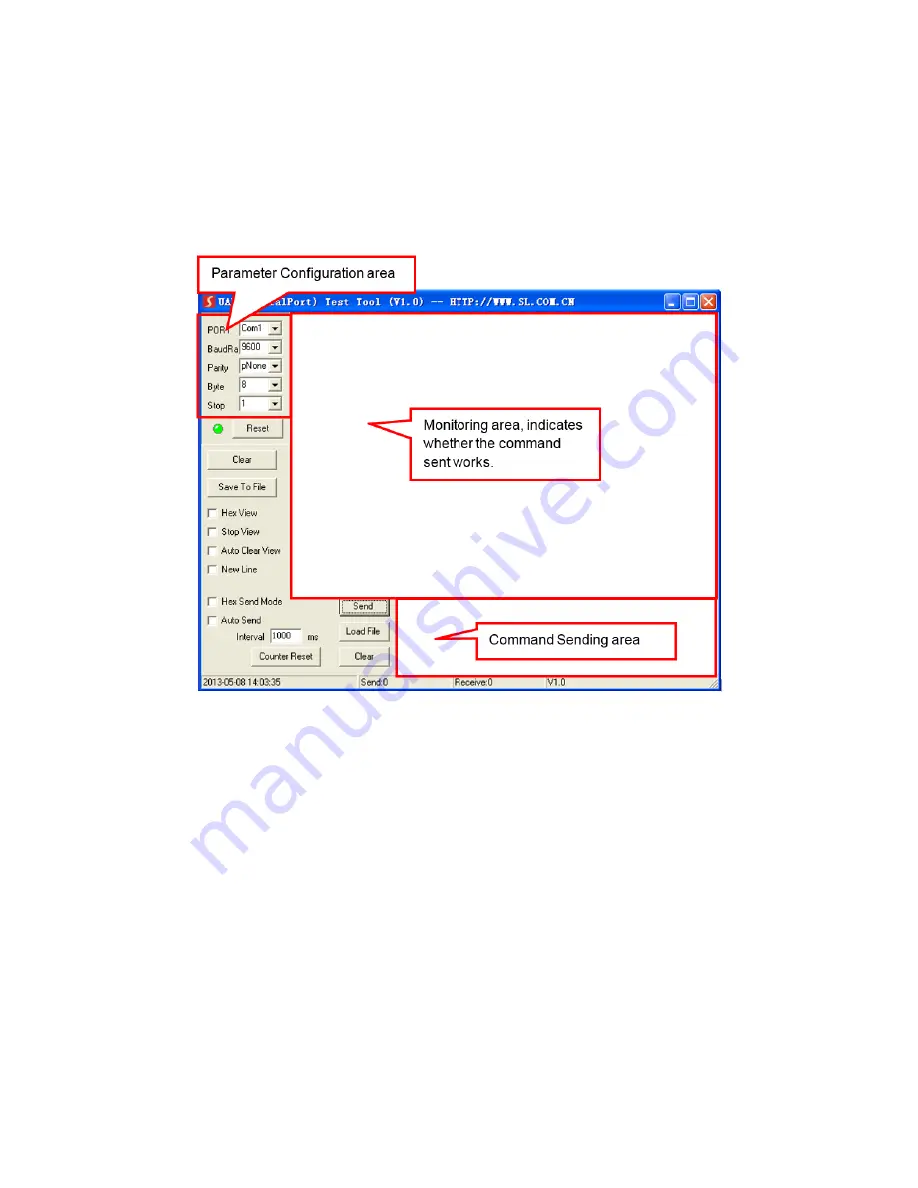
18
RS232 Control
If you wish to control the matrix/transmitter from your PC using an RS232 connection, you
will need to use a third party RS232 control software package, such as CommWatch.exe,
whose interface is depicted below.
Set the communications parameters to the following:
Baud Rate: 9600
Data Bits:
8
Stop Bits:
1
Parity Bits: None
















































