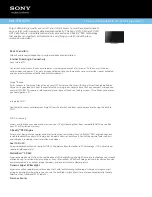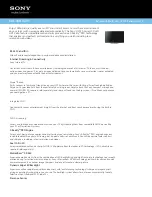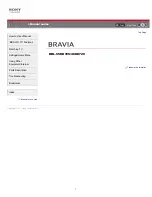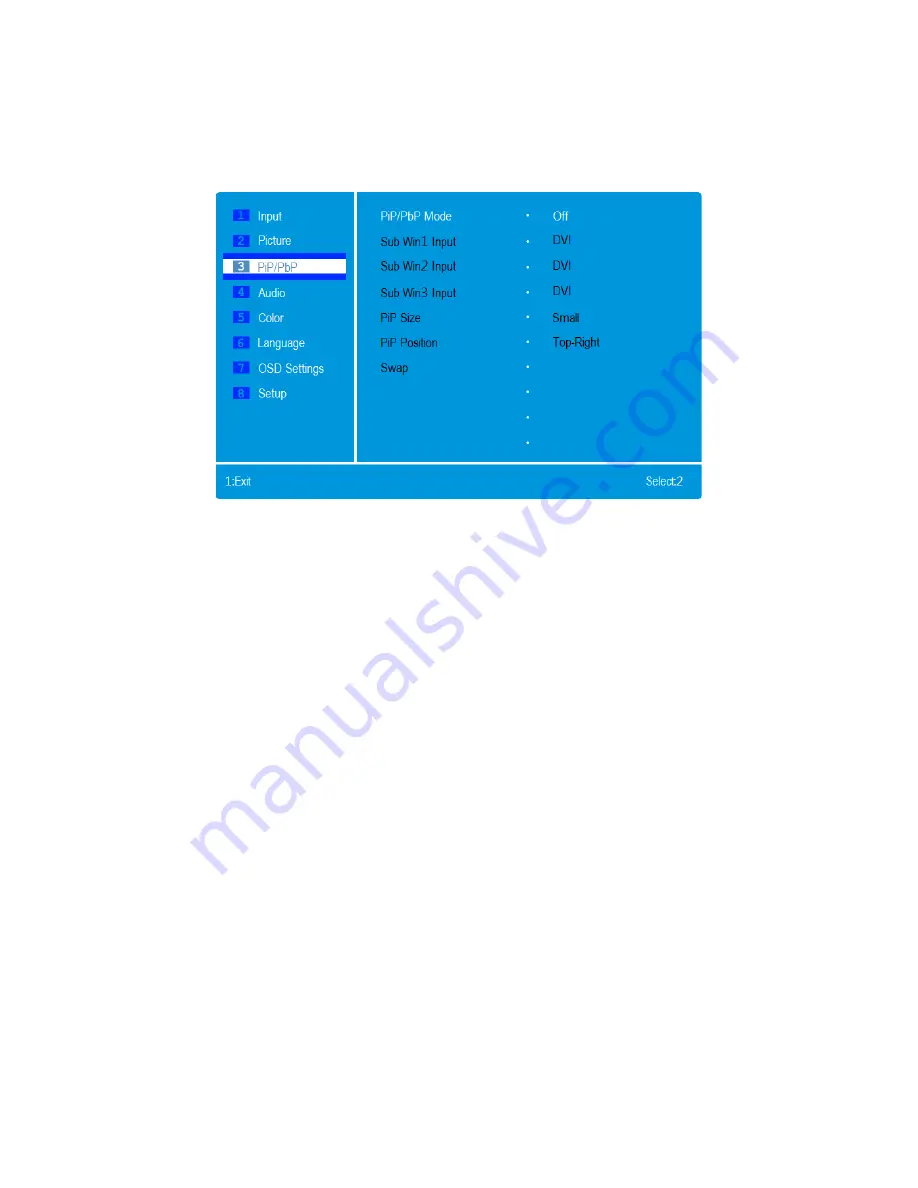
PiP/PbP Menu
This monitor has five video inputs and can simultaneously display up to four images using the
Picture-in-Picture (PiP) and Picture-by-Picture (PbP) modes.
PiP/PbP Mode:
Selects the Picture-in-Picture or Picture-by-Picture mode to be used. PiP
displays the content from Input 2 in a window laid over main input image. PbP displays the
content of up to four inputs. The available options are: Off, PiP, PbP (2 images), PbP3 (3
images), and PbP4 (4 images).
Input 2:
Selects which video input to use as the second image when set to PiP or PbP mode.
The possible options are DVI, HDMI 1-MHL, HDMI 2-MHL, DisplayPort 1, and DisplayPort 2.
Input 3:
Selects which video input to use as the third image when set to PbP3 or PbP4 mode.
The possible options are DVI, HDMI 1-MHL, HDMI 2-MHL, DisplayPort 1, and DisplayPort 2.
Input 4:
Selects which video input to use as the fourth image when set to PbP 4 mode. The
possible options are DVI, HDMI 1-MHL, HDMI 2-MHL, DisplayPort 1, and DisplayPort 2.
PiP Size:
Adjusts the size of the PiP window. The possible options are Small, Medium, and
Large.
PiP Position:
Adjusts the location of the PiP window. The possible options are Top-Right,
Top-Left, Bottom-Right, and Bottom-Left.
Swap:
When using PiP or PbP modes, selecting the Swap entry switches the display positions
of the Main Input and Input 2. The Swap entry is not available in PbP3 and PbP4 modes.
13
Содержание 12156
Страница 1: ......