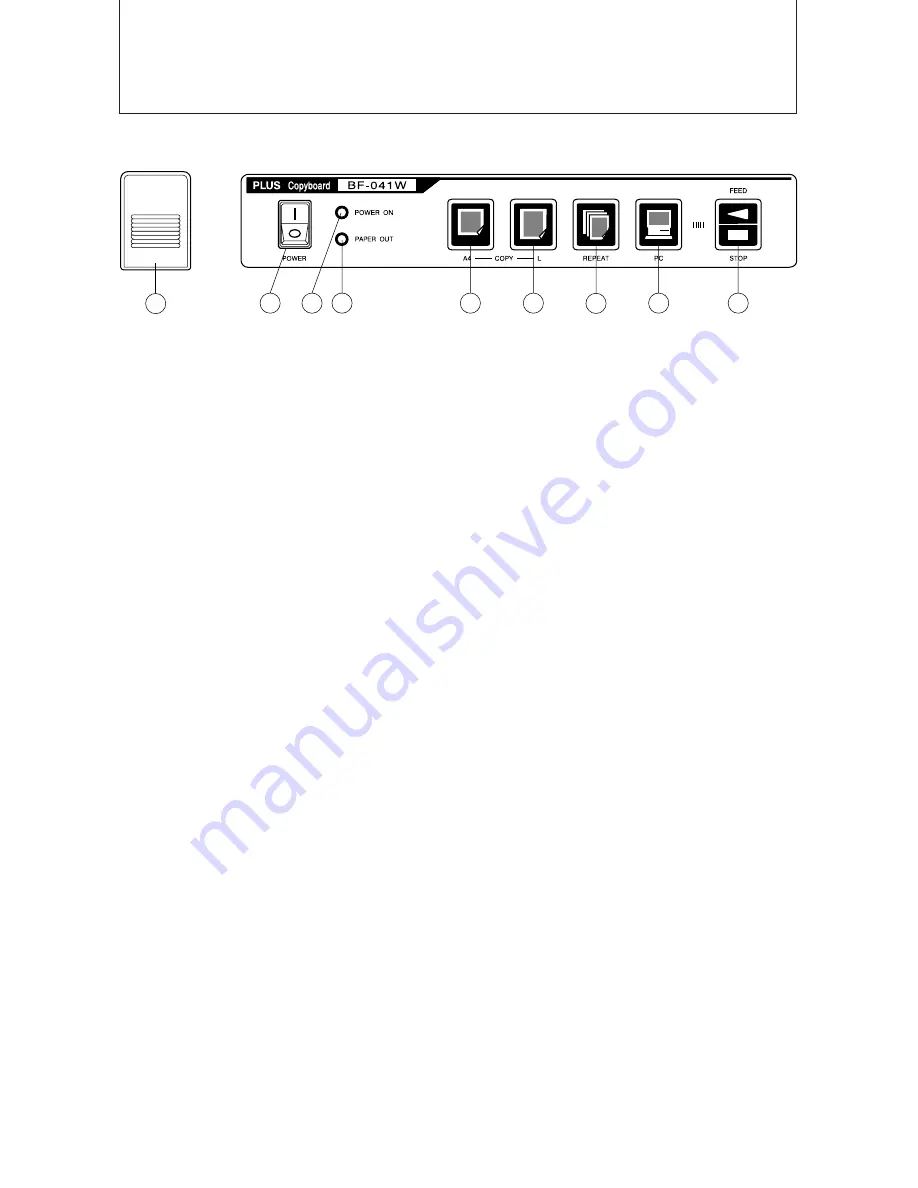
I
CONTROL FUNCTIONS
OPERATION PANEL (BF-041W)
OPEN
A
B
C D
E
F
G
H
I
A
Opening button ................................ Press this button to open the printer cover when replac
ing the thermal paper.
B
Power switch .................................... Press “ I ” to turn ON the power of the copyboard.
C
Power lamp ...................................... Press the ON switch, and the green lamp will blink on and
off. The lamp will stay lit (green) when the copyboard is
ready for operation.
D
Paper warning lamp ......................... When the thermal paper has run out, the red lamp will
light. Load a new roll of print paper (30 m / 98 ft length).
E
A4 size copy key .............................. This is used when copying one page of the sheet at a
compressed size onto A4/Letter paper. At this time, the
image is compressed horizontally.
F
A4-L copy key .................................. This is used when one page of the sheet is copied onto
A4-L paper. The copyboard produces a copy with the
same aspect ratio as that of the original image.
G
Repeat key ....................................... Use this to make additional copies after making a one-
page copy. During this operation, the sheet does not move.
H
PC key ............................................. Use this to capture the image on one page onto the com
puter. During this operation, the image is being scanned
into the PC. It is not printed.
Feed/stop key .................................. This is used to move the sheet. Pressing this key scrolls
the sheet to the left by one page and then automatically
stops.
Pressing the key while the sheet is moving stops it imme
diately. This can also be used when paper has run out
and must be refilled.
If this key is pressed during the copying operation, the
copying operation ends and the printer stops.
E-6
http://www.monomachines.com/
http://www.monomachines.com/



















