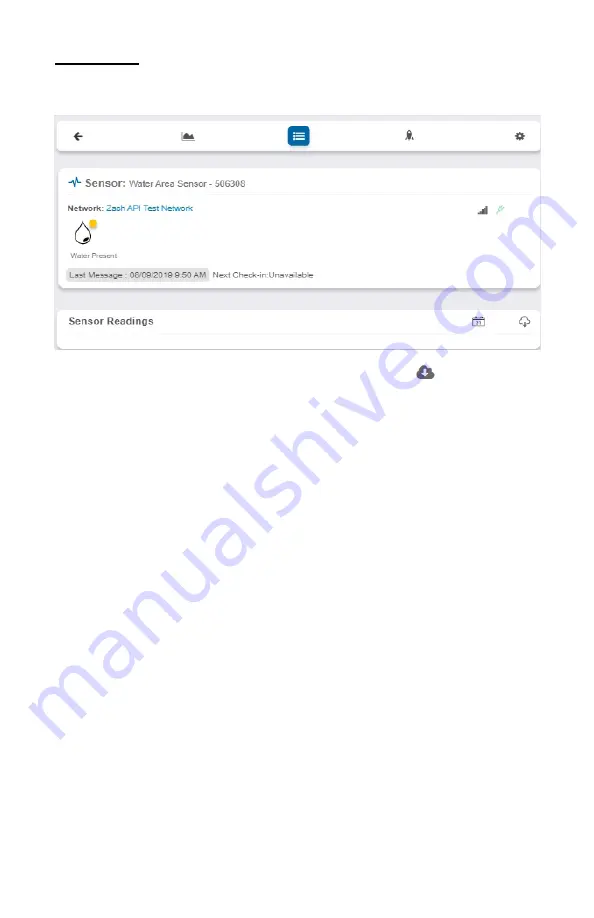
Readings View
Selecting the “Readings” tab within the tab bar allows you to view the sensor’s data history
as time stamped data.
• On the far right of the sensor history data is a cloud icon.
Selecting this
icon will export an excel file for your sensor into your download folder.
Note:
Make sure you have the date range for the data you need input in the “From” and “To” text boxes. This will be
the most recent week by default. Only the first 2,500 entries in the selected date range will be exported.
The data file will have the following fields:
MessageID:
Unique identifier of the message in our database.
Sensor ID:
If multiple sensors are exported you can distinguish which reading was from
which using this number even if the names for some reason are the same.
Sensor Name:
The name you have given the sensor.
Date:
The date the message was transmitted from the sensor.
Value:
Data presented with transformations applied but without additional labels.
Formatted Value:
Data transformed and presented as it is shown in the monitoring portal.
Battery:
Estimated life remaining of the battery.
Raw Data:
Raw data as it is stored from the sensor.
Sensor State:
Binary field represented as an integer containing information about the state
or the sensor when the message was transmitted. (See “Sensor State Explained” below).
Gateway ID:
The Identifier of the gateway that relayed the data from the sensor.
Alert Sent:
Boolean indicating if this reading triggered a notification to be sent from the
system.
Signal Strength:
Strength of communication signal between the sensor and the gateway,
shown as percentage value.
PAGE 9
Voltage:
Actual voltage measured at the sensor battery used to calculate battery percentage,
similar to Received Signal you can use one or the other or both if they help you.


















