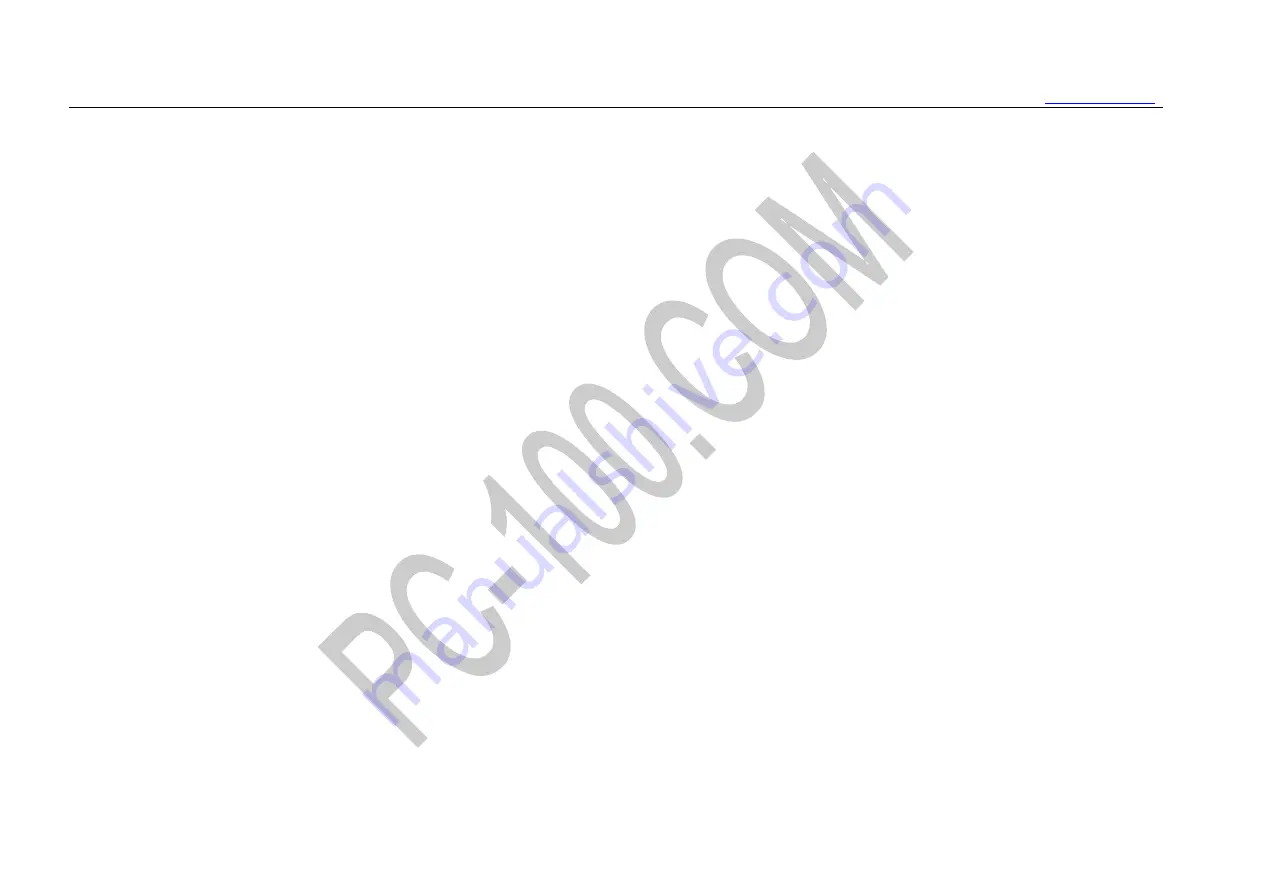
Manual for MonkeyKing Custom 61 series RGB backlit mechanical keyboard
7/10
onboard mode layer) and backlights can be set in this mode. Pay attention: You must keep the driver software
running and the keyboard connecting with it. Press FN + Q again, back to the standard mode.
3.
FN + W (Onboard mode 1, Layer 1 / Fn 1):
FN + W, onboard mode layer 1, W key
’
s LED lights in white, the
keyboard works in the custom keys
’
functions and user can modify the keys
’
functions and macro settings by the
driver software. These settings can be downloaded and saved to the keyboard (Note: after this, these user-defined
settings can be memorized by the keyboard, next time, user can use them directly, no need to run and connect the
keyboard to the driver software.) The reference setting: multifunctional reuse settings of the space bar, click for the
regular space function, Space + other key
’
s combination to call this key
’
s pre-setting function on the onboard mode
layer 3. Press FN + W again, back to the standard mode.
4.
FN + E (Onboard mode 2, Layer 2/ Fn 2):
FN + E, onboard mode layer 2, E key
’
s LED lights in white.
The
reference setting: keyboard of MAC OS, the
“
control, option, command
”
key will be in the original position
. Of
course, user can modify the settings by the driver software, download and save these settings to the keyboard.
(Note: after this, these MAC
’
function settings can be memorized by the keyboard, next time, user can use them










