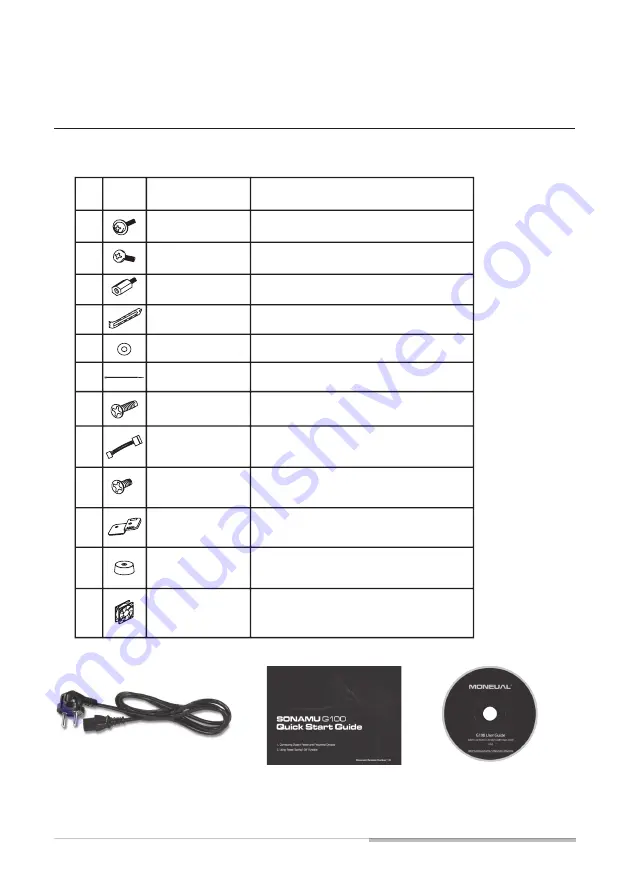
G100 DESKTOP COMPUTER USER GUIDE 7
Components List
No.
1
2
3
4
5
6
7
8
9
10
11
8
22
9
4
1
1
1
Securing ODD
Securing Power supply, HDD,
Main-board and Expansion slot
Supporting Main-board
Isolation between bolt and
mainboard
Securing Fan
Mainboard speaker
Figure
Q'ty
Parts name / Uded for (English)
1
1
12
Cooling Fan
Optional parts
3
Management Cable
Covering Expansion slot
Securing power supply bracket
Power supply bracket
Case supporter
0 or 4
Part List
Power Cord
Quick Guide
User Guide CD
Содержание G100 Series
Страница 2: ......
Страница 18: ...18 G100 DESKTOP COMPUTER USER GUIDE ...





































