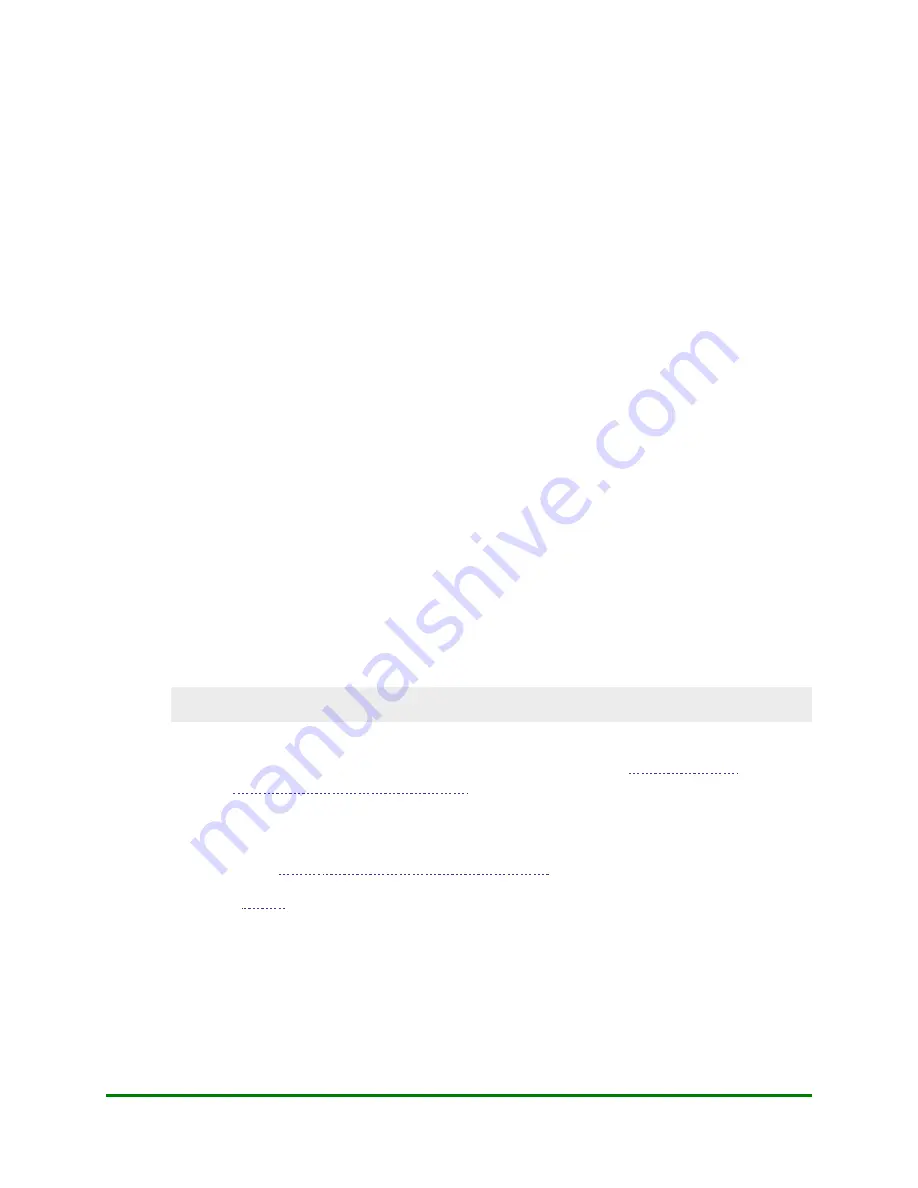
2. Features and Procedures
3.
Select
ENG
(English) or
FRN
(French).
The transactions menu reappears.
Selecting the Customer Language
The Customer Language is used on customer terminal prompts and customer copies of receipts. By default, the
language is the same as the Merchant Language but is set for each individual transaction based on the Language
Code on the customer's card. When the terminal detects the code on the customer's card, it switches to that
language for the duration of the transaction. When the transaction is complete, the terminal reverts to the
Merchant Language.
If a Language Code is not present on the card or if it is neither English nor French, the terminal prompts the
customer to select either English or French.
To change the Customer Language on the terminal:
1.
You or the customer swipes or inserts the card.
2.
At the "Select Language" prompt, the customer selects
ENG
or
FRN
.
The selected language is used for the duration of the transaction.
To change the Customer Language on the PINpad:
1.
The customer swipes or inserts the card.
2.
At the "SELECT" prompt, the customer selects
ENGLISH
or
FRENCH
.
The selected language is used for the duration of the transaction.
2.4.6
Taking a Manual Imprint of a Credit Card
If the "Imprint Card Press OK Key" prompt appears:
1.
Take an imprint of the customer's credit card using the imprinter and the appropriate paper Sales Draft (e.g.
a Visa Purchase paper sales draft for a Purchase on a Visa card).
IMPORTANT: Ensure that the Card Number, Issue Date, Expiry Date and Cardholder Name are
legible.
2.
Print the
transaction date
and
amount
on the paper sales draft.
Note: If the transaction amount is over your Merchant Floor Limit,
Credit Voice Authorization number
to obtain a Voice Authorization Number for
the transaction and record the Voice Authorization Number on the paper sales
draft.
3.
To process a Purchase, have the cardholder sign the sales draft. Ensure the signature matches the signature
on the card. If not,
the Moneris Merchant Service Centre
OR
To process a
, sign the sales draft yourself.
4.
Provide the customer with the Cardholder copy of the Sales Draft and retain the Merchant copy for your
records.
5.
Press the green
OK
key to continue the transaction.
48
Moneris Vx810 Duet Operating Manual
















































