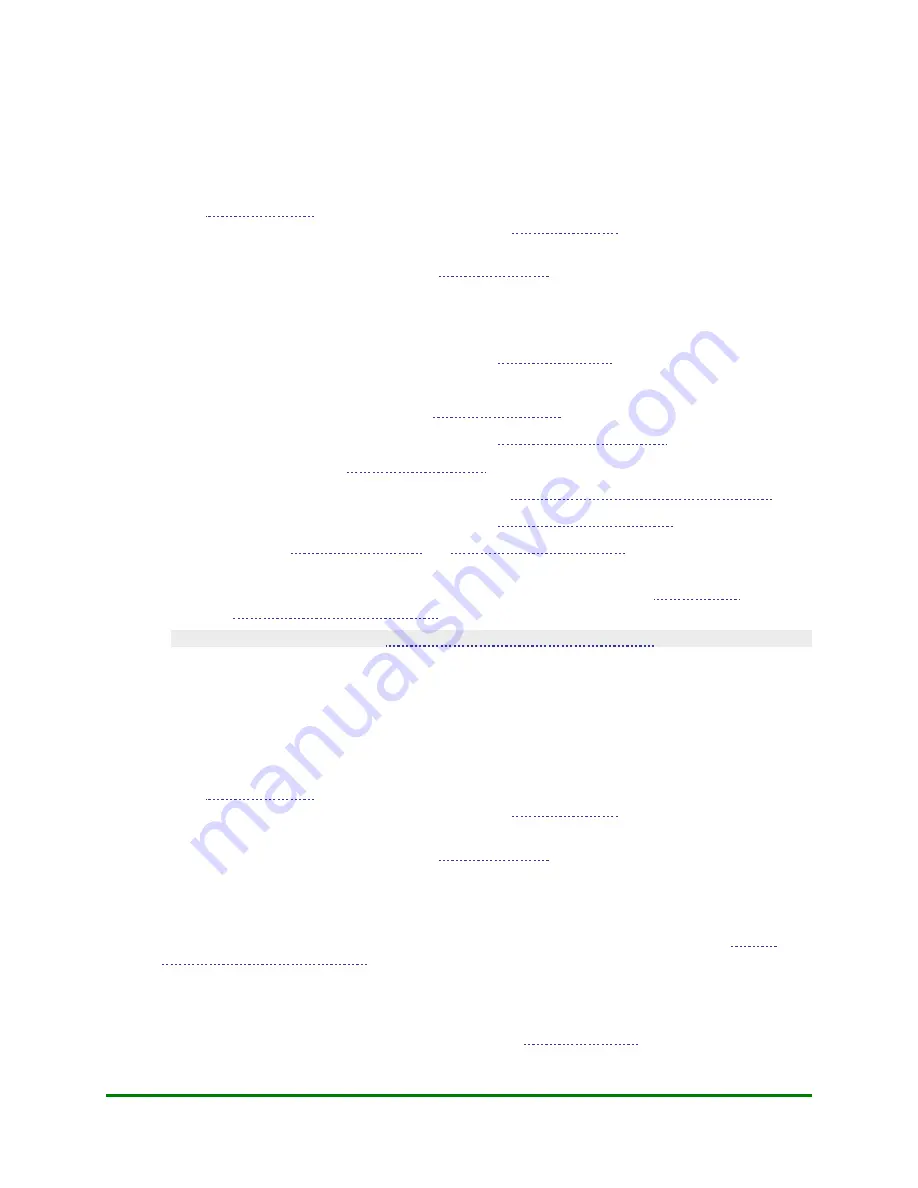
5. Financial Transactions
5.5
Processing a Purchase
Follow the procedure below to process the sale of goods using a debit or credit card.
To process a Purchase:
1.
, select
DEBIT & CREDIT
.
The message "Activating App..." appears followed by the
2.
To begin the transaction, select
Purchase
.
If the "Password:" prompt appears, key in the
OK
key.
The "Amount: $ 0.00" prompt appears.
3.
Key in the Purchase amount and press the green
OK
key.
The "Swipe or Insert Card:" prompt appears.
4.
Swipe or insert the card. For more information, refer to
5.
Follow the prompts on the terminal.
•
If prompted for a Clerk ID ("Clerk Id:"), see
Entering the Clerk ID
.
•
If prompted for an Invoice Number ("Invoice Id:"), see
Entering an Invoice Number
.
•
If prompted for Tip Entry, see
Entering a Tip Amount
.
•
If prompted for a password during manual card entry, see
Password Protection on Manual Card Entry
•
If prompted for a Cashback amount ("Cashback?"), see
Entering a Cashback Amount
.
6.
Process receipts (see
Note: If processing the Purchase on a Private Label Card, you may be prompted for a
Promo Code. To process a Purchase on a Corporate Card, see
For details on basic prompts, see
Responding to Basic Transaction Prompts
.
5.6
Processing a Refund
Follow the procedure below to credit a customer's account for a previous debit or credit Purchase.
To process a Refund:
1.
, select
DEBIT & CREDIT
.
The message "Activating App..." appears followed by the
2.
To begin the transaction, select
Refund
.
If the "Password:" prompt appears, key in the
OK
key.
The "Amount: $ 0.00" prompt appears.
3.
Key in the Refund amount and press the green
OK
key.
The "Orig Auth #:" prompt appears.
4.
Key in the
6-digit Appr Code
printed on the original receipt and press the green
OK
key (see
Sequence and Orig Auth Numbers
).
Note: If you do not have the Appr Code, press the green OK key to bypass the prompt.
The "Swipe, Tap or Insert Card:" prompt appears.
5.
Swipe, tap or insert the card. For more information, refer to
6.
Follow the remaining prompts on the terminal.
90
Moneris Vx810 Duet Operating Manual






























