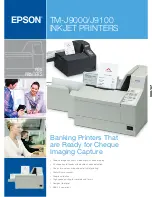ValueLink Gift Card Program
128
SmartSELECT Merchant Operating Manual v 2.0
G.3.3: ValueLink Gift Card Redemption
Use this transaction to perform a Redemption transaction using a customer’s Val-
ueLink Gift Card.
Note:
The SmartSELECT must be logged on in order to process Redemption
transactions.
From the
Gift Card Transactions
menu:
1. Select
Redemption
. The
Swipe Customer Card
prompt appears.
2. Swipe the customer’s ValueLink Gift Card. The prompt
Customer Language?
appears.
3. Select
English
or
French
to set the language in which the customer’s receipt
will be printed. The prompt
Enter Redemption Amount
appears.
4. Key in the amount of the Redemption and press
Enter
. The terminal prints the
beginning of the Merchant copy of the receipt. The Host Response screen
appears (indicating the Redemption amount and the ValueLink Gift Card card
number) while the terminal communicates with the host.
5. When the transaction is approved, the Host Response screen is updated with
the
Approved
text, the transaction number and the
Keep Merchant Record
prompt. The terminal finishes printing the Merchant copy of the receipt. The
Next Copy
button appears.
6. Tear off the receipt and keep it for your records.
7. Press
Next Copy
. The Cardholder copy of the receipt is printed. The Host
Response Screen is updated with the prompt
Provide Transaction Record
.
8. Tear off the receipt and give it to the customer.
9. Press
Exit
. The terminal returns to the Idle screen.
G.3.4: ValueLink Gift Card Redemption - Balance Owing
If the value on the ValueLink Gift Card used for a Gift Card Redemption transac-
tion is less than the Redemption amount, the SmartSELECT will prompt you to
select a payment method for the balance owing.
Follow the ValueLink Gift Card Redemption instructions up to and including step
4 then finish the transaction following the steps below.
5. When the transaction is approved, the Host Response screen is updated with
the
Approved
text, the Authorization Number and the prompt
Balance Owing
$##.##
(
##.##
is the dollar value of the amount owing) and a list of payment
methods.
6. Select the payment method the customer wants to use to pay the balance
owing. The terminal finishes printing the Merchant copy of the receipt and the
Next Copy
button appears on the Host Response screen.
7. Tear off the receipt and keep it for your records.
8. Press
Next Copy
. The Cardholder copy of the receipt is printed. The Host
Response Screen is updated with the prompt
Provide Transaction Record
and
the SmartSELECT:
•
initiates a Purchase transaction (if you’d selected Payment Card) OR
•
initiates a ValueLink Gift Card Redemption (if you selected Gift Card)
OR
Содержание smartselect
Страница 10: ...Table of Contents viii SmartSELECT Merchant Operating Manual V2 0...
Страница 14: ...Introduction 4 SmartSELECT Merchant Operating Manual v 2 0...
Страница 48: ...Configuring Your Terminal 38 SmartSELECT Merchant Operating Manual v 2 0...
Страница 58: ...Administrative Transactions 48 SmartSELECT Merchant Operating Manual v 2 0...
Страница 72: ...Debit Financial Transactions 62 SmartSELECT Merchant Operating Manual v 2 0...
Страница 84: ...Credit Financial Transactions 74 SmartSELECT Merchant Operating Manual v 2 0...
Страница 96: ...Clerk Subtotalling 86 SmartSELECT Merchant Operating Manual v 2 0...
Страница 102: ...Multi Terminal Reporting 92 SmartSELECT Merchant Operating Manual v 2 0...
Страница 128: ...Private Label Transactions 118 SmartSELECT Merchant Operating Manual v 2 0...
Страница 158: ...ERNEX Electronic Marketing Programs 148 SmartSELECT Merchant Operating Manual v 2 0...
Страница 176: ...AIR MILES Reward Program 166 SmartSELECT Merchant Operating Manual v 2 0...
Страница 188: ...Error Messages Troubleshooting 178 SmartSELECT Merchant Operating Manual v 2 0...
Страница 197: ...SmartSELECT Merchant Operating Manual v 2 0 187 numeric keypad 6 version numbers software 1 voice authorization 2...
Страница 198: ...188 SmartSELECT Merchant Operating Manual v 2 0...