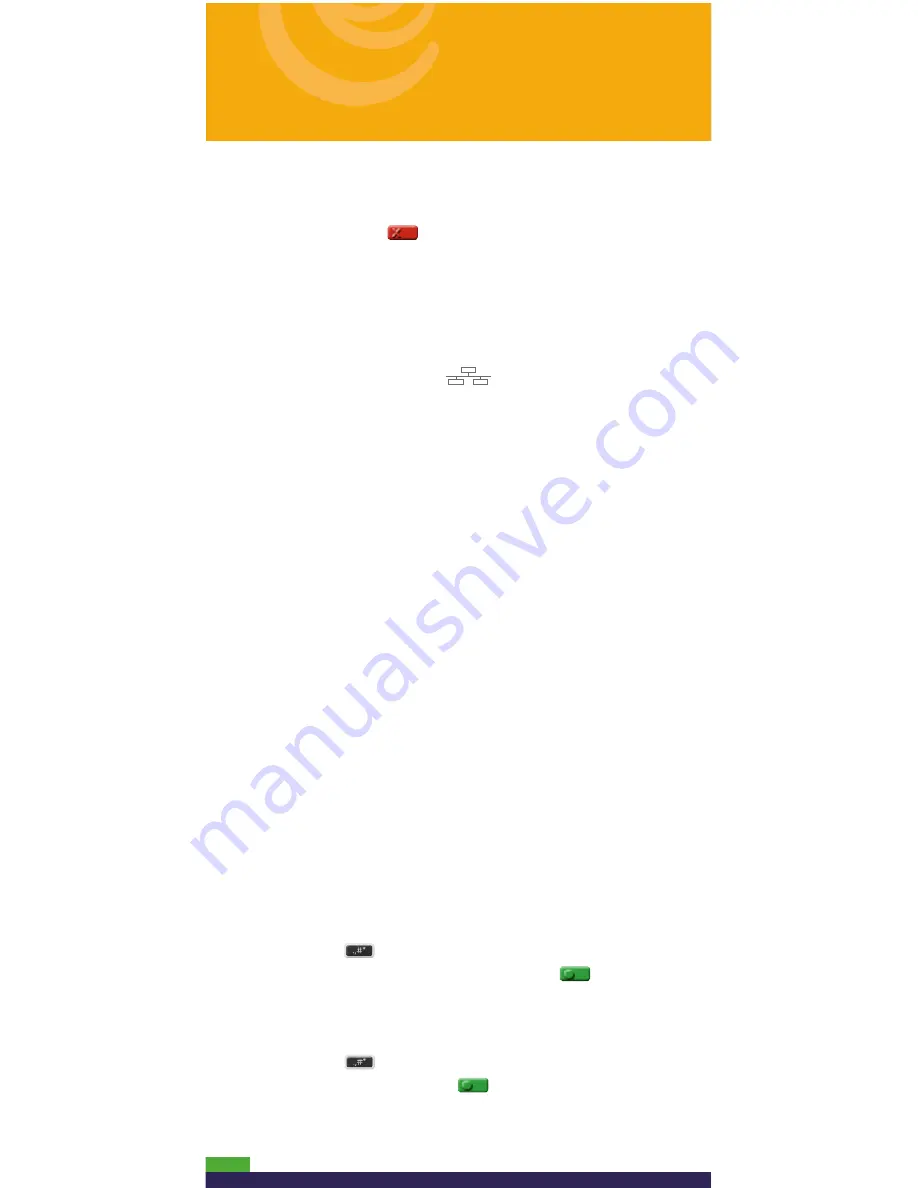
Using your terminal
8
All instructions in this guide begin at the READY
screen. To access the READY screen from any other
screen, press the
key repeatedly until the READY
screen appears.
Financial transactions
General guidelines
1. If the terminal is configured to use Ethernet, ensure
that the Ethernet icon
(the top of the
terminal display screen) is coloured green.
2. Determine the transaction to be processed
(e.g. Purchase or Refund).
3. Establish the means of payment (credit or debit).
4. Enter the card data on the terminal or external PINpad
if attached (see pages 5-6).
5. Follow the prompts* (see pages 9-20).
6. Process receipts (see page 21).
* Prompts may vary depending on variables such
as terminal setup, merchant setup and card type.
Note:
Some debit cards may display Cashback
and/or Account Selection and PIN prompts after
the terminal has been returned to you; hand the
terminal back to the customer to respond to these
prompts.
Admin code shortcuts
To bypass scrolling through menus to select a
transaction, use the Admin codes to jump directly
to a transaction. Admin codes can be found in this
guide in square brackets beside the transaction name
(e.g.
Logon [02]
means the Admin code for logging
on is
02
).
To use an Admin code:
1. Press the
key until “ENTER ADMIN CODE” appears.
2.
Key in the Admin code
, and press the
key.
The transaction appears.
To print a list of all Admin codes:
1. Press the
key until “ENTER ADMIN CODE” appears.
2.
Key in 40
, and press the
key.
The list is printed.
Transactions

























