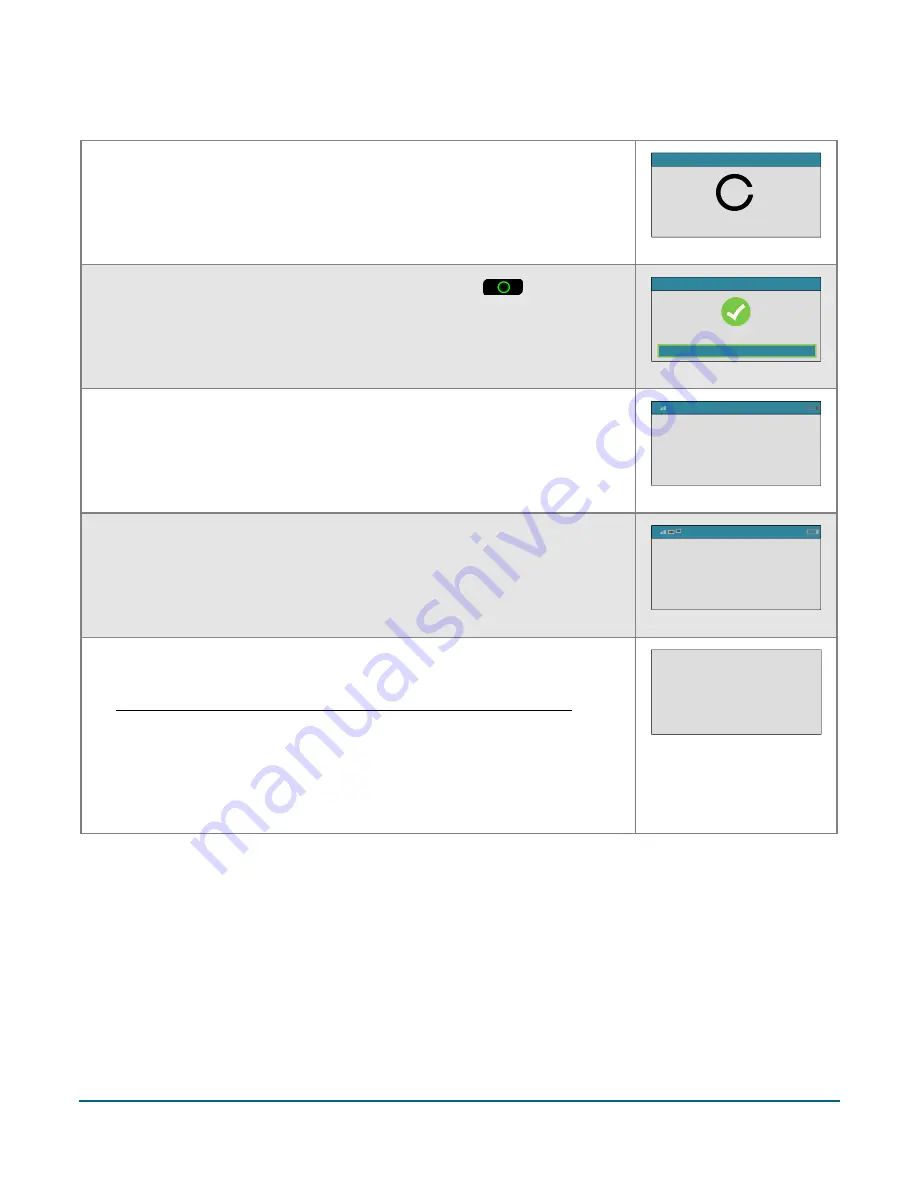
Moneris® e355 PIN Pad Merchant Resource Center Quick Install Guide
9
g.
When the "Configure Interface" screen displays, wait while the e355 PIN
Pad applies the settings.
In progress
Configure Interface
h.
When the "Accepted" screen displays, press the green
key.
Press OK to continue
Accepted
OK
i.
When the "NO CONNECTION TO THE CLOUD" screen displays, wait while
the e355 PIN Pad connects to the Moneris Cloud.
Note:
It should take the e355 PIN Pad several seconds to progress to the
next screen (see next step).
NO CONNECTION
TO THE CLOUD
< Your Wi-Fi network SSID > AA%
j.
When the "WELCOME/BONJOUR" screen displays, wait while the pairing
token is generated (see next step).
WELCOME / BONJOUR
< Your Wi-Fi network SSID > AA%
k.
When the "Pairing Token" screen displays (may take up to several seconds),
pair the e355 PIN Pad with your Merchant Resource Center store (go to
Pairing the e355 PIN Pad with your Merchant Resource Center store on
page 10).
Note:
If you accidentally press a keypad button and the
"WELCOME/BONJOUR" screen displays again, simply wait several seconds
until the "Pairing Token" screen re-displays; then continue to the pairing
procedure as instructed in this step.
Pairing Token:
000000

























