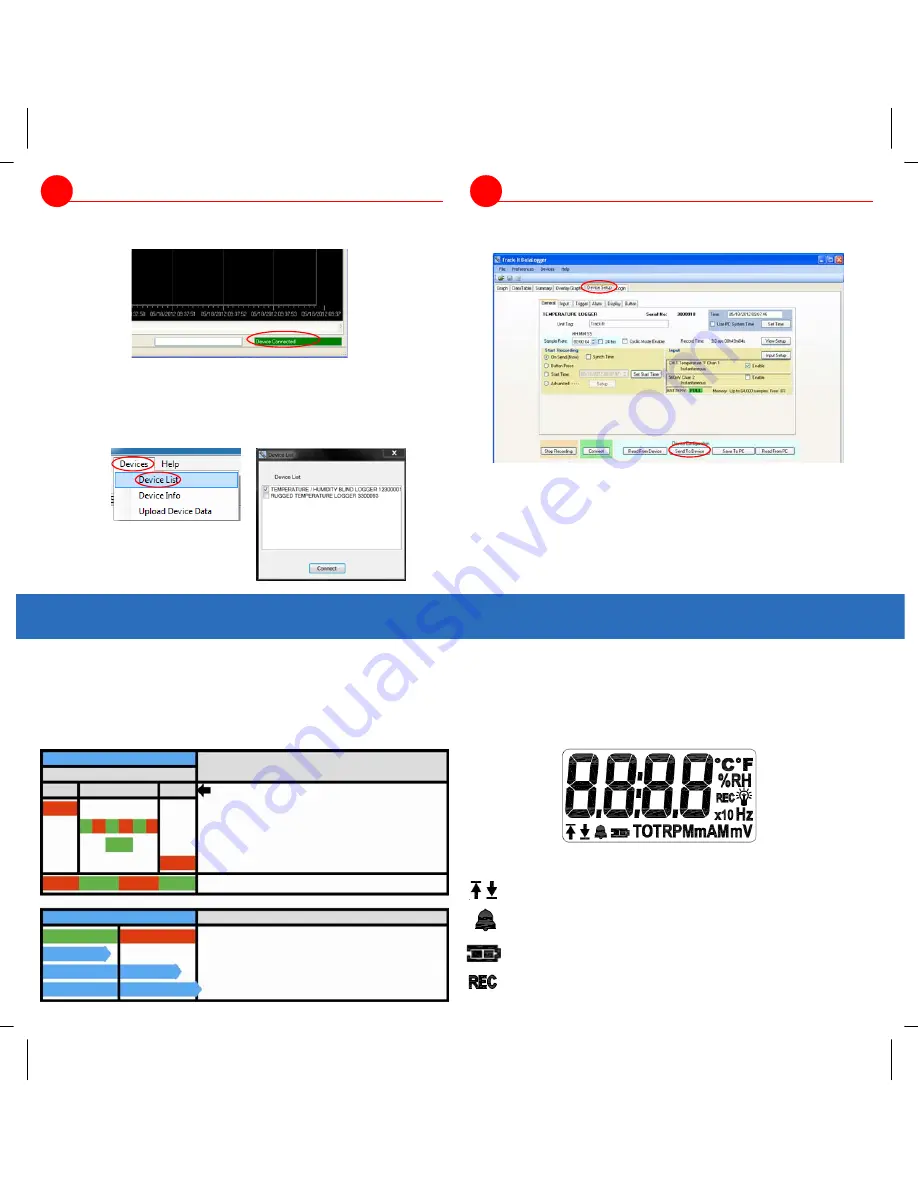
4
Connect to your data logger
If the USB drivers installed properly you will see “Device Connected”
displayed in the lower right hand corner of the Track-It™ Software
window.
You can now begin using Track-It™ Software to configure your data
logger and/or view recorded data.
Track-It™ Software will list all Track-It™ Data Loggers connected to
your PC. To view the list and switch between loggers click on Devices
then Device List.
5
Configure and start logging data
Select the “
Device Setup
” tab as shown. The software will
automatically retrieve and display the data logger configuration.
Review default factory configuration settings and make any
necessary changes - sample rates, triggers, alarms etc. Be sure that
the time and date is set properly.
Click the “
Send To Device
” button under the Device Configuration
section of the window.
Your data logger is now operational!
LED INDICATORS (for units without displays)
LCD DISPLAYS
Some Track-It data loggers are equipped with LCD displays. The display is
user programmable and can display real time information including time,
date, measured values with engineering units, battery level, alarm
conditions, etc. LED indicators on units with LCD displays are also user
programmable. See operation manual for full description and set up
instructions.
Bell
On steady = alarms enabled. Blinks if any alarm detected
Up arrow = Hi alarm, Down arrow = Lo alarm. Blinks if any alarm is
current. On steady if any alarm has been detected but not current.
REC On steady = Triggered to record but not currently recording.
Blinking = recording data
Battery Condition: Indicates full, half and empty. Blinks = too low to
function reliably.
Icon Indications
LED indicators are provided to notify the user of data logger status.
Pushing and releasing the data logger button will cause the LED to flash in
various patterns to indicate status. Pressing and holding the data logger
button will change record mode or reset alarms (these features need to be
configured in the software prior to use). The table below shows the push-
button / LED functionality.
STATUS
LED Sequence
Low battery - one
RED
blink (No red if battery OK)
Recording or triggered to record -
fast
GREEN
/
RED
blink
Idle/Not recording - one long
GREEN
blink
Alarm occurred - one long
RED
blink (No red if no alarm)
Not set up or memory full -
slow
RED
/
GREEN
blink, connect to PC
RESULT OF BUTTON RELEASE
LED pattern
Release button while LED GREEN - Turn record mode on/off*
Release button while LED RED - Reset alarm indication*
Release button when LED goes off - No change
*NOTE: Feature must be enabled in software
STATUS - Press & Release Button
LED Pattern
Lo Batt.
Record
Alarm
CHANGE STATE - Press & Hold Button
Release
Release
Release after LED’s go off




















