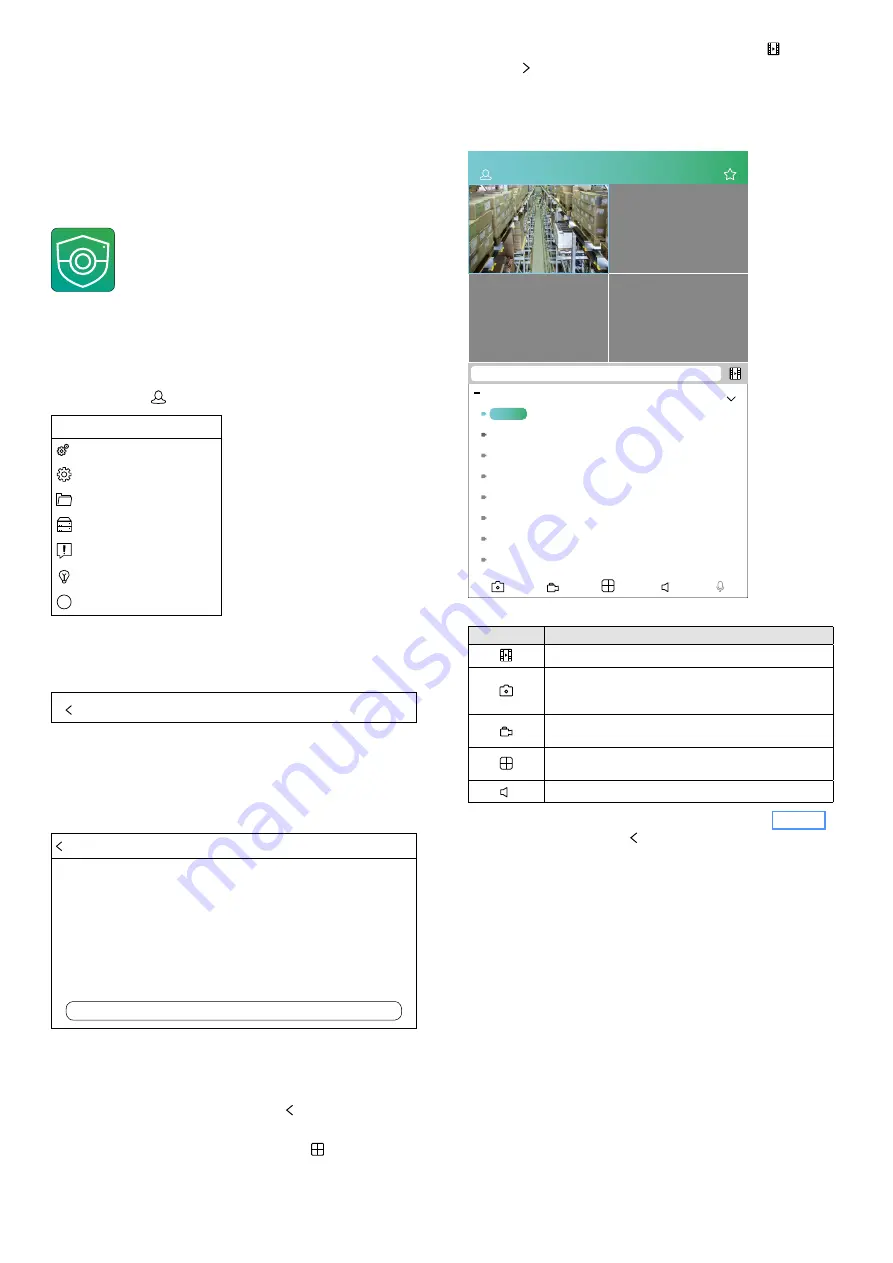
51
English
9 Remote Surveillance and
Remote Access to the Recorder
9.1 Via mobile phones or tablet computers
Mobile phones and tablet computers with the operating sys-
tem “Android” or “IOS” can be most conveniently used to
establish a connection to the network recorder.
1) Install the app “RXCamView” from the Apple “App Store”
or the Google “Play Store”.
Fig. 9-1
App symbol “RXCamView”
Note:
The app is offered free of charge by a third party; it is not
covered by the warranty of MONACOR International. If problems
occur, please contact the provider of the app.
2) Start the app.
3) Tap the symbol
i
in the upper left to call up the menu.
RXCamview
i
Remote Setting
i
Local Config.
i
File List
i
Device List
i
Notifications
i
Help
i
About
Fig. 9-2
Menu “RXCamview”
4) Tap the menu item “Device List”. The “Device Manager”
will be opened.
Device Manager
+
5) Tap the + sign in the upper right of the “Device Manager”.
The QR code scanner will be called up. Use the QR code
scanner to scan the QR code which can be found on the
upper side of the recorder. If you have problems scanning
the QR code, tap “Manual Adding” and then enter the ID.
Edit Information...
IP Address/ID
RSV1834799564821
Media Port
9000
User Name
admin
Password
Save
Fig. 9-3
Window for adding a new device
6) Enter the user name and the password (as saved in the
recorder).
7) Tap “Save” and then tap the symbol
in the upper left of
the header to close the disk manager.
8) For remote surveillance, tap the symbol in the symbol
bar located at the bottom of the screen (fig. 9-4) to select
the number of windows for the camera images.
9) On the right, in the centre beneath the symbol
×
, tap the
triangle to list the recorder channels. For the camera
images to appear in the windows, the channel names in
the list must be highlighted by a colour background (such
as “Camera 1” in the lower part of the following figure).
Otherwise, tap the channel name to activate the live view.
×
×
×
×
×
×
×
Offline
Offline
1/2
NWR-801POE - Camera1[P2P]
NWR-801POE
Camera 1
Camera 2
Channel03
Channel04
Channel05
Channel06
Channel07
Channel08
Fig. 9-4
Live surveillance via a smartphone
Symbol
Function
×
To replay recordings saved on the recorder
×
To save snapshots of the selected channel (high-
lighted by a blue frame) on the smartphone / tablet
(to view: Menu
File List)
×
To save manual recording on the smartphone / tablet
(to replay: Menu
File List)
×
To select the number of windows for the camera
images
×
To mute / unmute the sound
10)
Online help can be called up via the menu (Fig. 9-2).
To return, use the symbol in the upper left of the header.




















