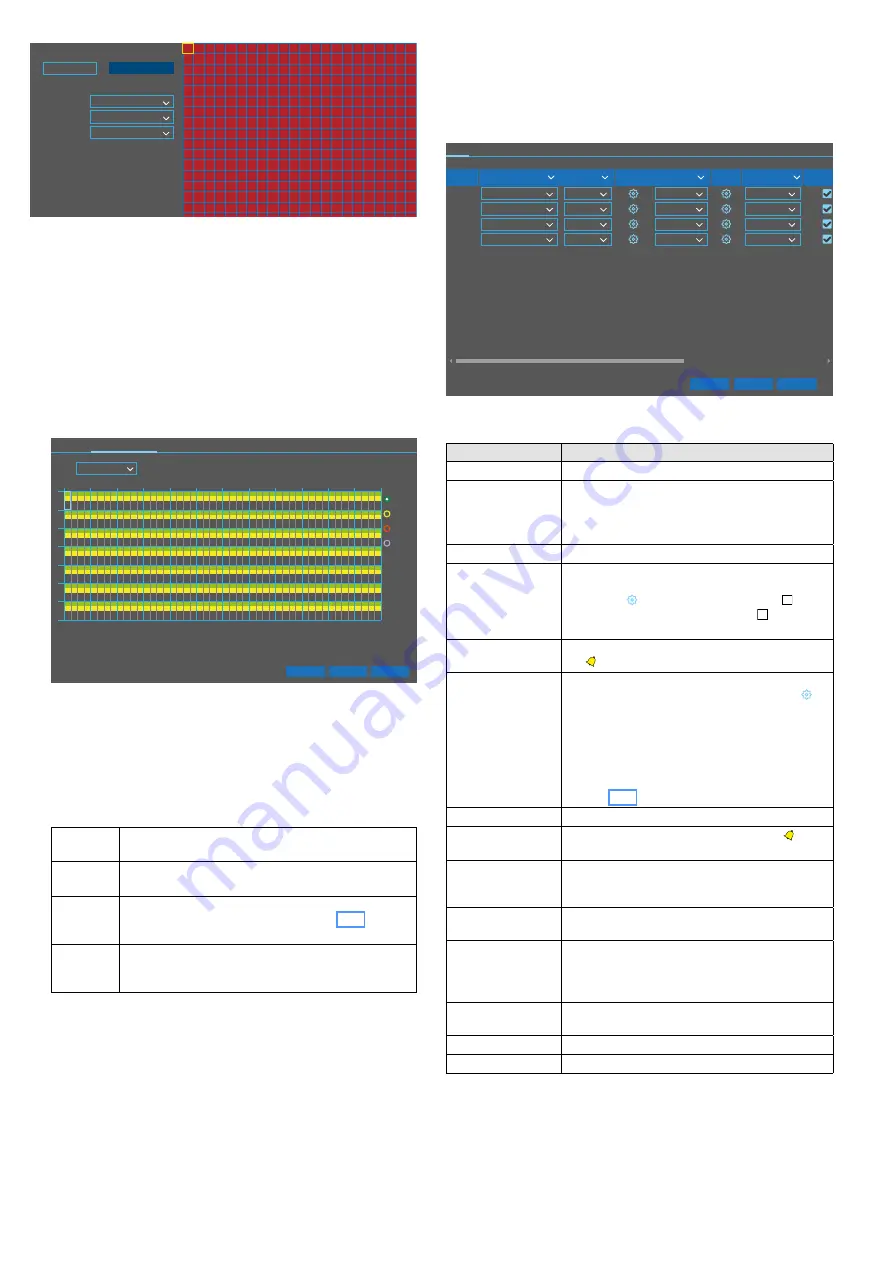
41
English
4
CH1
Select All
Clear All
Channel
Enable
Switch
Sensitivity
Fig. 6-19
Detection fields for the motion detection feature
6.6.5 Changing recording times
According to the factory settings, all camera channels to which
a camera is connected will be recorded from 00:00 – 24:00
(marked by green bars in fig. 6-20). To change this setting:
1) Call up the tile menu and then, in the tile “Record”, click
the menu item “Record”.
2) The submenus “Record” and “Record Schedule” are
available. To change the recording times, click “Record
Schedule”.
CH1
0
2
4
6
8
10
12
14
16
18
20
22
Default
Copy
Apply
Channel
Motion
IO
PIR
Normal
Record
Record Schedule
SUN
MON
TUE
WED
THU
FRI
SAT
Fig. 6-20
Recording schedule
3) In the upper left, after “Channel”, the selected channel
is specified in the field highlighted by a blue frame. Select
the respective channel here.
4) To the right of the schedule, four coloured circles are avail-
able. Select the appropriate circle to select the event for
which the recording time is to be changed:
Normal
Normal recording without any event; the correspond-
ing times are shown in green in the schedule
Motion
Recording when a motion is detected by the recorder;
the corresponding times are shown in yellow
IO
Recording when an alarm is triggered via the contacts
SENSOR (12) or ALARM IN (17) (chapter 6.6.6); the
corresponding times are shown in red
PIR
Recording when a motion is detected by a camera
with an integrated IR motion sensor; the correspond-
ing times are shown in purple
5) To define the recording times, keep the left mouse button
pressed and move the mouse pointer over the time range
desired. Individual half-hour blocks can be selected by a sim-
ple click. Proceed in the same way to delete recording times.
6) To use the settings for additional channels, click “Copy”;
for a reset to the factory settings, click “Default”.
7) To save the settings, click “Apply”. Click “OK” to confirm
the message “Save parameters successful!”.
6.6.6 Configuring alarm inputs
When alarm sensors such as motion detectors or photoelectric
sensors are connected to the contacts SENSOR (12) or ALARM
IN (17), configure the alarm inputs: Call up the tile menu and
then, in the tile “Alarm”, click the menu item “I / O”.
Local<-1
10 s
30 s
Local<-2
10 s
30 s
Local<-3
10 s
30 s
Local<-4
10 s
30 s
Default
Copy
Apply
Alarm In
Alarm Type
Buzzer
Alarm Out
Channel Post Recording
Show Me
Latch Time
I/O
Normally-Open
Disable
Disable
Disable
Disable
Normally-Open
Normally-Open
Normally-Open
Fig. 6-21
Menu for the alarm inputs; use the scrollbar to show further
settings options
Menu item
Function
Alarm In
Number of the alarm input
Alarm Type
To select the contact type
Normally-Open
Normally-Close
OFF = input signal will not be evaluated
Buzzer
Duration of the alarm sound
Alarm Out
To route the alarm to the normally open relay
contact ALARM (12) or ALARM OUT (17), click
the symbol and then, in the window “
Local->…”, click the activation field . The relay
contact can be loaded with
⎓
30 V, 1 A.
Latch Time
Switching time for relay contact and alarm sym-
bol in the camera image
Channel
To select the channels that are to be recorded
when an alarm is triggered, click the symbol .
The time in which alarm-triggered recordings
are possible must be defined in the schedule:
tile “Record”, menu item “Record”
“Record
Schedule”. Click the red selection circle “IO” and
then, with the left mouse button pressed, move
the mouse pointer over the days / hours (also see
Post Recording
Duration of an alarm-triggered recording
Show Message
An alarm will be indicated by the symbol in the
camera image
Send Email
In case of an alarm, an e-mail will be sent;
to make the e-mail settings, call up the tile
“Network” and then click the menu item “Email”
Full Screen
The corresponding channel will be displayed in
full-screen mode
Picture to Cloud
Video to Cloud
In case of an alarm, an image or video will be
uploaded to a cloud; to make the respective
settings, call up the tile “Device” and then click
the menu item “Cloud”
Copy
To use the settings of an alarm input for addi-
tional inputs
Default
To reset this menu to its factory settings
Apply
To save the settings






























