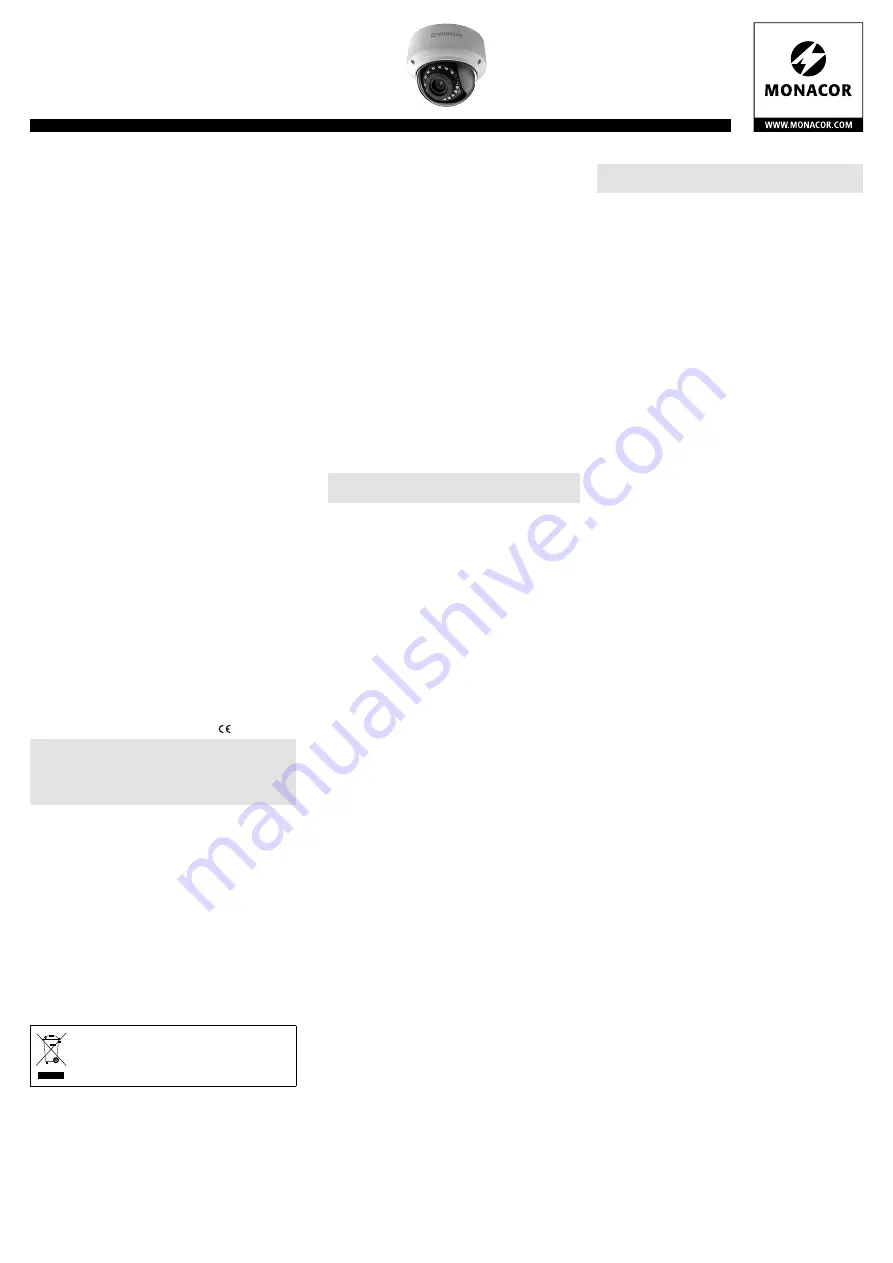
ELECTRONICS FOR SPECIALISTS ELECTRONICS FOR SPECIALISTS ELECTRONICS FOR SPECIALISTS ELECTRONICS FOR SPECIALISTS ELECTRONICS FOR SPECIALISTS ELECTRONICS
Outdoor Network Camera
These instructions are intended for installers of
video surveillance systems. Please read the in-
structions carefully prior to installation and keep
them for later reference. The figures mentioned
in the descriptions below can be found on an
additional sheet.
1 Applications
The weatherproof camera INC-4312BDVM is spe-
cially designed for video surveillance systems based
on computer networks. Due to the swivelling lens
(3-axis rotation), the camera is also suited for wall
mounting. It is equipped with a 4 megapixel image
sensor and a motorized zoom lens. The camera fea-
tures include mirror image, masking of image areas
and image analysis functions (e. g. motion detection).
In the dark, the integrated IR LEDs will illuminate a
surveillance zone of up to 30 m and the camera will
switch to B / W mode. The camera is provided with an
integrated web server with 3-way video streaming.
For correct configuration, knowledge of network
technology is indispensable.
The camera can be operated in combination with
a network video recorder (e. g. NWR-…*) or operated
independently via a web browser. It is equipped with
an audio input and an audio output so that mutual
communication via a computer will be possible. A
switching output is provided for switching devices,
e. g. triggered by integrated motion detection. The
camera also offers an alarm input. This input can be
used, for example, to start recordings or e-mail mes-
sages. A slot for memory cards allows you to make
video recordings in the camera according to schedule
or triggered by an image analysis function.
* Hint:
If this camera model does not appear in the list of the
recorder used, select the ONVIF protocol.
2 Important Notes
The camera corresponds to all relevant directives of
the EU and is therefore marked with .
CAUTION
When it gets dark, the infrared LEDs will switch on.
When setting up the camera, never look directly into the lit infrared
LEDs at close range. The infrared light may cause eye irritation.
However, the infrared radiation is far below the emission limit and
rated risk-free according to EN 62471.
•
Protect the camera against extreme temperatures
(admissible ambient temperature range: −30 °C to
+60 °C).
•
Never use aggressive detergents or chemicals
when cleaning the camera.
•
No guarantee claims for the camera and no liabil-
ity for any resulting personal damage or material
damage will be accepted if the camera is used for
other purposes than originally intended, if it is not
correctly connected or operated, or if it is not re-
paired in an expert way. Likewise, no liability will
be accepted for any data loss due to operating er-
rors or a defect or for any consequential damage
caused by this data loss.
If the camera is to be put out of operation
definitively, take it to a local recycling plant
for a disposal which is not harmful to the
environment.
3 Installation
1) A test operation is recommended in order to find
the best mounting location. For this purpose, op-
erate the camera temporarily (
☞
next chapters).
To avoid scratches, leave the protective film on the
dome (7) during installation.
2) There are two installation options for the camera:
🄰
: Attach the base (1) to the mounting location.
🄱
: Attach the base including the camera insert (2)
to the mounting location.
At the mounting location, drill three holes for
fixing the camera (drilling jig is provided) and, if
necessary, drill a hole for the connection cable.
According to the installation option selected, use
the markings (“A” or “B”) on the drilling jig.
To guide the cable through the side of the base
instead of guiding it through the mounting sur-
face, use the key provided to remove the screw (8)
and guide the cable through this hole.
3) Release the three screws (20) of the dome and
remove the dome.
CAUTION
Never touch the lens with your fingers. For cleaning
the lens, only use optical lens cleaners.
4) Unscrew the three screws (3) used to fasten the
camera insert to the base.
5) Option
🄰
:
I) Turn the camera insert counter-clockwise by
approx. 5° and remove it from the base.
II) Use the three
🄰
screws (and the dowels pro-
vided, if required) to fasten the base to the
mounting location.
III) Guide the cable through the hole in the mount-
ing surface or through the cable inlet (8).
IV) Place the camera insert into the base. Then
turn the camera insert clockwise until it latches
into the base.
V) Use the three screws (3) to fasten the camera
insert to the base again.
Option
🄱
:
I) Only if the cable is to be guided through the
side of the base:
a) Turn the camera insert (2) counter-clock-
wise by approx. 5° and remove it from the
base.
b) Guide the cable through the cable inlet (8).
c) Place the camera insert into the base. Then
turn the camera insert clockwise until it
latches into the base.
II) Insert the three long
🄱
screws into the holes
[from which the three screws (3) have been
removed] and through the base and fasten it
to the mounting location (use the dowels pro-
vided, if required).
6) To align the camera, to reset the camera and to
insert or replace the memory card, it is necessary
to remove the mask (4). To do this, slightly press
the two arrows that are opposite each other.
7) To align the camera, it can be turned around three
axes:
– The entire camera support can be turned in the
camera insert.
– The camera can be turned in the camera sup-
port around the axis of the lens.
– The camera can be turned in its support. To do
this, slightly loosen the two opposite screws (17)
on the support, align the camera and fasten the
screws again.
8) When all settings have been made, tightly close
the housing with the dome.
4 Connecting the Camera
The connections (10 –14) and the cable splitter (9) are not weath-
erproof; protect them accordingly.
1) Connect the camera via the RJ45 connector (10)
to an individual computer, a local computer net-
work or, e. g. via a router, to larger computer net-
works (Internet).
2) For audio transmission via the network, connect
an audio source with line level (e. g. microphone
with preamplifier) to the RCA connector “Audio
Input” (12).
3) For audio reproduction, connect a headphone
amplifier or a sound system to the RCA connector
“Audio Output” (13).
4) To evaluate an alarm device, connect the pins
(14) IN 0 and COM 0 via a normally open contact
or normally closed contact (to be selected in the
camera settings).
5) To switch a device (e. g. via a relay), connect it
to the switching output OUT 1 and COM 1 of the
camera (14). Select the switching characteristic
(normally open contact / normally closed contact /
pulse) in the camera settings (
☞
chapter 6). The
power rating of the output is
⎓
12 V/ 300 mA.
6) For independent video recordings of the camera,
remove the dome (7) and the mask (4) (
☞
chap-
ter 3, steps 3 and 6). Insert a memory card of the
type “microSD[HC / XC]” (128 GB max.). Push the
card (contacts to the PCB) into the slot (15) until
it engages. The LED (16) will light up when a card
is inserted.
Never remove the card while a recording is
being made! To remove the card, push the card
into the slot until it disengages.
7) To make it easier to align the camera, an analog
video signal will be available at the RCA jack
VIDEO OUT (5) if the signal output has been ac-
tivated in the camera settings “Device
CVBS”
(
☞
chapter 6). Connect the RCA jack to the input
of a monitor.
8) Connect a regulated 12 V power supply unit
with a permanent rating of 420 mA (e. g. PSS-
1205DC or PS-120WP) via a DC power connector
⌀
5.5 / 2.1 mm (outside / inside) to the connector
(11). Always observe the correct polarity: centre
contact = +.
Alternatively, use the network cable (Power
over Ethernet IEEE 802.3af) to supply the camera
with power.
5 Connecting the Camera to a Network
To be able to directly address the camera for config-
uration via a computer, its IP address is factory-set
to 192.168.0.120. The current address of the cam-
era will be shown in the video signal at the auxiliary
analog output VIDEO OUT (5) if the signal output
and the insertion “IP Show” have been activated in
the camera settings “Device
CVBS” (
☞
chapter 6).
If you do not know the current address of the cam-
era, start the program “IPSearch.exe” (available on
the Monacor homepage: www.monacor.com
Sup-
port
Downloads) to find the camera in the network.
1) To start the search, click the button “Start” of the
tab “Multicast Search”. The list on the left will
show the cameras found in the network (
☞
fig. 2).
2) To stop the search, click the button “Stop”.
3) Select the camera from the list. The current set-
tings of this camera can be found on the right.
4) Change the settings as required:
IP address, subnet mask and gateway address
can be defined as static values (select the option
INC-4312 BDVM
Order No. 18.0125
English








