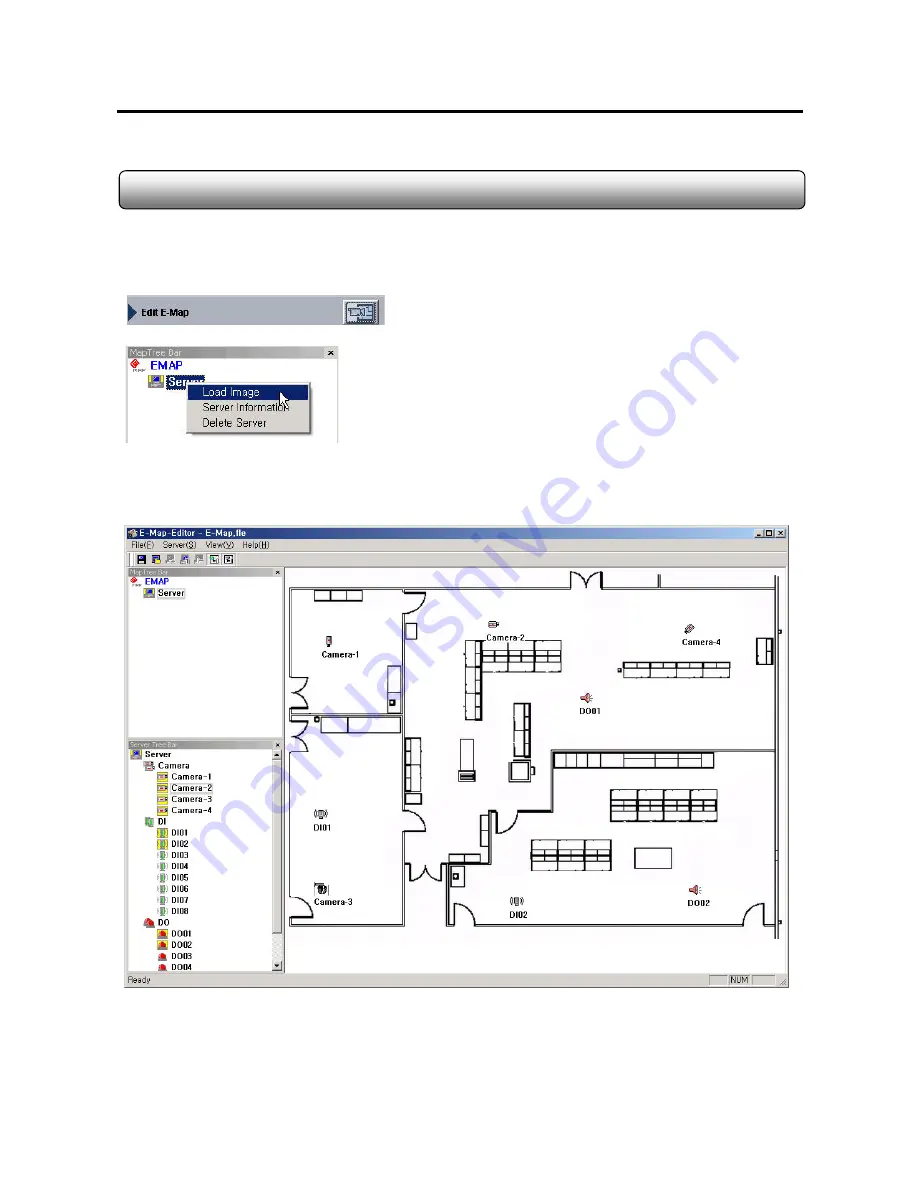
37
Monacor international Co., Ltd.
This function is to create and view e-map in which locations of the cameras, sensors, and alarms are displayed.
Creating E-map
1. Run Edit E-map from Control Setup. Then E-map Editor will run.
2. Right-click on Server icon in Map Tree Bar and select Load Image.
3. Select the image file to be used for E-map (BMP, Jpeg or GIF images can be used).
4. Drag camera, DI and DO icons from Server Tree Bar and drop on the desirous postion in the image. Used icons are
displayed with yellow box.
3.10 E-map
Содержание DVC-16100
Страница 14: ...14 Monacor international Co Ltd Formation one DVC 2AI DVC 1650 one flat cable 1 10 DVC 2AI...
Страница 15: ...15 Monacor international Co Ltd Formation DVC 1AI board one DVC 4025 one AV cable 1 11 DVC 1AI...
Страница 18: ...18 Monacor international Co Ltd Chapter 2 DVC Software...
Страница 26: ...26 Monacor international Co Ltd Chapter 3 Live Mode...
Страница 43: ...43 Monacor international Co Ltd Chapter 4 Search Mode...
Страница 53: ...53 Monacor international Co Ltd Chapter 5 Setup Mode...
Страница 73: ...73 Monacor international Co Ltd Chapter 6 Program Tools...
Страница 80: ...80 Monacor international Co Ltd...
Страница 81: ...81 Monacor international Co Ltd Chapter 7 Network Function...






























