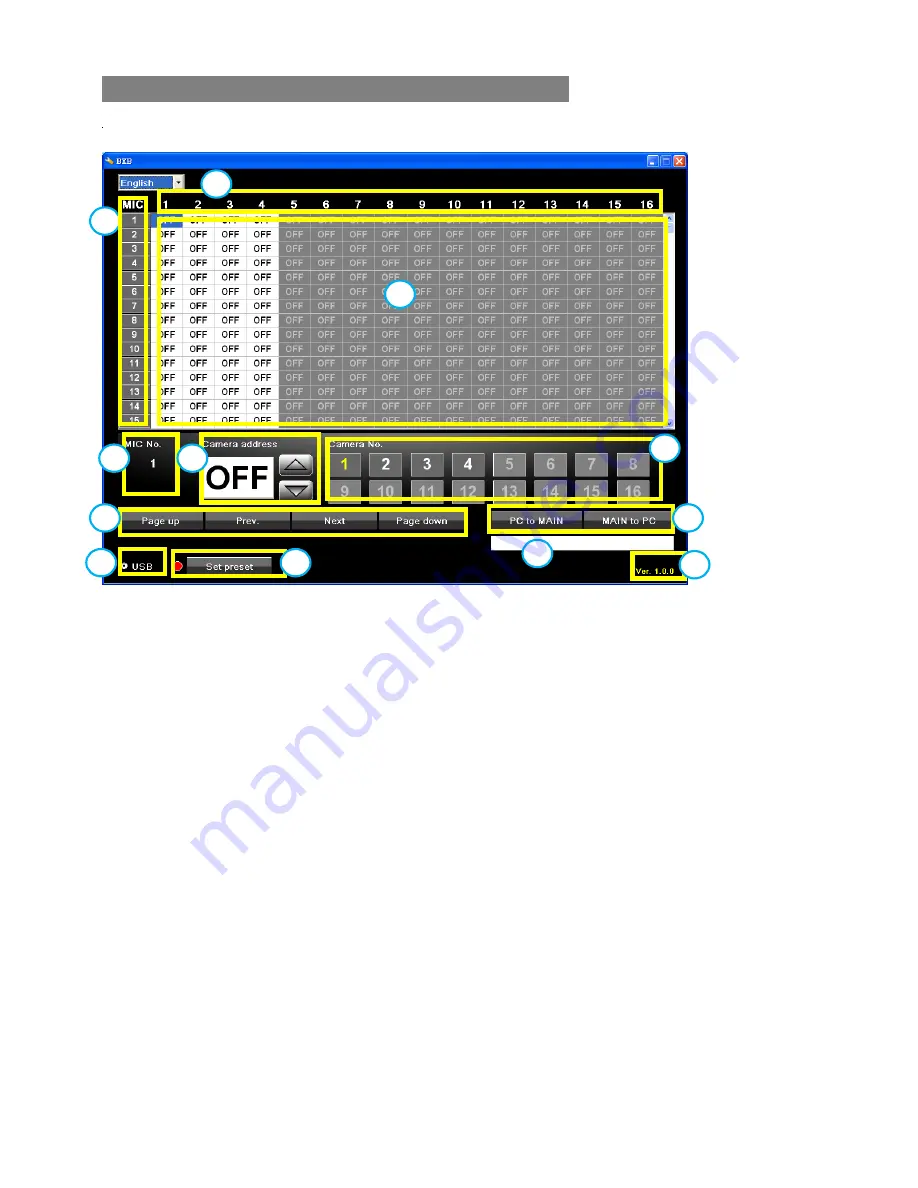
19
1. Microphone and camera preset point edit
1.
Microphone number
2.
Camera number
3.
Microphone and camera preset point corresponding table
4.
Current editing microphone number
5.
Previous/next page and upper/ lower items
6.
USB connection display
7.
Camera preset point address
8.
Preset point connection status
Red: disconnected
Green: connected
After connecting, it shows preset points setting configuration.
9.
Camera number selection
10.
PC to MAIN: Transfer edited data from PC to the main controller.
MAIN to PC: Transfer edited data from main controller to PC.
11.
Connection status
12.
Software version
10
2
6
8
9
1
11
12
3
4
7
5
Содержание CS-200CCD
Страница 1: ...1 Instruction Manual CS 200CCDC Conference Image Processor For CS 200 Series...
Страница 20: ...20 2 Start editing Select Camera number to enter preset points setting...
Страница 22: ...22 4 Go to preset points After entering simply click on the preset points to review if positions are correct...


















