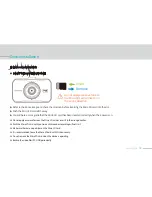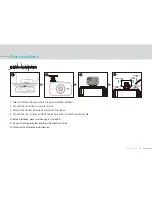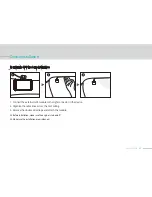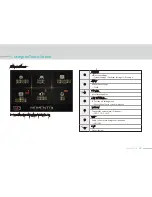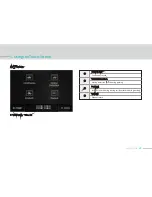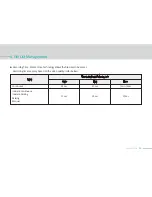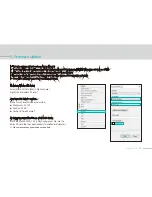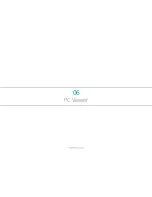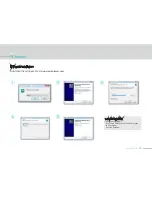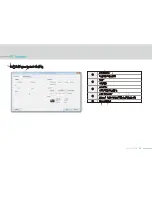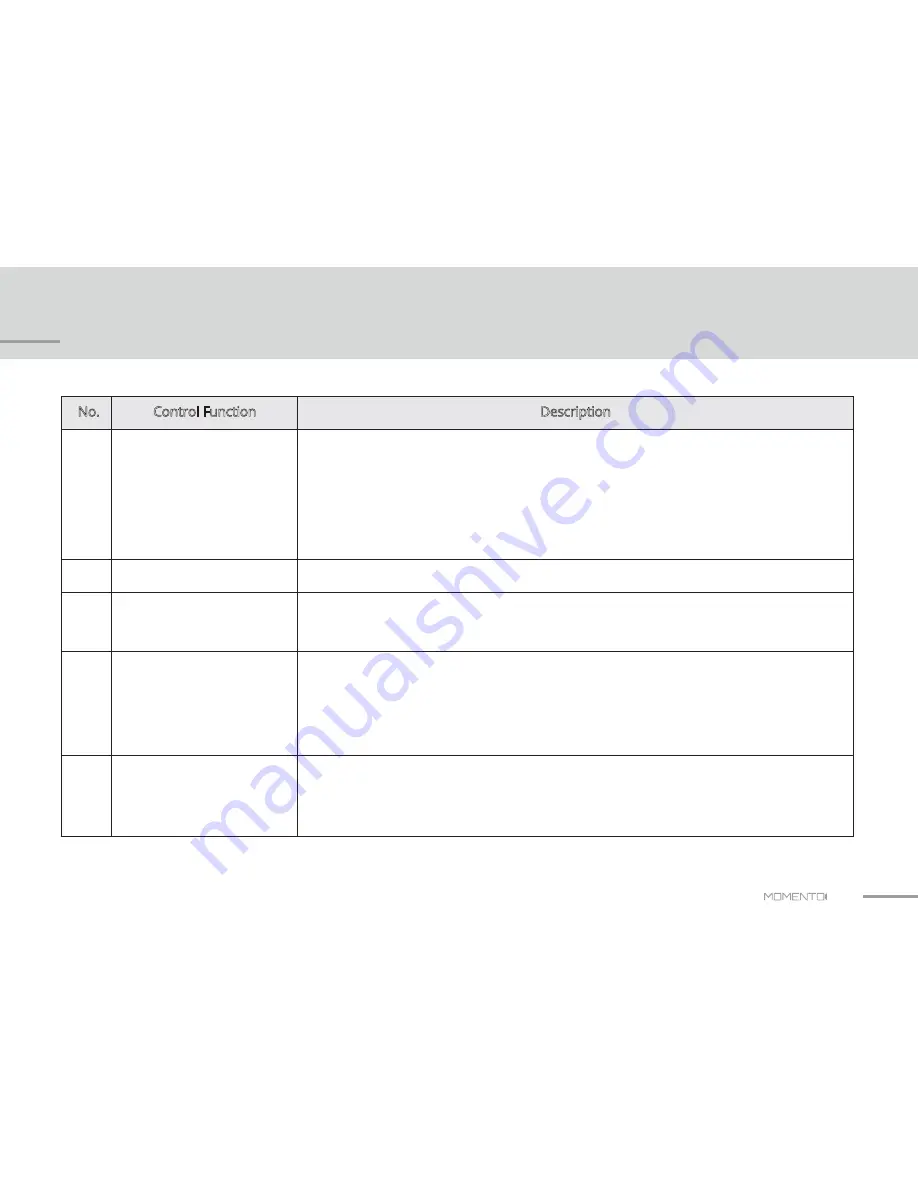
32
2. Device Control
No.
Description
1
2
3
4
5
Power ON
Touch LCD
Event Record
Parking Mode Record
Event Record during Parking
TFT Touch LCD is used to control the menus.
- Incident Record during continuous record mode when the device senses an impact or a collision.
- After the event has been recorded, Continuous Record will start again.
- Motion record during parking.
- Battery Discharge features are enabled to prevent the vehicle’s battery from being discharged.
The device will automatically turn off based on the Parked Cam Timer Settings’ duration
and Power Save Settings’ voltage level.
- Event (incident) record during parking.
- The device either senses an impact or a collision and detects a motion while the car is
parked and records the event or the motion.
- Main power ON button
- Once the device is connected it will automatically turn ON / OFF by vehicle’s ignition.
Green LED light means the device will start to record.
A voice guide will alert the driver “continuous recording mode”.
- The device will be set at continuous recording mode when the power is connected.
Control Function
Содержание MD-5200
Страница 1: ...www momentocam com MD 5200 USER S MANUAL Full HD Driving Image Recorder...
Страница 4: ...Warning and Caution 01...
Страница 8: ...Product Features 02...
Страница 11: ...Product Overview 03...
Страница 13: ...Main Unit Front Camera 13 Product Overview...
Страница 16: ...04 Device Installation...
Страница 22: ...Basic Operation 05...
Страница 38: ...06 PC Viewer...
Страница 40: ...2 Main Screen Overview Front Camera Rear Camera GPS Coordinates Driving Speed Recording List 40 PC Viewer...
Страница 44: ...07 Others...
Страница 49: ...MD 5200 USER S MANUAL...