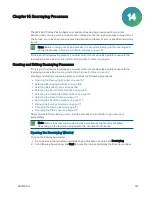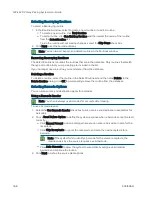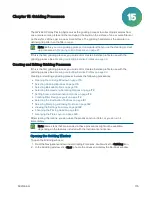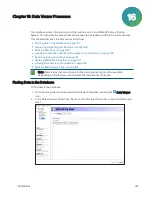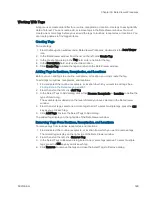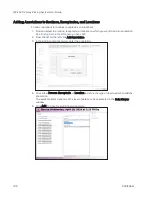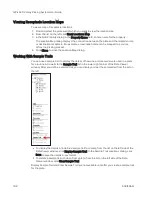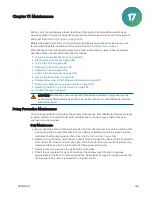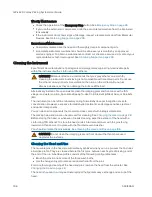Chapter 15: Gridding Processes
5031496 G
181
10. Edit the Spot Pattern.
To change the assigned number for a spot, select the existing number in the spot and
then enter a new number.
The spot pattern must have a logical numerical sequence to it, such as 1,2,3,4 or 1,2,2,4.
If you create an illogical sequence, such as 1,3,4,3 or 1,4,1,2, the message
Can’t
Calculate
displays in red text, the No Sequence button displays in red, and the Spot
Pattern Status message appears describing the error.
To reset the Spot Pattern, click one of the direction buttons.
To skip a spot, select the existing number in the spot and then press the Delete key.
To clear all the spots in the pattern, click Clear Spots and then in the Clear Pattern?
message, click OK.
11. Edit the Field Pattern to define the layout of the destination surface. Each field represents
one head stamp of the defined Spot Pattern.
To change the assigned number for a field, select the number in the field and then
enter a new number from 1 to 6. Each different number assigned to a field represents a
different sample to be stamped in that field.
The field pattern must have a logical numerical sequence to it, such as 1,2,3,4,5,6 or
1,2,2,3,3,4. If you create an illogical sequence, such as 1,1,2,5,3,5, the No Sequence
button displays in red. For information about the error, click No Sequence to display the
Field Pattern Status message.
To skip a field, select the number in the field and then press the Delete key.
If the layout contains two identical fields with the same color and number, the fields
become copies of each other.
12. To include the filter design layout in the Reuse list, click Save at the top of the window and
give the new design a name.
13. Click Next to select the filter layout.
Selecting the Destination Positions
For the QPix 420 Colony Picking System, no options are available in the Filter Layout window
for QTray usage. Click Next to select the stamping and inking options.
To select the destination positions:
1. In the Filter Layout window, in the Positions to Use list, enter the number of positions to use
for gridding.
For filters, 3 positions are available.
For OmniTrays, 2 positions are available.
2. In the Receptacle Offset field, enter the number of the first position to be used for gridding.
The preview image displays the defined positions of the destination.
3. Click Next to select the stamping and inking options.
Содержание QPix 420
Страница 1: ...5031496 G August 2022 QPix 420 Colony Picking System User Guide...
Страница 6: ...QPix 420 Colony Picking System User Guide 6 5031496 G...
Страница 20: ...QPix 420 Colony Picking System User Guide 20 5031496 G...
Страница 30: ...QPix 420 Colony Picking System User Guide 30 5031496 G...
Страница 38: ...QPix 420 Colony Picking System User Guide 38 5031496 G...
Страница 62: ...QPix 420 Colony Picking System User Guide 62 5031496 G...
Страница 138: ...QPix 420 Colony Picking System User Guide 138 5031496 G...
Страница 156: ...QPix 420 Colony Picking System User Guide 156 5031496 G...
Страница 186: ...QPix 420 Colony Picking System User Guide 186 5031496 G...
Страница 194: ...QPix 420 Colony Picking System User Guide 194 5031496 G...
Страница 210: ...QPix 420 Colony Picking System User Guide 210 5031496 G...
Страница 214: ...QPix 420 Colony Picking System User Guide 214 5031496 G...
Страница 218: ...QPix 420 Colony Picking System User Guide 218 5031496 G...
Страница 222: ...QPix 420 Colony Picking System User Guide 222 5031496 G...
Страница 224: ...QPix 420 Colony Picking System User Guide 224 5031496 G...