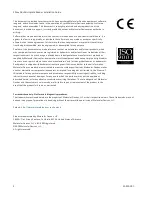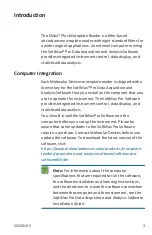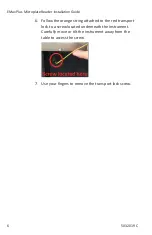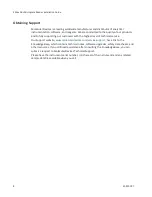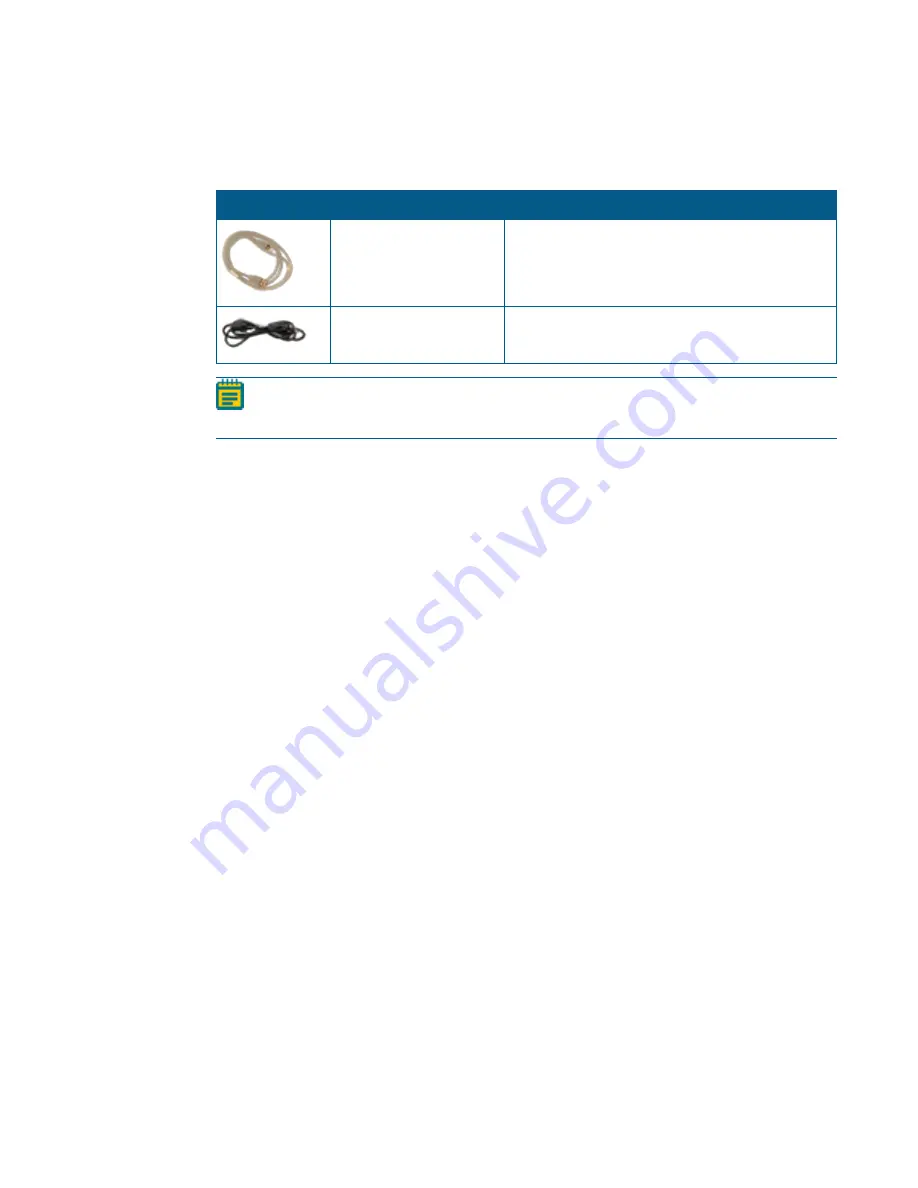
Introduction
5032019 C
7
Connecting Instrument Cables
The power cord and USB cable connect to the ports on the rear of the instrument.
Illustration
Part Number
Description
VZ 000 014
USB computer connection cable, 3 meter (9.8 foot)
4400-0002 or 4400-0036
Power cord, 1 meter (3.3 foot)
Note:
Before you connect or disconnect the power cord, make sure that the power
switch on the rear of the instrument is in the Off position.
To connect the instrument cables:
1. Make sure that the power switch on the rear of the instrument is in the Off position.
2. Connect one end of the supplied USB cable to the USB port on the rear of the instrument
and the other end to a USB port on the computer.
3. Connect the supplied power adapter to the power port on the rear of the instrument
and then connect the other end to a grounded electrical wall outlet.
Getting Started
Now that you installed the SoftMax Pro Software on the computer, removed the transport
locks, and connected the cables, it is time to get started.
1. Set the power switch on the rear of the instrument to the On position. The instrument
performs a start up sequence where the indicator lights on the front of the instrument
illuminate and the plate drawer opens.
2. Start the software on the computer. To start the software under normal conditions, wait
for the instrument to complete the start-up sequence, and then double-click the
SoftMax Pro
icon on the desktop to start the program.
When you first set up the instrument it might be necessary to install USB drivers included
with the SoftMax Pro Software.
Power off the instrument when not in use.