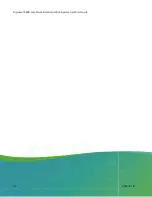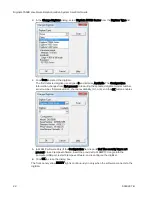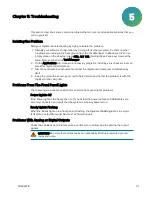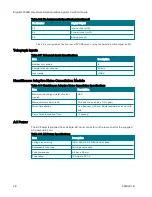Digidata 1550B Low-Noise Data Acquisition System User Start Guide
32
5040237 B
Problems With Analog or Digital Intputs
Check the Lab Bench and protocol. Connect a known signal source to an analog input, such as
a signal generator, or even the digitizer analog output, if you know it is working properly.
Screen Shows a Straight Line Instead of the Input Signal
Check if all external connections are properly secured.
Swap BNC cables to check BNC cables for continuity problems.
Make sure the USB cable is securely attached to both the computer and the interface box.
Screen Shows Different Signal Shape Than Expected
Verify that the acquisition software is not configured for a demo digitizer (Configure >
Digitizer). Demo mode reproduces a command waveform with added noise, or generates
artificial spike trains. Also check the software for any inappropriate filtering. The sampling rate
has to be at least 2x of the filter rate, and typically is 5x – 10x more.
Noise Introduced When Data Digitized
Verify that the acquisition software is not configured for a demo digitizer (Configure >
Digitizer). Demo mode reproduces a command waveform with added noise or generates
artificial spike trains.
If noise is added to the signal on the analog input, make sure that all cables are routed
away from switching power supplies, power cords, monitors, or any other major sources of
noise.
Check for proper ground connections. See
Grounding and Minimizing Noise on page 27
for more information on proper grounding practices.
HumSilencer Does Not Eliminate Expected Line
‐
Frequency Noise
To test HumSilencer line-frequency noise:
1. Verify that the Analog IN Channel #0 > HumSilencer check box is selected in the Edit
Protocol > Inputs dialog tab.
2. Verify that the HumSilencer > Subtract check box is selected in the Real Time Controls
panel.
3. Select the HumSilencer > Adapt check box in the Real Time Controls panel, then click
Clear.
4. Click Record or View to see if your noise problem is corrected.
Problems with Digitizer
Try the following if your digitizer does not work at all, locks up the computer, or exhibits other
unexpected behavior:
Double-check that you are using a USB 2.0 braided shielded cable. Improper shielding can
lead to USB communication problems that appear as a variety of odd behaviors, ranging
from minor to severe.
Reset the digitizer by turning it off and then back on. Then restart the computer.
For Windows, reset the Windows registry digitizer settings back to the manufacturer
defaults ( for example, Start > All Programs > Molecular Devices > pCLAMP 11 > Reset to
Program Defaults).