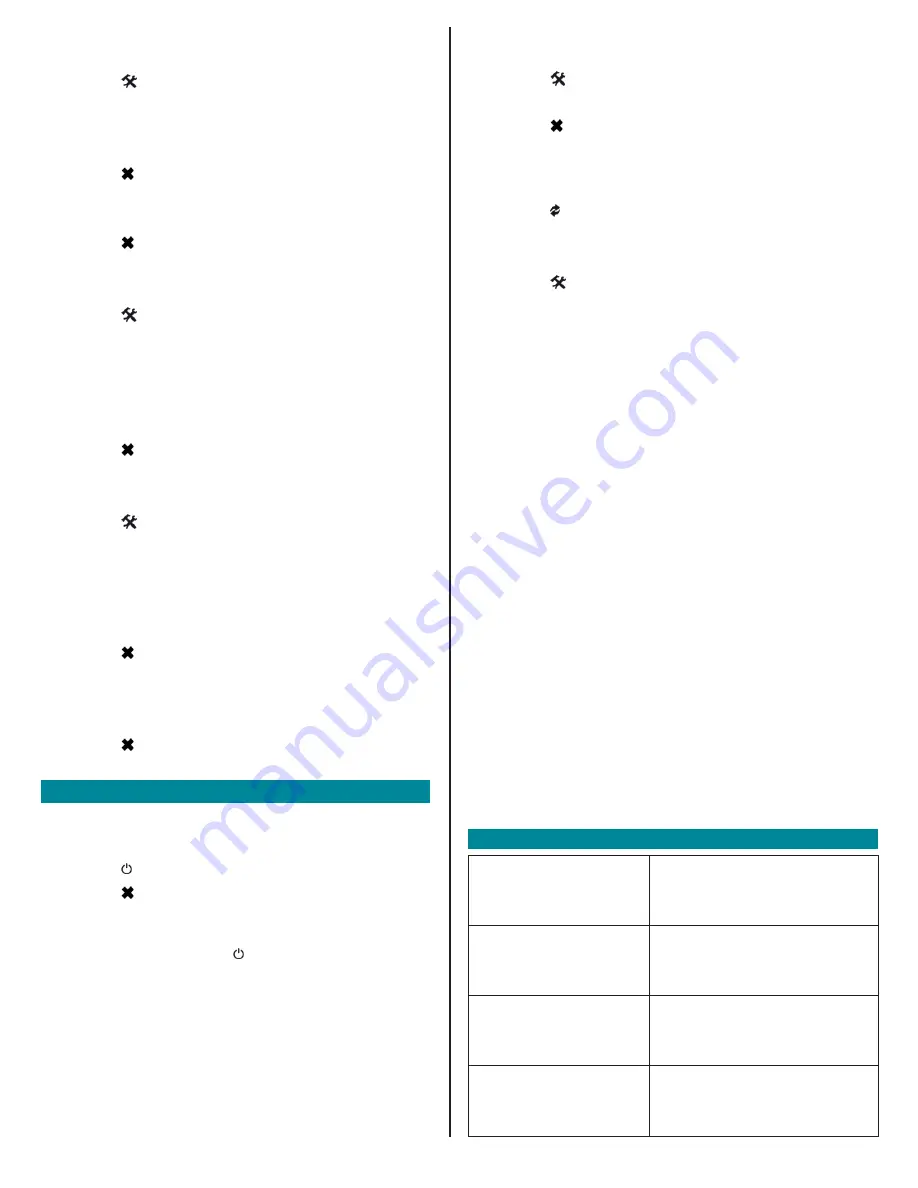
© 2021 Mold-Masters (2007) Limited. All Rights Reserved
.
Global Support
GLOBAL HEADQUARTERS
CANADA
Mold-Masters (2007) Limited
tel: +1 905 877 0185
EUROPEAN HEADQUARTERS
GERMANY
Mold-Masters Europa GmbH
tel: +49 7221 50990
ASIAN HEADQUARTERS
CHINA
Mold-Masters (KunShan) Co, Ltd
tel: +86 512 86162882
SOUTH AMERICAN HEADQUARTERS
BRAZIL
Mold-Masters do Brasil Ltda.
tel: +55 19 3518 4040
INDIA
Mold-Masters Technologies
Private Limited
tel: +91 422 423 4888
JAPAN
Mold-Masters K.K.
tel: +81 44 986 2101
UNITED KINGDOM
Mold-Masters (UK) Ltd
tel: +44 1432 265768
U.S.A.
Mold-Masters Injectioneering LLC
tel: +1 800 450 2270 (USA only)
tel: +1 (248) 544-5710
Original Instructions
Set Warning and Alarm Temperature Limits
1. Choose any zone to see the Initial menu.
2. Choose [ ] to see the Function menu.
3. Choose [
Program
] to see the Program menu.
4. Choose [
Ot
] to open the Over temperature limit.
5. Use [
] or [
] to set the required Over temperature limit.
6. Choose [ ] to return to the Program menu.
7. Choose [
Ut
] to open the Under temperature limit.
8. Use [
] or [
] to set the required Under temperature limit.
9. Choose [
] twice to return to the Main display.
Set a Response to a Thermocouple Fail
1. Choose any zone to see the Initial menu.
2. Choose [ ] to see the Function menu.
3. Choose [
Program
] to see the Program menu.
4. Choose [
] or [
] to find the page containing the Auto-Man
option.
5. Choose [
Auto-Man
] to open the page.
6. Choose [
On
].
7. Choose [
] twice to return to the Main display.
Change Screen Language
1. Choose any zone to see the Initial menu.
2. Choose [ ] to see the Function menu.
3. Choose [
Program
] to see the Program menu.
4. Choose [
] or [
] to find the page containing the Language
option.
5. Choose [
Language
] to open the page.
6.
Choose the required language.
7. Choose [
] twice to return to the Main display.
Set Zone Temperatures
1.
Choose the required zone.
2. Use [
] or [
] to set the required operating temperature.
3. Choose [
] twice to return to the Main display.
4.
Repeat for other zones.
Operate the Controller
Start and Stop the Controller
1. Choose any zone to see the Initial menu.
2. Choose [
] to Start.
3. Choose [
to return to Main display.
The chosen zone is now in Auto-Run mode
4.
Repeat these steps to start any other zones.
Note
: If the controller is on, the [ ] button turns the controller off.
Change Temperature
1. Choose any zone to see the Initial menu.
2. Choose [
] to raise the temperature or [
] to lower the
temperature.
Change to Manual Mode – Individual Zones
1. Choose any zone to see the Initial menu.
2. Choose [ ] to see the Function menu.
3. Choose [
Manual
] to enter Manual mode.
4. Choose [
] to return to Main display.
The chosen zone is now running in Manual mode.
Return to Auto Mode
1. Choose any zone to see the Initial menu.
2. Choose [
] to return to Auto mode.
Change to Boost / Standby Mode - Individual Zones
1. Choose any zone to see the Initial menu.
2. Choose [ ] to see the Function menu.
a) Choose [
Boost
] and temperature will increase to preset
level.
Screen returns to Main display with Boost Temperature and
confirmation message [
tup
] flashing alternately in Actual
Temperature window.
Note
: The Boost time limit is set to two minutes.
b)
Choose [
Standby
] and temperature will reduce to preset
level.
Screen reverts to the Main display with Standby
Temperature and confirmation message [
tdn
] flashing
alternately in Actual Temperature window.
For MT Controller Only:
Switch to Standby or Boost Mode – All Zones
For Standby mode:
•
Move the switch on the console towards the right.
•
All zones will reduce to the Standby temperature and remain
at this level until the switch is put back to the center Off
position.
For Boost mode:
•
Move the switch towards the left.
•
All zones will increase by the boost amount for a set period
of two minutes only, even if the switch is left in the Boost
position.
Note
: this feature may not be available due to factory settings. Refer
to the user manual for instructions on how to check if this is the
case.


