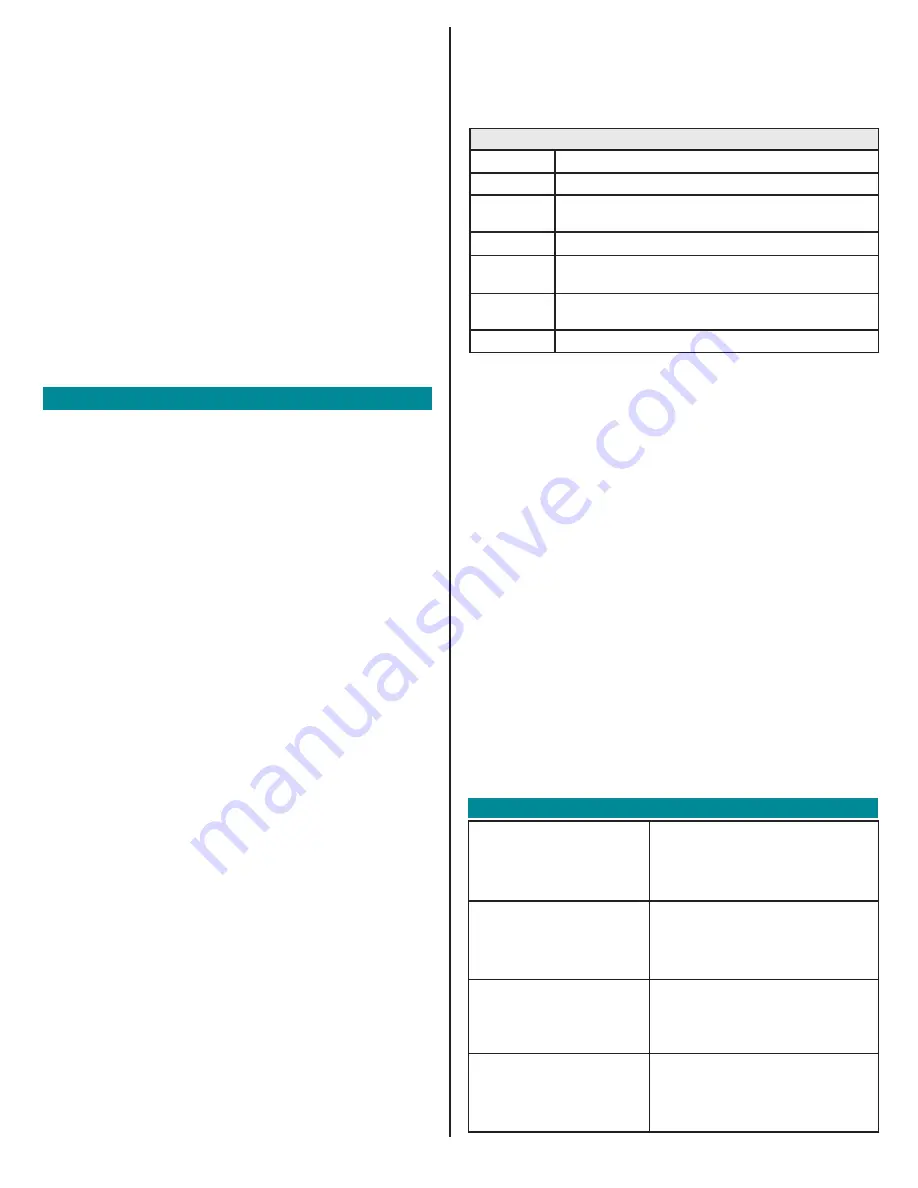
M1P--QG--EN--00--09-1
Global Support
Global Headquarters
CANADA
Mold-Masters (2007) Limited
tel: +1 905 877 0185
European Headquarters
GERMANY
Mold-Masters Europa GmbH
tel: +49 7221 50990
Asian Headquarters
CHINA
Mold-Masters (KunShan) Co, Ltd
tel: +86 512 86162882
South American Headquarters
BRAZIL
Mold-Masters do Brasil Ltda.
tel: +55 19 3518 4040
India
Mold-Masters Technologies
Private Limited
tel: +91 422 423 4888
Japan
Mold-Masters K.K.
tel: +81 44 986 2101
United Kingdom
Mold-Masters (UK) Ltd
tel: +44 1432 265768
U.S.A.
Mold-Masters Injectioneering LLC
tel: +1 800 450 2270 (USA only)
tel: +1 (248) 544-5710
Original Instructions
Configure Zone Settings
1.
Choose the first zone to be configured.
2.
Choose the last zone to be configured.
3. Choose [
Range
] to include all zones in between.
4. Choose [
Set
].
5.
Set the required value.
6. Choose [
Enter
] to keep the new setting or [
Esc
] to exit the
screen without saving.
Set Probe and Manifold Temperatures
1. Choose [
Set
] and enter password if prompted.
2. Choose [
Auto
] and use the keypad to set a new temperature.
3. Choose [
Enter
] to keep the new temperature or [
Esc
] to exit the
screen without saving.
Save to the Toolbank
1. Choose the ToolStore page.
2.
Choose the required tool.
3. Choose [
Save
].
Operate the Controller
Startup Procedure
1.
Use the main switch to energize the cabinet.
2.
After the cabinet is switched on, press the console switch until
the display lights up.
Once the display screen is on, the console has two options:
•
If console startup is set to
Stop
, then the tool remains at
zero power, and it does not heat up.
•
If the console startup is set to
Startup
,
Standby
or
Run
,
the controller applies power to the zones so that they heat
up.
Change Or Set Zone Temperatures
1.
Choose one zone.
2.
Choose another zone.
3. Choose [
Range
].
4. Choose [
Set
].
If prompted, enter the System password.
5.
Choose one of the options:
•
[
Set
]
- set a new temperature
•
[
Add
] - raise the overall temperature
•
[
Sub
] - lower the overall temperature
6. Ente
r the required value.
The new temperature is shown on the Main page.
Change Modes - Individual Zones
1.
Choose one or more zones.
2. Choose [
Set
] and enter password if prompted
3.
Choose one of the following options:
•
[
Set
] - set a new temperature
•
[
Plus
] - raise the overall temperature
•
[
Minus
] - lower the overall temperature
4. Enter
the required value.
The new temperature is shown on the Main page.
5. Choose [
Enter
] to keep the new temperature or [
Esc
] to exit the
screen without saving.
Change Modes - Multiple Zones
1.
From the Main page, choose [
Button One
] or [
Mode
], then choose
the required Mode button.
2. Choose [
OK
] to confirm or choose [
Cancel
] to leave without
changing settings.
Mode Options
[Run]
Switches all zones on
[Stop]
Switches all zones off
[Standby]
Reduces temperature in all zones with Standby
temperatures configured
[Startup]
Begins startup sequence configured on the Setup page
[Shutdown]
Begins switch off sequence determined by Startup
mode
[Boost]
Temporarily increases temperatures in zone with Boost
temperatures configured
[Purge]
Guides user through color change routine
Check Zone Performance
The controller records temperature history and displays a graph of
temperature for the last 30 minute time period.
1.
Choose up to six zones.
2. Choose [
Graph
].
3. Choose [
Key
] to expand graph size.
4.
Choose any of the top four [
Zoom
] buttons to expand the time of
the temperature scale.
5. Drag either scale to shift the display.
Note
: once the Zoom button is used then the graph locks at that moment
in time and does not update.
Shutdown Procedure
1.
On the Main page, choose [
Stop
] mode to reduce the heating to
zero.
2.
On the Utils page, choose [
Exit
] to shut down the console
computer.
3.
Use the main power switch to isolate all power to the whole system
.


