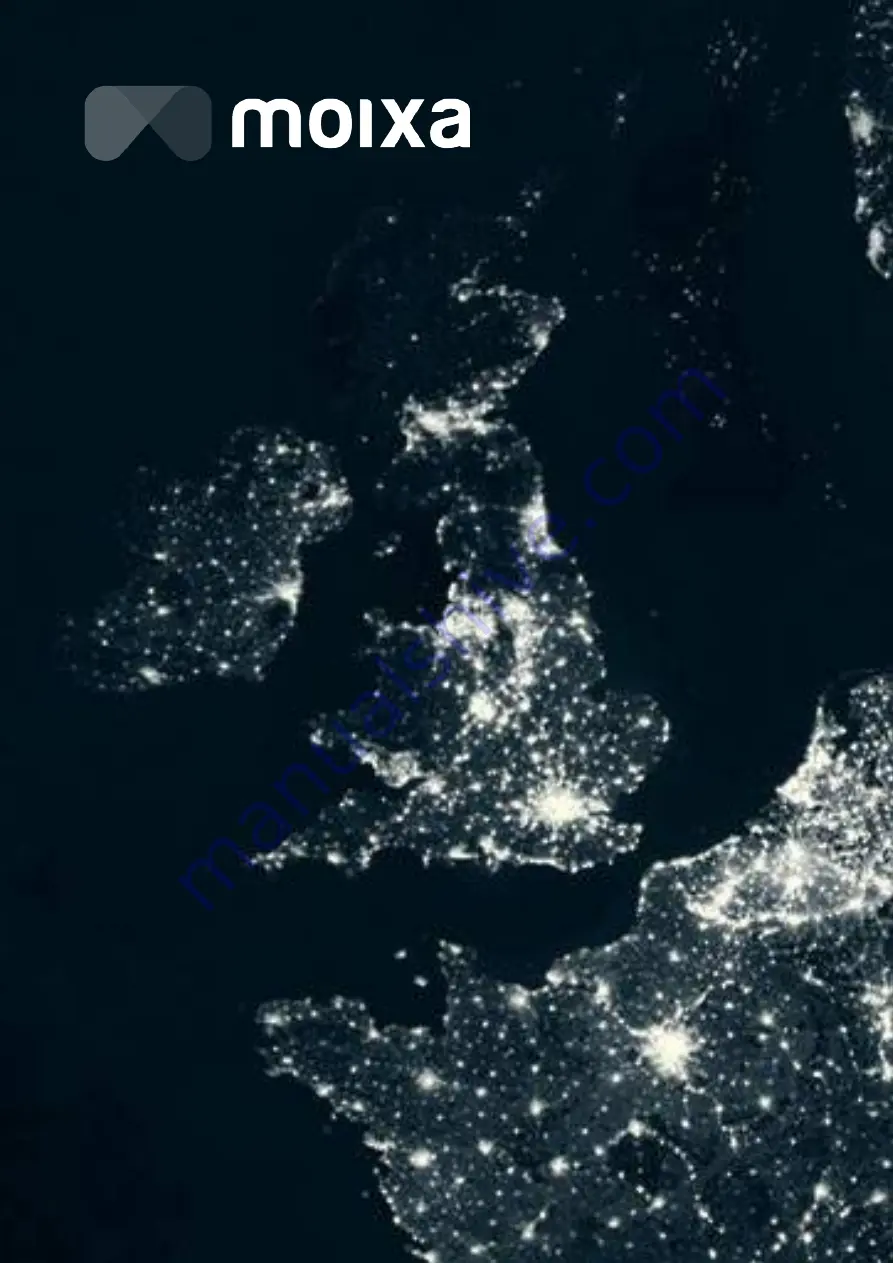
DC READY
®
, MOIXA
®
are registered trademarks, logos, illustrations are property of
Moixa Energy Holdings Ltd. Registered in England and Wales. © Moixa Technology Ltd 2016.
www.moixa.com
Moixa Technology Ltd,
One Fellmongers Path,
London SE1 3LY
| 1
Moixa Smart Battery
Technical File part 03E:
Maintenance Manual
















