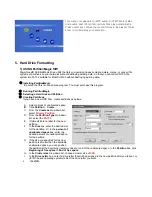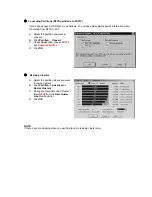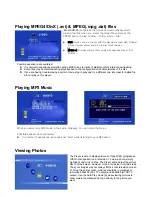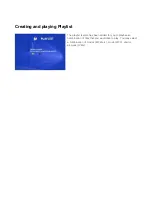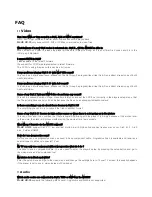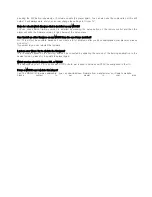3) Creating FAT32 Drives in Microsoft Windows 98
In Windows 95 OSR2, Windows 98, and Windows Me, if you run the Fdisk tool on a hard disk that is over 512
megabytes (MB) in size, Fdisk prompts you whether or not to enable large disk support. If you answer "Yes"
(enabling large disk support), any partition you create that is larger than 512 MB is marked as a FAT32 partition.
Windows 98 and Windows Me also include a FAT32 conversion tool that you can use to convert an existing drive
to the FAT32 file system. To use the conversion tool, follow these steps:
A. Click
Start
, point to
Programs
, point to
Accessories
, point to
System Tools
, and then click
Drive
Converter (FAT32)
.
B. Click
Next
.
C.
Click the drive that you want to convert to the FAT32 file system, and then click
Next
.
D.
Follow the instructions on the screen.
To convert a drive to the FAT32 file system, use the following steps.
NOTE:
Before you convert to the FAT32 file system, uninstall any utilities or tools that protect or encrypt the
Master Boot Record (MBR) or partition table (for example, uninstall Bootlock included with Symantec Norton Your
Eyes Only).
Method 1
A. Click
Start
, point to
Programs
, point to
Accessories
, point to
System Tools
, click
Drive Converter
(FAT32)
, and then click
Next
.
B. In
the
Drives
box, click the drive you want to convert to the FAT32 file system.
C. Click
Next
, and then click
OK
.
D. Click
Next
, click
Next
, and then click
Next
again.
E. When the conversion is complete, click
Finish
.
Method 2
At a command prompt, type
cvt
drive
: /cvt32
and then press ENTER, where
drive
is the drive you want to
convert to the FAT32 file system.
6. FirmWare Updates
At our website, you can update the Player
’
s firmware/operating system with the latest new features. To do
so, download the software from the support section at the www.modix.co.kr website. Then copy to any HDD
folder on a HDD Drive and just enter the *.duh file. See our website under support for additional information.
NOTE: only undate lastest firmware virsion.you can check setup display right below.
1. Download firmware *.duh file from Manufacturer
’
s or
Dealer
’
s website.
2. Just copy *.duh file into HDD any drive folder
3. Connect the player with TV
4. Power on the player side.
5. Go to
“
PHOTO
”
mode
6. Select the *.duh firmware where you stored directory
and press ENTER button.
7. Just follow the instructions on the TV Screen
8. Update finished. Restart player.
Содержание HD-35
Страница 8: ...2 Names of each part Front Rear ...