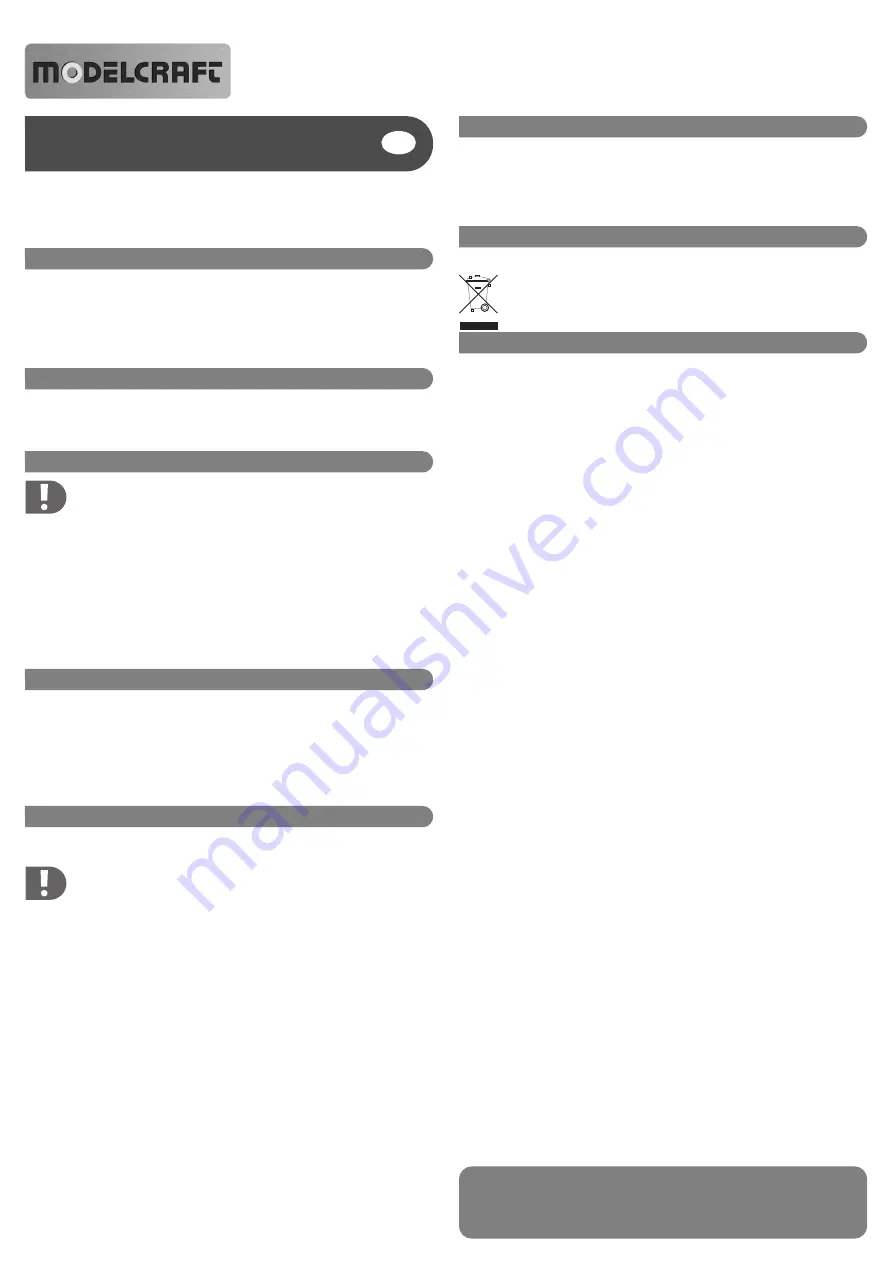
Operating Instructions
o
Version 10/09
USB Driving Simulator
°
Item-No. 20 55 17
Mode d’ empli
Intended Use
The USB driving simulator is intended to be connected to a free USB port of your computer; it
enables suitable programmes (e.g. driving simulating software, car racing software, and simi-
lar) to be controlled.
This product complies with the applicable National and European requirements. All names of
companies and products are the trademarks of the respective owner. All rights reserved.
Package Contents
• USB driving simulator
• CD
• Operating Instructions
Safety Instructions
Nor do we assume any liability for material and personal damage caused by
improper use or non-compliance with the safety instructions! The warranty
will be void in such cases!
The unauthorised conversion and/or modification of the product is inadmissible
because of safety and approval reasons (CE).
The product is not a toy and should be kept out of the reach of children.
The product must not get damp or wet.
Do not carelessly leave the packaging material lying around since it could become
a dangerous plaything for children.
Handle the product carefully, it can be damaged by impacts, blows or by falling
from a low height.
Connection
• Switch your computer on (operating system Windows XP/Vista recommended) and wait until
the operating system has finished loading.
• Connect the USB plug to a free USB port on your computer (USB 1.1 or USB 2.0).
• Windows detects the new hardware and installs the drivers automatically (these are included
in Windows). Afterwards, the remote control functions in the same way as a conventional joy-
stick/gamepad.
Software Installation
The CD contains a simple driving simulation program (free demo version, only a few courses
and vehicles are enabled), using this you can make your first attempts at driving.
At the time of writing this user manual, the demo version of the program was avail-
able from the manufacturer at www.virtualrc.com.
You may find a more up-to-date version there than the one on the CD.
Naturally, the USB driving simulator supports almost all programs that can be controlled with a
joystick or gamepad. For the computer, the USB driving simulator functions in the same way as
a conventional joystick or a gamepad. Please note that there are no buttons on the USB driv-
ing simulator. Thus, certain functions are not possible (e.g. manual gear change is not possible
with car racing programs).
Place the provided CD into an appropriate drive on your computer. Start the program installa-
tion; on the desktop, a new icon should appear, from which the program can be started.
These operating instructions are a publication by Conrad Electronic SE, Klaus-Conrad-Str. 1, D-92240 Hirschau (www.conrad.com).
All rights including translation reserved. Reproduction by any method, e.g. photocopy, microfilming, or the capture in electronic data
processing systems require the prior written approval by the editor. Reprinting, also in part, is prohibited.
These operating instructions represent the technical status at the time of printing. Changes in technology and equipment reserved.
© Copyright 2009 by Conrad Electronic SE.
Maintenance and Cleaning
Apart from occasionally cleaning the product, it is maintenance free, never open or dismantle it.
Clean the USB driving simulator with a soft, clean and dry cloth. Do not use any chemical clean-
ing agents, they can discolour the housing.
Dust can be very easily removed using a soft, clean, long-bristled brush and a vacuum clean-
er.
Disposal
Electrical and electronic products do not belong in the household waste!
Please dispose of the device, when it is no longer of use, according to the current
statutory requirements.
Tips and Instructions
• If the car in the program used does not respond to the control, calibrate the control from the
Windows Control Panel or with the program used (e.g. select the option „Game controller“ in
Windows XP, then select „Settings“ and „Calibrate“).
Follow the operating instructions of the program used for how to do the calibration.
• The USB driving simulator functions in the same way as a conventional joystick or gamepad.
Thus, it can be used to control any game. Note that there are no buttons on the USB simula-
tor (e.g. if your car racing program allows manual gear change with a specific button on a
gamepad, this function is not available with the USB driving simulator).
• A minimum requirement for Windows ME is the installation of DirectX9.0. It can be down-
loaded from www.microsoft.com.
• If the cable length of the USB driving simulator is not sufficient, a suitable USB extension
cable can be used (max. 2m), or connect the USB driving simulator to a USB hub.




