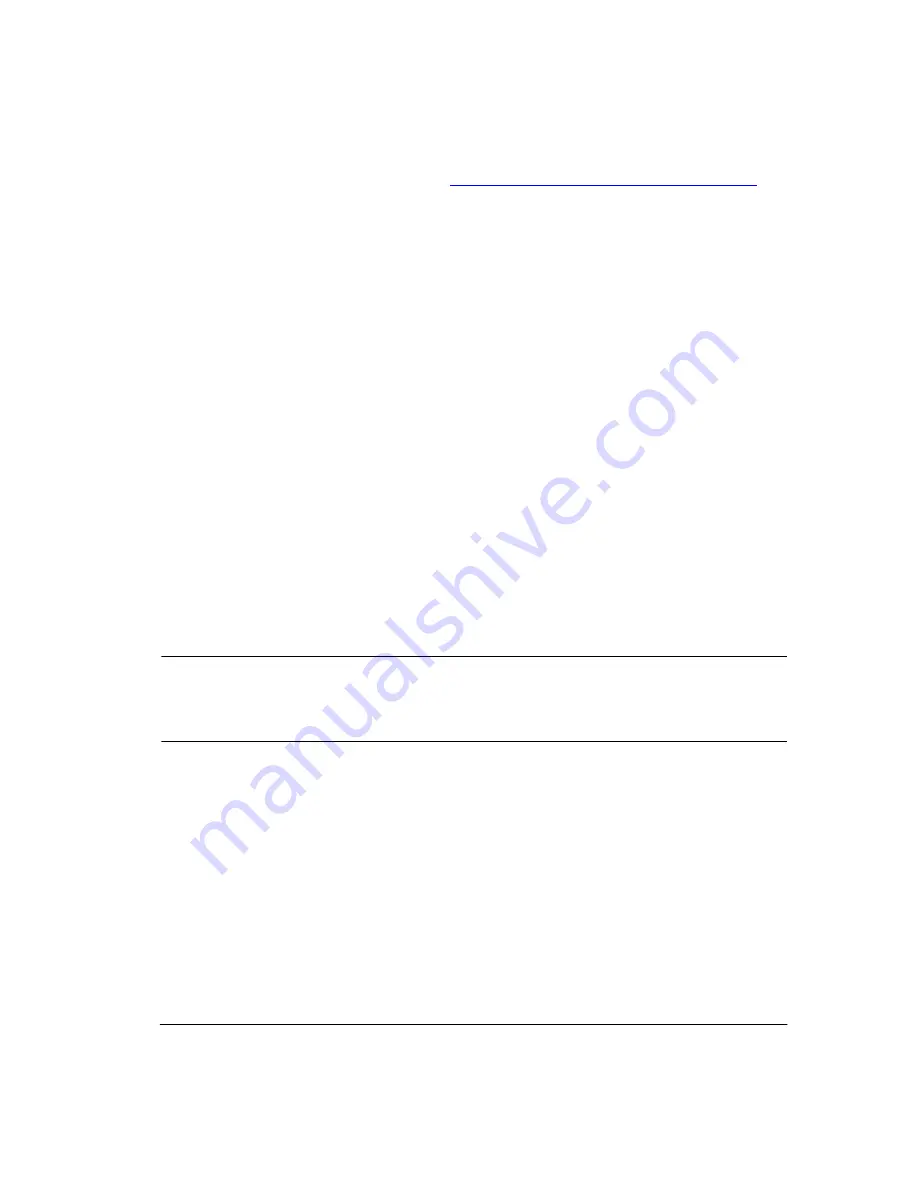
EE Installation
13
If your license server is a UNIX workstation, make sure you are running
lmgrd version 5.12b. If you have ModelSim 5.2 installed on the UNIX
server, you have the current version - earlier lmgrd versions will not work
for Windows machines accessing the server. If you need a new version of
lmgrd, please download it from:
http://www.globetrotter.com/lmgrd.htm
.
If you are a Mentor customer using an MGC license, consult MGC
documentation for setting up your server.
How to find the security key ID
The key ID is on a sticker attached to the key. If you can’t easily access the
key, you can run a utility from the DOS prompt that reads the key ID. Type
lmutil lmhostid -flexid at the DOS prompt on the Windows server. You’ll
find lmutil.exe in the <install_dir>\modelsim\win32 directory after
ModelSim installation.
Regenerating your design libraries
Depending on your current ModelSim version, you may need to regenerate
your design libraries before running a simulation. Check the installation
readme file to see if your libraries require an update. You can easily
regenerate your design libraries with -refresh. By default, the work library
is updated; use -work <library> to update a different library. For example,
if you have a library named mylib that contains both VHDL and Verilog
design units you would use both of these commands:
vcom -work mylib -refresh
vlog -work mylib -refresh
Note:
As in the example above, you will need to use vcom to refresh
VHDL, and vlog to refresh Verilog design units. Also, you don't need to
regenerate the std, ieee, vital22b, and verilog libraries.
Important: The library mapping for the provided ModelSim libraries
varies between ModelSim PE and ModelSim EE. For example, the std
library in the PE modelsim.ini says $MODEL_TECH/std, where EE says
$MODEL_TECH/../std. To prepare a new modelsim.ini for ModelSim EE
it is best to change the name of your PE modelsim.ini to another name, and
then use vmap to copy a new modelsim.ini file.
Installed directories and files
A typical installation for any EE platform would include the base file
structure illustrated below. For platform-specific (hp700, rs6000, sun4,
sunos5, and Win32) directories see
"Platform-specific directories"
(p19).




























