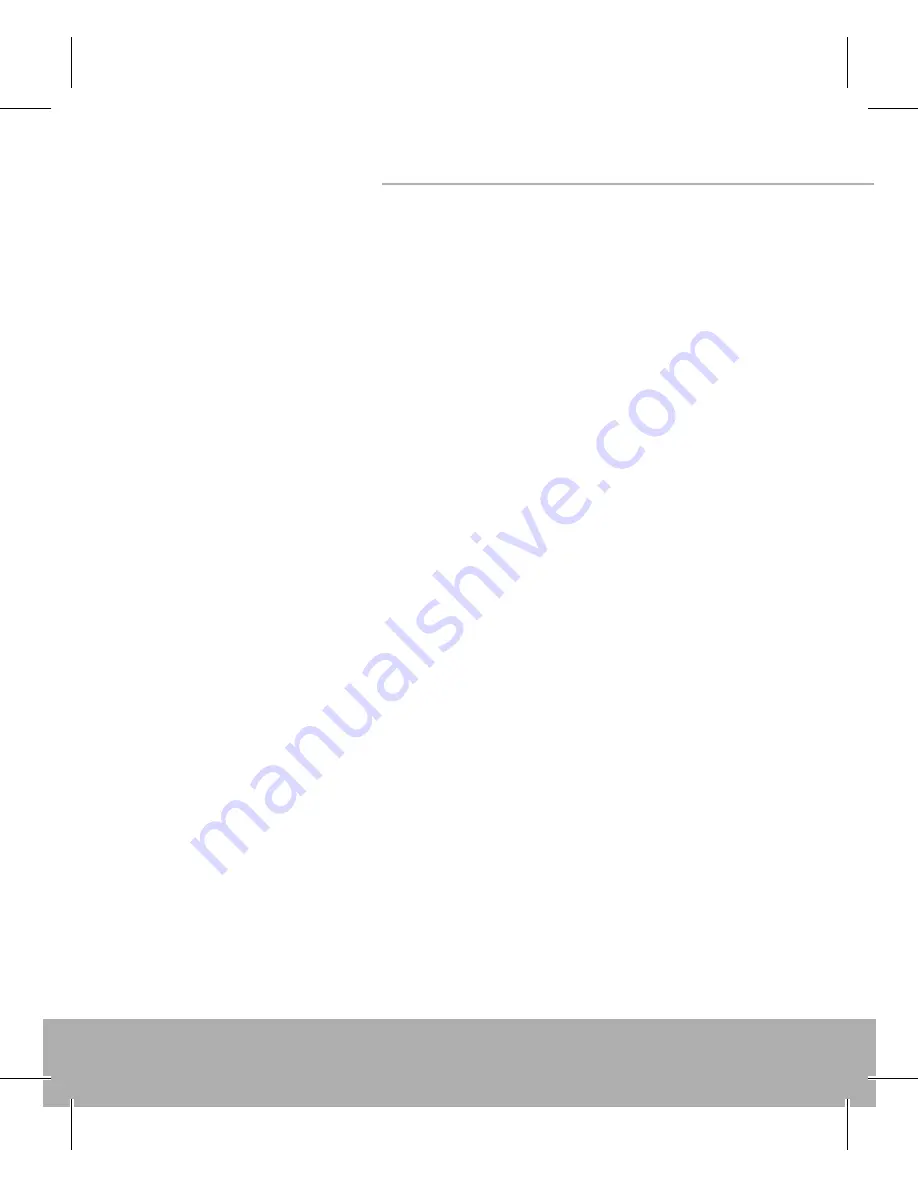
5
Innovation G-Laser Mouse
DPI Status Indicator
• Friendly & Diff erent LED color to indicate “DPI Status”
• Red LED: 800 DPI, Green LED :1200 DPI, Orange LED: 1600DPI
Hardware Installation
• How to connect your mouse:
1. Use the USB Interface plug into the USB port of PC or Notebook
2. You can use the function of ”Multi Function” and „DPI speed
Function” after connection
Note:
1. The mouse will have the „4 Direction Function” after installation
of software (Please refer to the software installation)
2. It doesn’t need the driver for „4 Direction Function”, if the system
supports „Tilt Wheel” software under „VISTA System”
• How to change the DPI setting of speed for G-Laser mouse:
Users may now use adjustable DPI button to speed up or slow
down the pace of the mouse at their fi ngertips.
Содержание MC-610
Страница 1: ...MODECOM user s manual Innovation G Laser Mouse MC 610 ...
Страница 8: ...www modecom eu 8 Innovation G Laser Mouse 2 Select Destination Location then click Next ...
Страница 9: ...9 Innovation G Laser Mouse 3 Select Start Menu Folder then click Next ...
Страница 10: ...www modecom eu 10 Innovation G Laser Mouse 4 Click Install ...
Страница 11: ...11 Innovation G Laser Mouse 5 Start Installation ...
Страница 20: ...www modecom eu 20 Innovation G Laser Mouse 2 Wybierz folder docelowy i kliknij Dalej ...
Страница 21: ...21 Innovation G Laser Mouse 3 Wybierz Folder Start Menu który pojawi się w Menu Start i kliknij Dalej ...
Страница 22: ...www modecom eu 22 Innovation G Laser Mouse 4 Wybierz Install ...
Страница 23: ...23 Innovation G Laser Mouse 5 Rozpocznij Instalację ...
Страница 33: ...33 Innovation G Laser Mouse 3 Válassza ki a Start Menü mappát és klikkeljen a Next re ...
Страница 34: ...www modecom eu 34 Innovation G Laser Mouse 4 Klikkeljen az Install ra ...
Страница 35: ...35 Innovation G Laser Mouse 5 A telepítés elkezdődik ...
Страница 44: ...www modecom eu 44 Innovation G Laser Mouse 2 Vyberte cílovou složku a klikněte Dále ...
Страница 45: ...45 Innovation G Laser Mouse 3 Vyberte složku Menu Start která se objeví v Menu Start a klik něte Dále ...
Страница 46: ...www modecom eu 46 Innovation G Laser Mouse 4 Vyberte Instaluj ...
Страница 47: ...47 Innovation G Laser Mouse 5 Zahajte instalaci ...
Страница 56: ...www modecom eu 56 Innovation G Laser Mouse 2 Vyberte cieľový súbor a kliknite Ďalej ...
Страница 57: ...57 Innovation G Laser Mouse 3 Vyberte Súbor Start Menu ktorý sa objaví v Menu Start a klik nite Ďalej ...
Страница 58: ...www modecom eu 58 Innovation G Laser Mouse 4 Vyberte Install ...
Страница 59: ...59 Innovation G Laser Mouse 5 Začnite Inštaláciu ...
Страница 64: ...MODECOM S A 00 124 Warszawa Rondo ONZ 1 Polska www modecom eu MODECOM ...




















