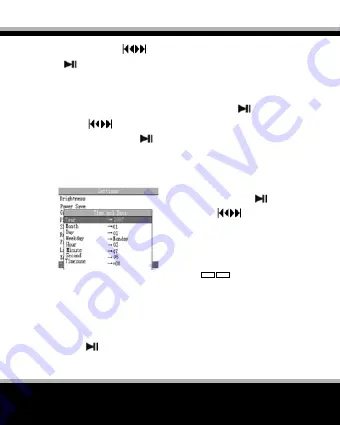
31
MAXO
MULTIMEDIA PLAYER
ton, then press
button to select <OK> / <Cancel>. Press
button to confi rm.
Language
Select <Language> mode and enter by pressing
button, then
press
button to select your own language <total 24 kinds
of languages>. Press
button to save your choice and exit.
Time and Date
1. Select <Time and Date> mode
and enter by pressing
button,
then press
button to se-
lect <Year> / <Month> / <Day> /
<Weekday> / <Hour> / <Minute>
/ <Second> / <Time zone>
2. Press
–
+
button to adjust
the date and time.
Enabled/disabled
Speaker
Press
button to enable or disable the speaker.
Note: The player default speaker mode is off while power on.
Содержание MAXO
Страница 1: ...MULTIMEDIA MULTIMEDIA PLAYER PLAYER MAXO MAXO U s e r M a n u a l ...
Страница 14: ...www modecom eu 14 MULTIMEDIA PLAYER 1 Use Windows Media Player 10 ...
Страница 15: ...15 MAXO MULTIMEDIA PLAYER ...
Страница 16: ...www modecom eu 16 MULTIMEDIA PLAYER ...
Страница 17: ...17 MAXO MULTIMEDIA PLAYER ...
Страница 18: ...www modecom eu 18 MULTIMEDIA PLAYER ...
Страница 19: ...19 MAXO MULTIMEDIA PLAYER ...
Страница 20: ...www modecom eu 20 MULTIMEDIA PLAYER ...
Страница 22: ...www modecom eu 22 MULTIMEDIA PLAYER ...
Страница 23: ...23 MAXO MULTIMEDIA PLAYER The other type of files can not be opened after copying to Data folder ...
Страница 47: ...47 MAXO MULTIMEDIA PLAYER 1 Dokonać synchronizacji w Windows Media Player 10 ...
Страница 48: ...www modecom eu 48 MULTIMEDIA PLAYER ...
Страница 49: ...49 MAXO MULTIMEDIA PLAYER ...
Страница 50: ...www modecom eu 50 MULTIMEDIA PLAYER ...
Страница 51: ...51 MAXO MULTIMEDIA PLAYER ...
Страница 52: ...www modecom eu 52 MULTIMEDIA PLAYER ...
Страница 53: ...53 MAXO MULTIMEDIA PLAYER ...
Страница 55: ...55 MAXO MULTIMEDIA PLAYER ...
Страница 72: ...M o d e C o m L t d 0 3 3 0 1 W a r s a w P o l a n d 8 2 J a g i e l l o ń s k a S t w w w m o d e c o m e u ...
















































