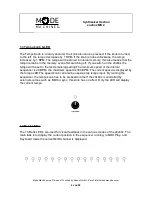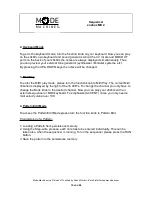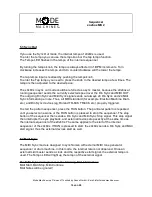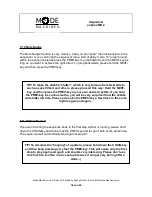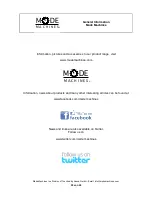Choosing the Pattern Bank:
To select the Pattern bank please turn the Bank knob to the desired bank. 16 banks are
available. To generate or edit a Pattern please select the Pattern which you want to edit
or generate. Please press one of the 8 number keys. If a pattern / numeric key is selected,
this is indicated by the LED. From this moment, the note input etc. can be started.
Edit a Pattern in Step-Write mode:
Editing a pattern in the Step Write mode is a far more comprehensive way to enter or edit
patterns. To enter this mode, press the NEXT button. The 16 LED's indicate the current
position in the pattern. All other LED's indicate the current parameters (ACCENT / REST /
SLIDE etc.) Press a button to note enter the note value. Press NEXT to go to the next note
entry or PREV to go back to the last note.
To save / exit the command it is necessary to press the done key 2 for times.
If you don´t the data will be lost by leaving the pattern. To listen to the pattern you created
before, simply press the RUN button to start the pattern.
Each note has a fixed pitch, but can include different parameters.
UP and DOWN informations include the octave of each note. ACCENT prompted an
emphasis on the respective note. SLIDE causes the slide / Portamento to extend the note.
The REST button deletes the note information and adds a break.
If the DONE LED lights up, the end of a pattern appears. A pattern does not necessarily
include 16 steps, it may also include any number of steps (maximum 16). The current
pattern can also be rotated (Note 1 to Note 2 Note 2 to Note 3, etc.), for this, you have to
hold the PREV key and press the NEXT button for 1 time. To rotate the note 1 step
backwards, hold down the NEXT button and press the PREV button for 1 time.
To save the pattern, please press the DONE button for 2 times. If you want to create a 4
step pattern for example, you have to press the DONE button when the LED lights up 4
times.
11 von 25
Sequencer
xoxbox MK 2
Mode Machines is a Division of Touched by Sound GmbH - Email: [email protected]
M
A C H I N E S
M DE
©