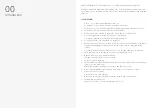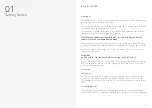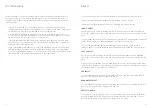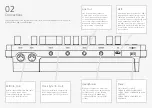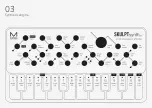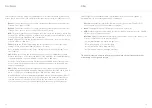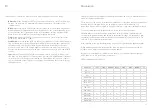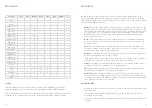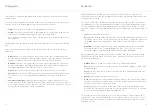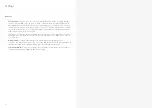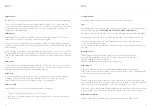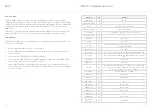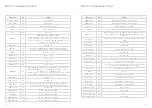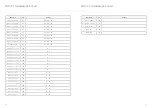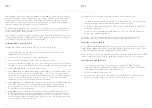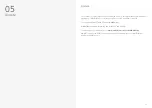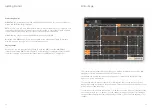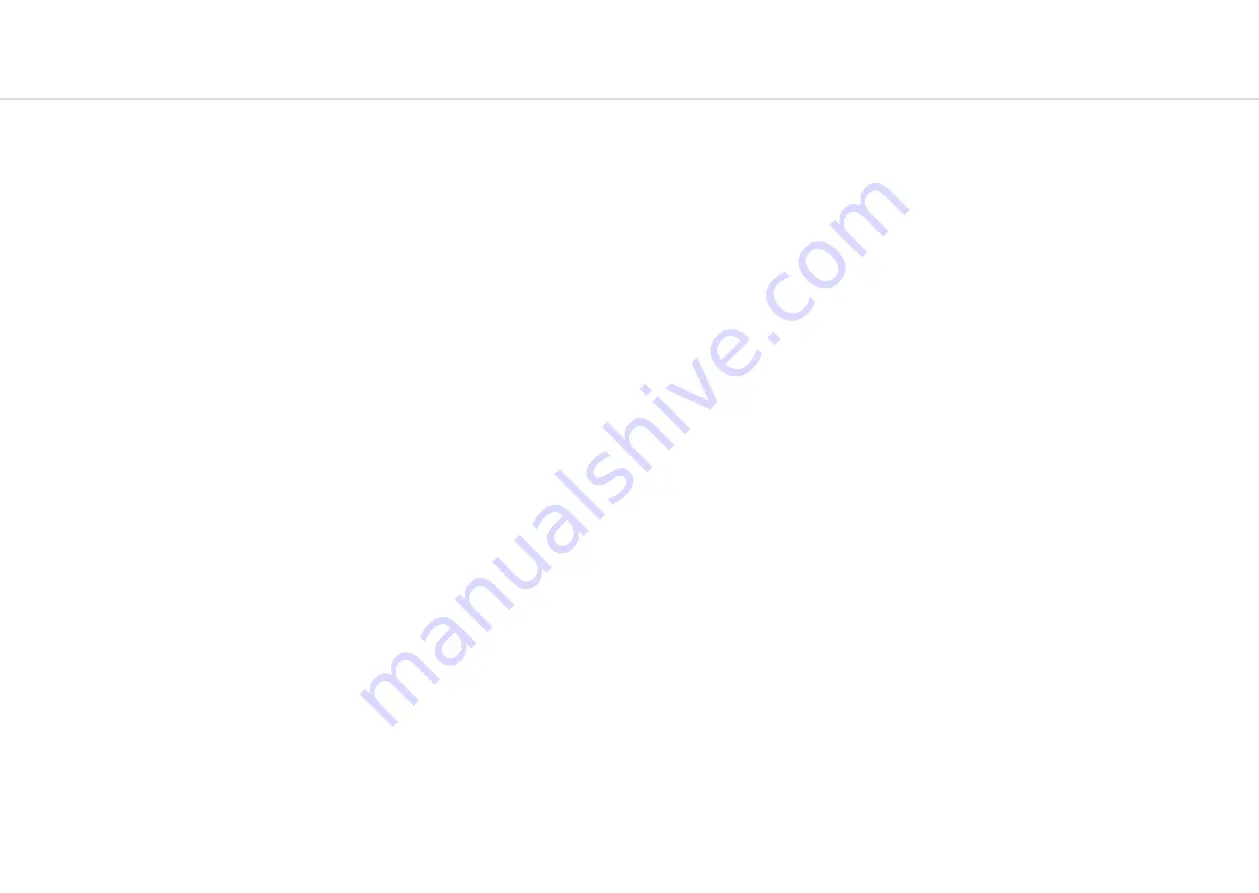
20
21
Envelopes
SKULPTsynth SE provides 3 separate 4-stage Envelope Generators (i.e. envelopes), one for
the filter (FILT-EG), one for the amplifier (AMP-EG) and one for modulations (MOD-EG). With
negative amounts only the attack, decay and sustain levels are inverted, the release phase will
still tend to 0.
•
Attack:
This parameter controls the time passing from the moment you press a key (i.e.
‘MIDI Note On’ message) until the sound reaches its maximum value.
•
Decay:
This parameter controls the time passing for the envelope to drop from its
maximum value to a sustain level (see below).
•
Sustain:
This parameter controls the level of the sustain phase (i.e. the volume of the
sound while keeping the key pressed for AMP-EG). If there are no modulations active, this
volume keeps constant until you release the key. (The envelope then enters the ‘release’
phase)
•
Release:
This parameter controls the time passing from the moment you leave a key (i.e.
‘MIDI Note Off’ message) until the sound reaches silence.
•
EG:
This button cycles through which envelope generator the above controls are
representing. F = FILT-EG - A = AMP-EG - M = MOD-EG
TIP: Holding down the EG select button and changing the ADSR parameters will alter all
three envelopes simultaneously and is a useful shortcut to quickly change all envelopes at
once.
•
AEG:
While holding Shift and turning volume this controls the AMP-EG amount. This
controls the amount of modulation the AMP-EG has over the volume.
LFOs
SKULPTsynth SE features two individual low frequency oscillators: LFO 1 is a simple LFO and
is ‘global’ across the patch (so it affects the whole sound); LFO 2 has more parameters and is
applied polyphonically or ‘per voice’ (so it affects each note/voice individually).
Both LFO1 and LFO2 can be set to Retrigger, Single and Free mode and have these
parameters:
•
Rate:
This parameter controls the speed of the LFO. On LFO2, using the second half of
the dial, the LFO rate is set to a division of the main frequency of the note being played.
This allows the LFO frequency to run into the audible range and maintain harmonious
modulations. A massive array of effects can be achieved in this way, including AM and
FM.
•
Depth:
This parameter controls the global depth for all LFO modulation for either LFO1
or LFO2.
•
Shape:
When holding the SHIFT key this encoder controls the LFO Shape. This allows you
to continuously sweep through the four available LFO waveforms (i.e. sine, sawtooth,
square and sample & hold).
•
Mode:
When holding the SHIFT key this encoder selects the Retrigger Mode. The modes
are:
Retrigger -
in this mode, each new keypress restarts the LFO and it the continues to run -
particularly useful for Unison/Stack sounds.
Free -
in this mode LFO 2 is never reset, so it could be at any phase when a note is
pressed.
Single -
In this mode, the LFO will start when a new key is pressed, complete cycle and
stop, but will not retrigger when a new note is triggered and one is already held.
•
Assign:
Pressing this button enters assign mode for the selected LFO. This is how we
route the LFO’s to parameters in the matrix. Once in this mode, simply turning the knob
for the parameter that you would like the LFO to modulate, you will initially see keys
8 and 9 illuminated, showing there is currently 0 depth. As you continue to turn the
parameter knob the LEDs will illuminate to show you the depth. Modulation is bipolar so
twisting left achieves negative amounts and twisting right achieves positive amounts.
Tip: Make sure you exit assign mode once finished to avoid filling up all of the mod slots
with undesired modulations!
•
MIDI Sync:
When holding the SHIFT key and pressing the EG SELECT button you can
enable/disable the LFO’s ‘MIDI sync mode’: when this mode is on, the LFO is synced to the
current MIDI clock tempo.
•
LFO2:
This button switches which LFO we are controlling. By default we have access to
LFO 1 and once pressed the Assign, Rate, Depth and Mode will represent LFO2.