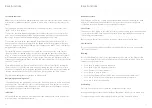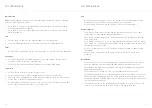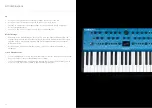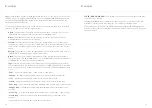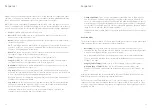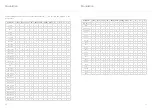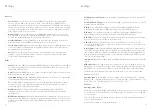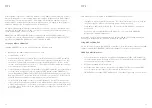38
39
Sequencer
Step Mode
The step sequencer is a 64-step, 8 note-per-step sequencer giving you full step-by-step control
of your melodies and ideas. It also features a number of Step Modes that add powerful
flexibility to deploy your sequences in a variety of setups and situations. Entering notes into
the step sequencer can be achieved in three ways:
Step Input Mode
•
Accessed when the sequencer is not playing, but is recording.
•
The first note received will clear all notes in the sequence and reset the number of steps
(great for starting again quickly).
•
Sequencer step will progress when no notes are held, you can keep adding notes until all
notes are released.
•
You can also input animation data when in this mode, progressing through the steps by
triggering notes or adding rests.
•
Enter rest steps using the Arp rest button/shortcut.
•
Exit this mode by toggling record or hitting play.
Step Edit Mode
•
Accessed using Patch + Record when the sequencer is NOT recording, exit using the same
combo or pressing Patch (not in Shift mode).
•
Page mode + left screen encoder allows you to scroll through the notes and animator
data for each step.
•
Shift + page mode + left screen encoder allows you to scroll through only the currently
selected page type for each step only (e.g. just notes pages, or, animation).
•
Param mode + left screen encoder moves the cursor to change which value is being
edited.
•
Right screen encoder edits the value highlighted by the cursor.
•
Pressing the right screen encoder triggers/previews the currently displayed step.
•
Shift + holding the right screen encoder will clear a highlighted note.
•
When the cursor is over a note value, note input (keyboard or MIDI) will set the
highlighted value
•
When the cursor is over an animator value, parameter changes (panel or MIDI) will assign
an animation lane and/or set the highlighted value.
Sequencer
Overdub
•
While the sequencer is playing, press Record to allow notes to be overdubbed into the
sequencer.
•
Any animated parameter changed while overdubbing will replace control values on the
current step.
•
here are two step overdub modes, found on the Seq page of the Screen:
•
Replace - Note input will replace notes on a given step when overdubbing.
•
Add - Note input will be added to notes on a given step when overdubbing.
The step sequencer also has the following parameters:
•
Num Steps:
Turning the Length encoder on the panel (Shift + Tempo) controls the
number of steps that are played back without changing any of the step data, so can be
used as a performance tool.
•
Step Length:
Turning the Quantise encoder on the panel (Arp + Tempo) controls the
length of each step (globally) when the sequencer is running in clock step mode (see
below).
•
Step Mode
: This is a screen only parameter that controls the way in which the sequencer
steps advance. The modes are:
Clock
- Step sequencer will follow the same clock as the rest of COBALT, with the clock
division set by the Step Length control.
Each step will play until the start of the next step.
This means you can run the step sequencer and the arp at different clock divisions.
Gate
- Sequence progresses when a note on is received and no other notes are held.
Sequencer will play the current step until all notes are released.
Only notes from the sequencer are sent to the voices. This means you can play back a
sequence by pressing a single note repeatedly, varying the rhythm.
You could also play chords and have the sequence progress with each new chord that is
played.
Tip: Using the arp with any of the gate modes allows the step sequencer to follow the
rhythm of the arpeggiator exactly, complete with Swing and Gate Amount.