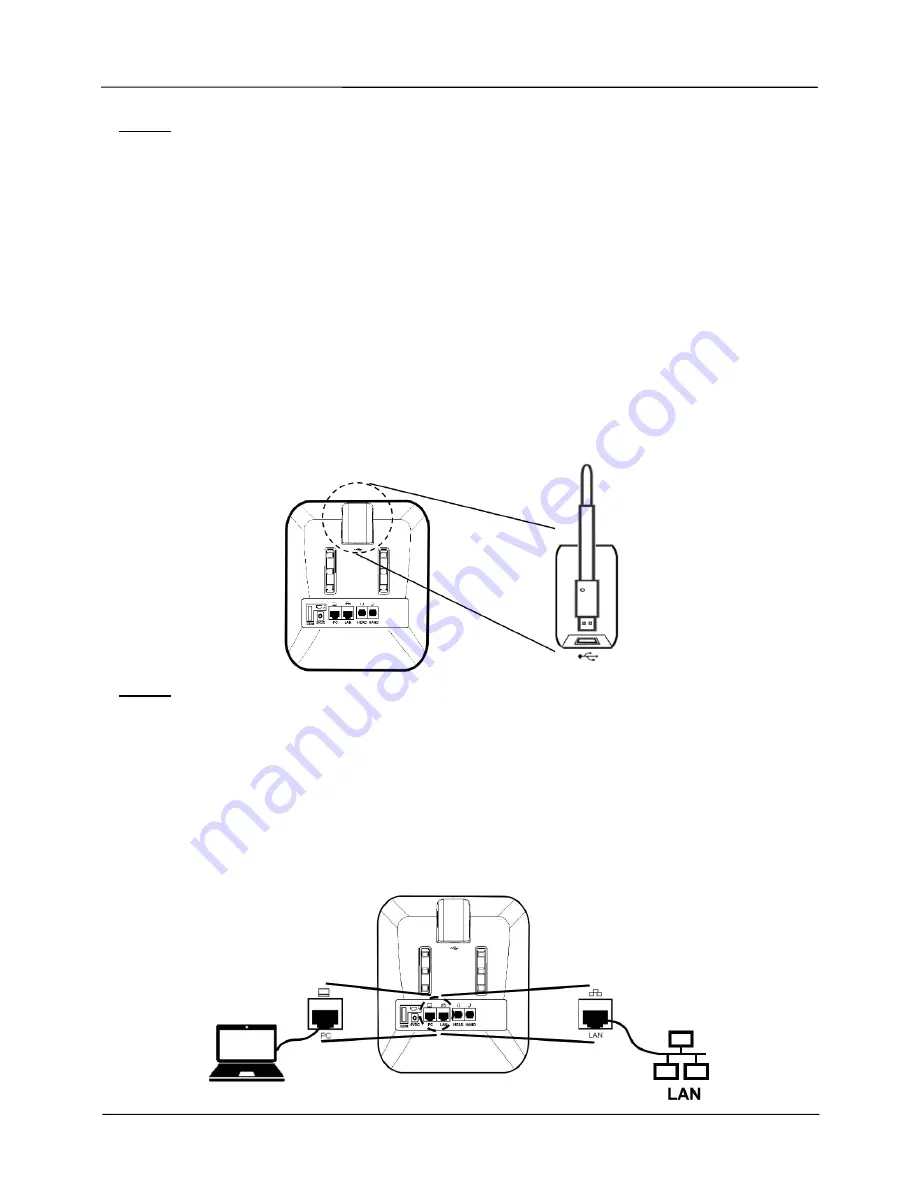
Page 6
MOCET IP3062-W Professional IP Deskphone Quick User Guide
Notice :
1. The IP3062-W takes just under two minutes to start up and becomes operational.
There are a series of LED and buttons that will light up periodically to provide boot
progress information. Please be patient.
2. The IP3062-W does not support PoE(Power over Ethernet). You must use the power
adapter included in the IP3062-W package.
Connecting Your Phone to the Network
The IP3062-W can be connected to a wired or wireless network by using an Ethernet
cable, or through a wireless network connection.
Connecting Your Phone to the Wireless Network
Attach the wireless adapter to the port marked USB icon on the bottom of the IP3062-W.
Notice :
The PC port is not supported in wirelss operation; the PC port is only supported in a wired
environment.
Connecting Your Phone to the Wire Network
Connect your IP3062-W phone to the local network by using an Ethernet cable. You can
connect a PC to the PC port to provide network access to the PC.




































